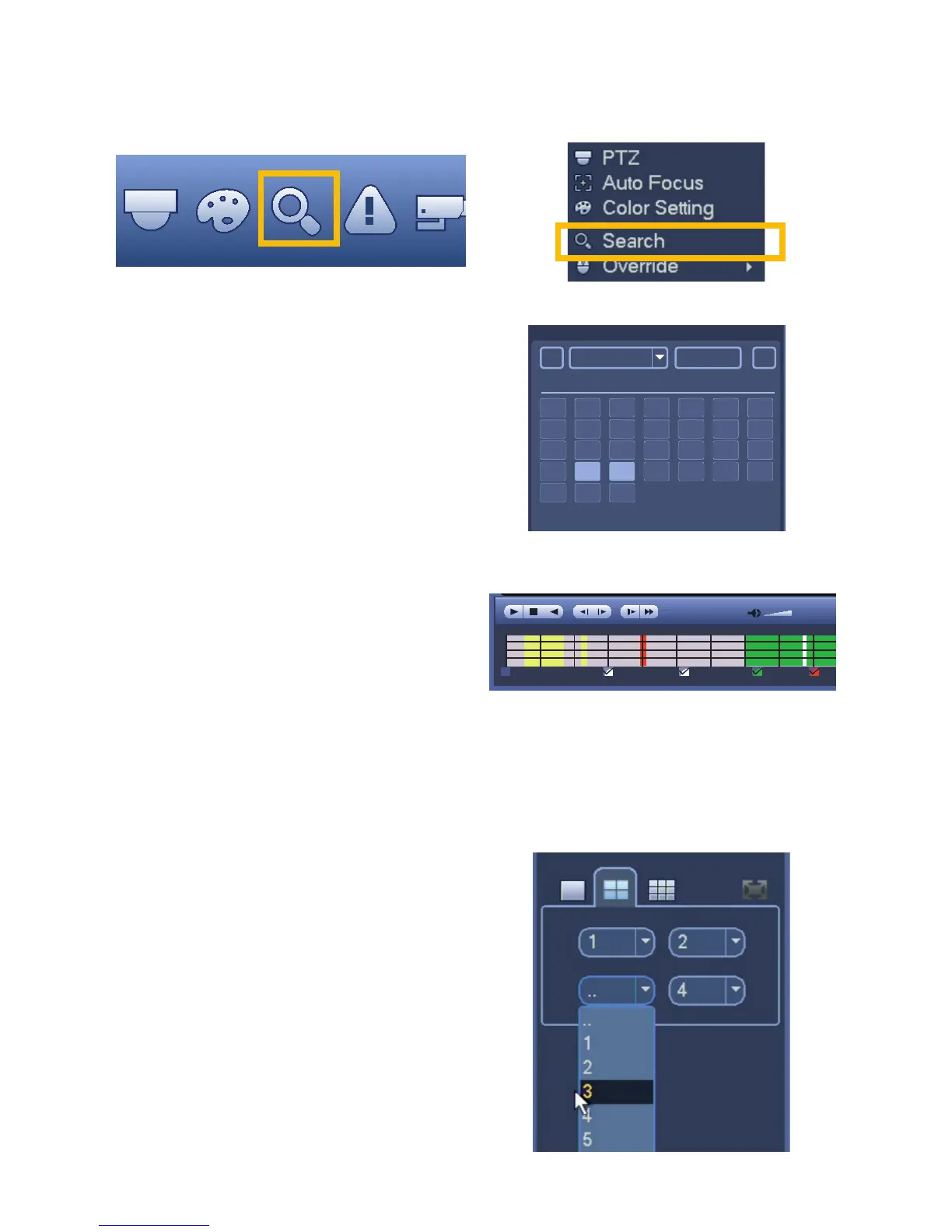26
SEARCH
Select recorded videos to play back, back up, or lock for later using the Search function. You can reach
the Search and Playback window can be reached through either the Navigation Bar (left) or Shortcut
Menu (right).
STEP 1. The calendar in the upper right of
the Video Search window will show dates
containing recorded video in blue.
STEP 2. Color-coded blocks indicating recorded
video will appear in the Video Indicator and
Progress bar.
PICTURE 3.1-2
PICTURE 3.1-3
PICTURE 3.1-4
PICTURE 3.1-6
PICTURE 3.1-5
Su Mo Tu We Th Fr Sa
1 2 3 4 5 6 7
8 9 10 11 12 13 14
15 16 17 18 19 20 21
22 23 24 25 26 27 28
29 30 31
STEP 3. Click on a recording block to begin playing back from that time, or you can click on the Start
button to commence playback from the first video recorded that day.
STEP 4. If needed, you can further refine the
search to specific channels by choosing a
single- or multiple-channel display format and
then selecting the desired channel(s) to view
simultaneously using the pull down menu.
You can also check or uncheck the colored
boxes below the Video Indicator and
Progress bar to choose which types of record
(Motion Detection, Alarm, etc.) you’re interested
in.
