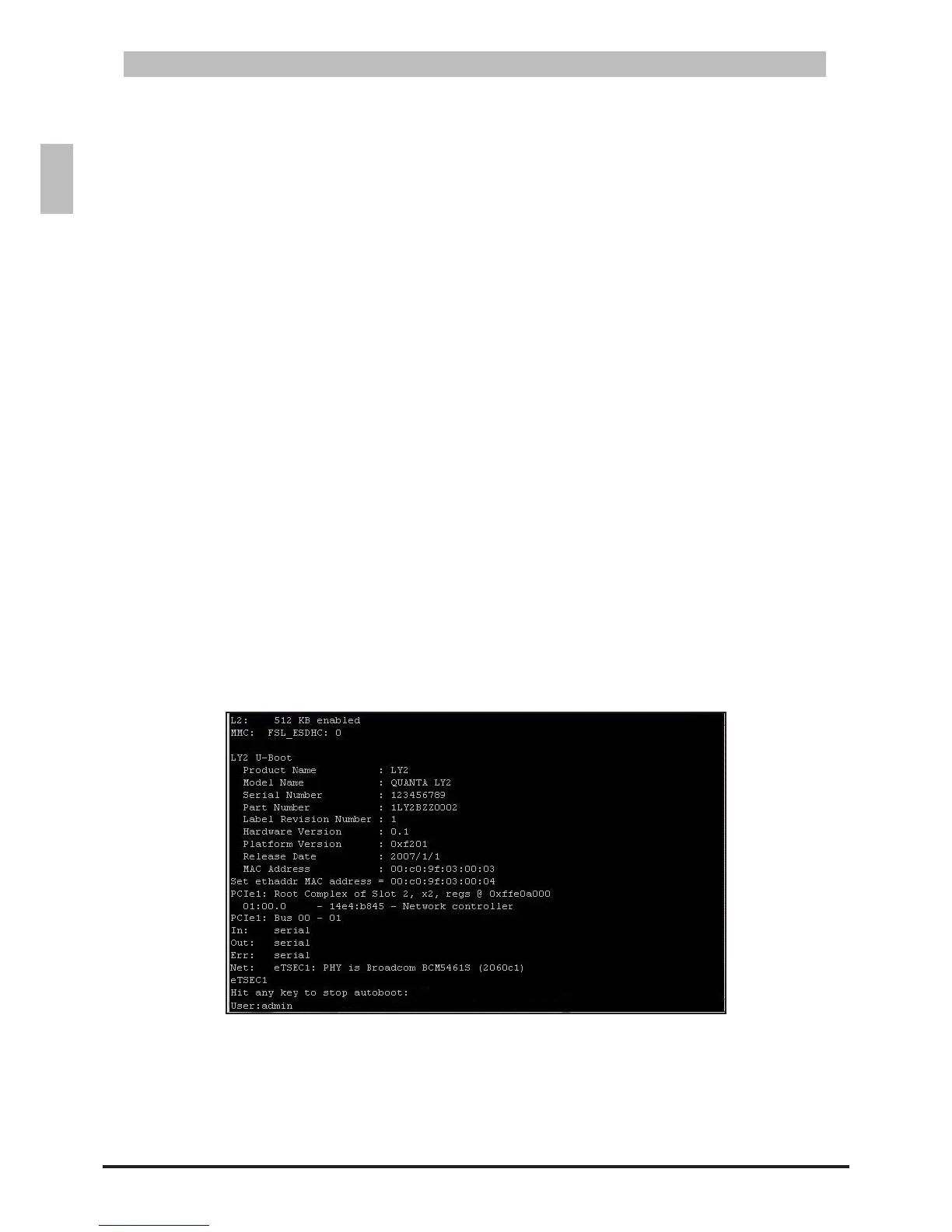Initial Conguration Process4.1
Whenusingtheswitchforthersttime,congurationmustbecarriedoutthroughaconsole.Perform
thefollowingstepstoconguretheswitch:
Connect a terminal to the console port (see “Set IP Address Manually” on page 26).1.
ManuallyconguretheIPAddressbyCLI(see“4.2.1SetIPAddressManually”onpage26).2.
Manage the switch.3.
Congure the IP Address4.2
YoucanconguretheswitchwithastaticIPaddressoruseaDynamicHostCongurationProtocol
(DHCP)servertoautomaticallyobtainanIPaddressfortheswitch.Forthersttimeconguration,itis
recommended to set the IP address manually.
Set IP Address Manually4.2.1
To set the IP address of the switch manually, perform the following:
Connect the switch to a computer with a terminal emulation program via the Console port.1.
On the terminal emulation program, select the appropriate serial port and set the following 2.
congurations:
Baud rate: 115200•
Data width: 8 bits•
Parity: None•
Stop bits: 1•
Flow control: None•
After setting up the terminal, plug the power cable(s) to the AC power connector(s) of the switch. 3.
The boot up screen appears in the terminal. The boot up process may take a few minutes to
complete.
Boot Up Console ScreenFigure 4-1:
When prompted for the User and Password, input “4. admin” for user and leave the password empty,
then press <Enter>.
The “5. (Quanta) >” prompt appears. From this point, you can execute CLI commands which are
limited to the general user. To view the commands, input “?”; a list of the available commands
appears.
