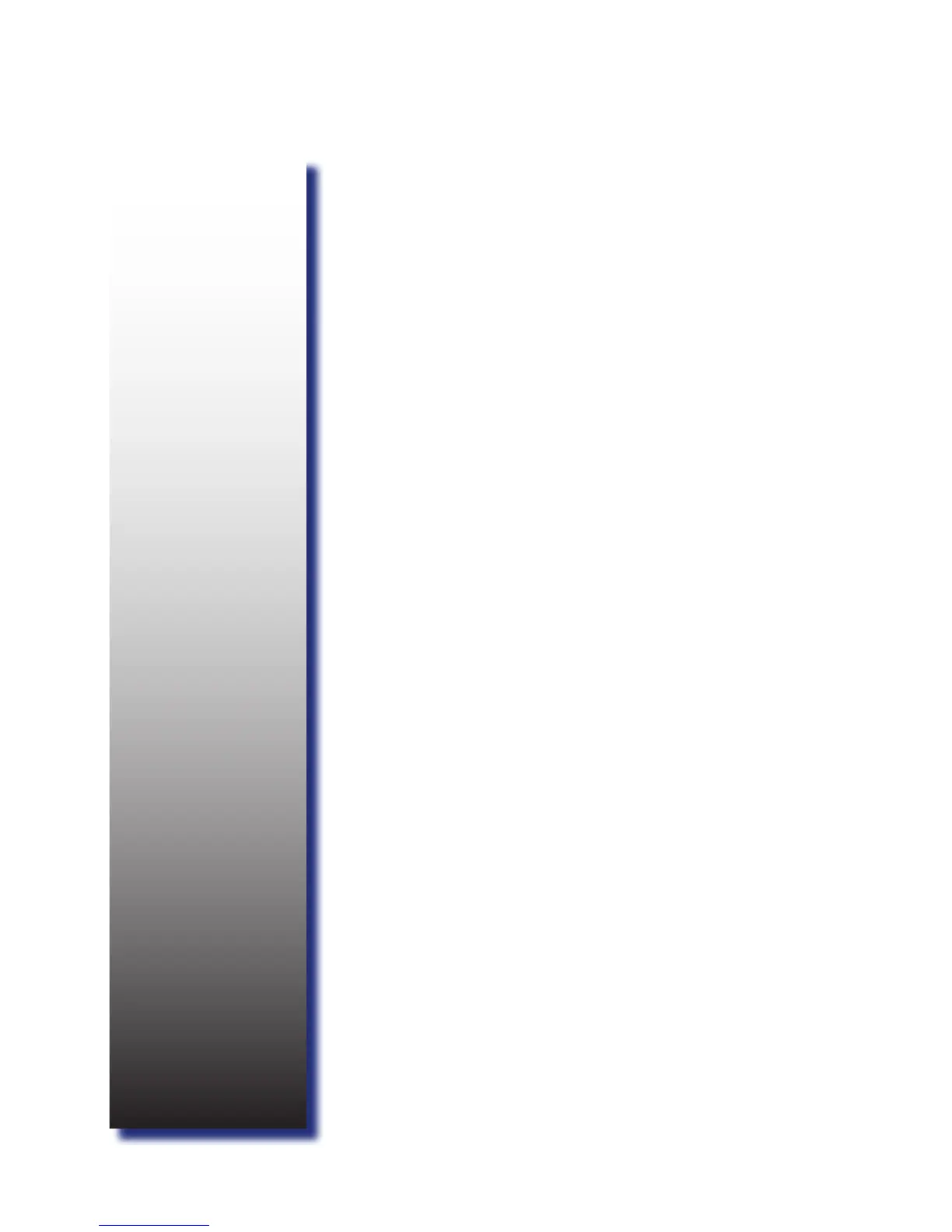List of Figures
Figure 2-1: Front Panel View ...........................................................13
Figure 2-2: SFP+ and QSFP+ Port LEDs ........................................13
Figure 2-3: Console and Management Port LEDs...........................14
Figure 2-4: Rear Panel View ...........................................................15
Figure 3-1: Install Switch on Rack (Without Rail) ............................18
Figure 3-2: Holes Alignment ............................................................18
Figure 3-3: Secure Position .............................................................18
Figure 3-4: Pull Out Rack Rail .........................................................19
Figure 3-5: Install Switch on Rail .....................................................19
Figure 3-6: SFP+ Port Numbering ...................................................20
Figure 3-7: Connect SFP+ Module ..................................................21
Figure 3-8: QSFP+ Port Numbering ................................................21
Figure 3-9: Connect QSFP+ Module ...............................................22
Figure 3-10: Connect to Console Port .............................................23
Figure 3-11: Connect to Management Port .....................................23
Figure 3-12: Connect to USB Port ...................................................24
Figure 4-1: Boot Up Console Screen...............................................26
Figure 4-2: General Mode CLI Command List Screen ....................27
Figure 4-3: Set Service Port IP Screen ...........................................27
Figure 4-4: Address Bar ..................................................................29
Figure 4-5: Login Screen .................................................................29
Figure 4-6: The Web Browser Utility Screen ...................................30
Figure 4-7: Set Service Port IP Screen ...........................................31
Figure 4-8: Example of TFTP Server Screen ..................................32
Figure 4-9: Delete Image Screen Sample .......................................32
Figure 4-10: Update Image Screen Sample ....................................32
Figure 4-11: Set Boot Image Success Screen Sample ...................32
Figure 4-12: Check Version Screen Sample ...................................33
Figure 4-13: Set Service Port IP Screen .........................................33
Figure 4-14: Example of TFTP Server Screen ................................34
Figure 4-16: Copy Kernel Image Screen Sample ............................34
Figure 5-1: Access PSU Info on Web Utility ....................................37
Figure 5-2: Remove Power Supply Unit ..........................................38
Figure 5-3: Remove Hot-swappable Fan Module ............................39
