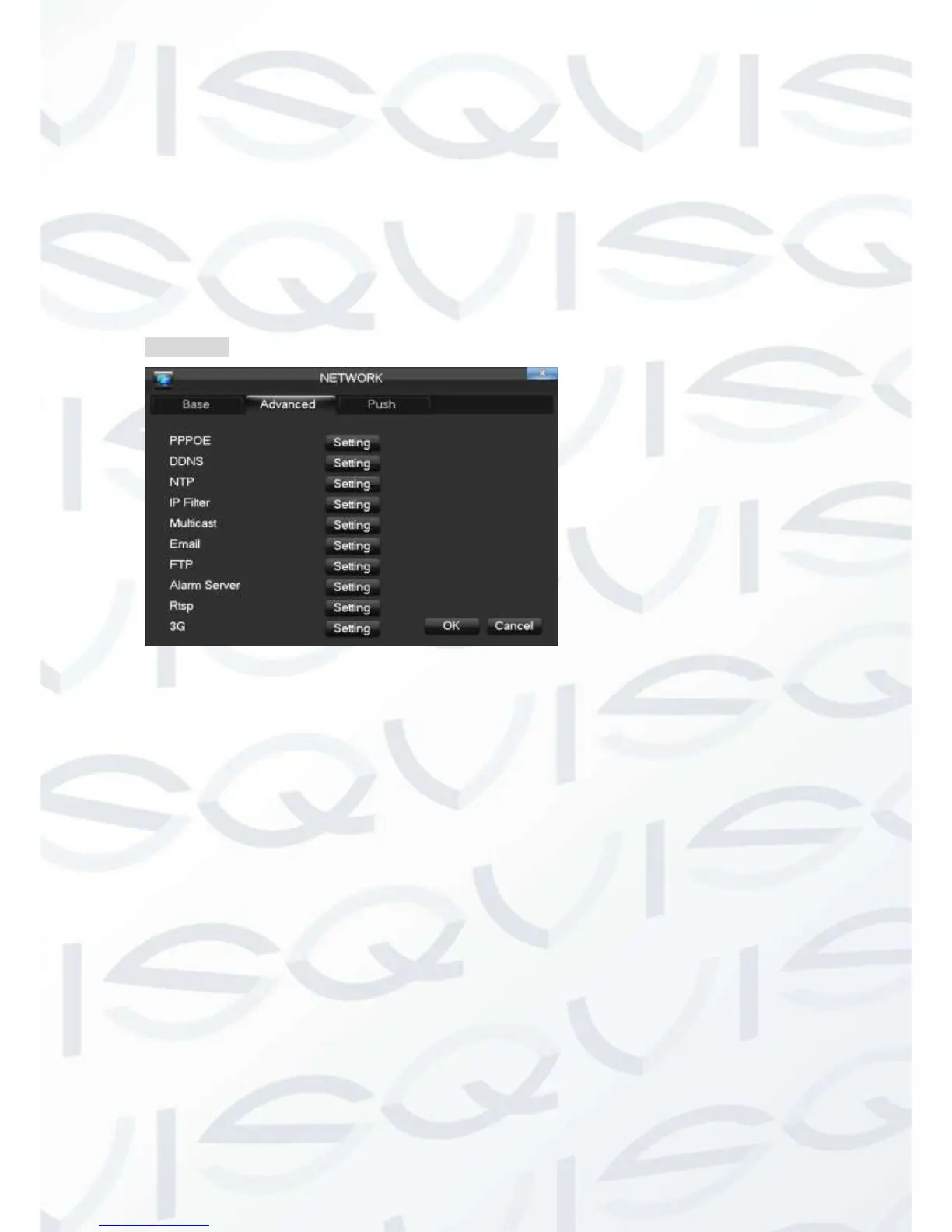【DHCP】Enable the DVR to obtain an IP address automatically. If this is enabled, the
DVR will reboot and search for a DHCP server, and then assign a dynamic IP address.
The dynamic IP address will be displayed in the menu. Enter a static IP address if there
is no DHCP service available. If you are using the advanced feature PPPOE, then the
IP/mask/gateway and DHCP are unable to be changed.
【IP Address】use()or input numbers to modify IP, then set 【subnet mask】
and 【default gateway】for this IP.
【First DNS Server】DNS server IP.
【Alternate DNS Server】DNS alternate IP
【Physical Address】physical address of current net port
Advanced
【PPPOE】Enable PPPOE.
Input PPPOE’s username and password provided by ISP.
Operation: Using this feature, the DVR will automatically obtain a public IP address
from your ISP. You can then visit the web interface of the DVR by typing this IP into
Internet Explorer.
【DDNS】 Enable the DVR to register a DDNS hostname, which runs on a fixed IP
address web client.
1. Select DDNS type(NO-IP DDNS, Dyndns DDNS, FNT DDNS and so on).
2. Input the registered server’s IP, port, username and password.
3. Once completed, you can login in the Web client by inputting the domain name in
to your web browser.
Refer to Chapter 6.1 about more details.
【NTP】 On/Off NTP. The network time protocol allows the DVR to sync with NTP
server time automatically.