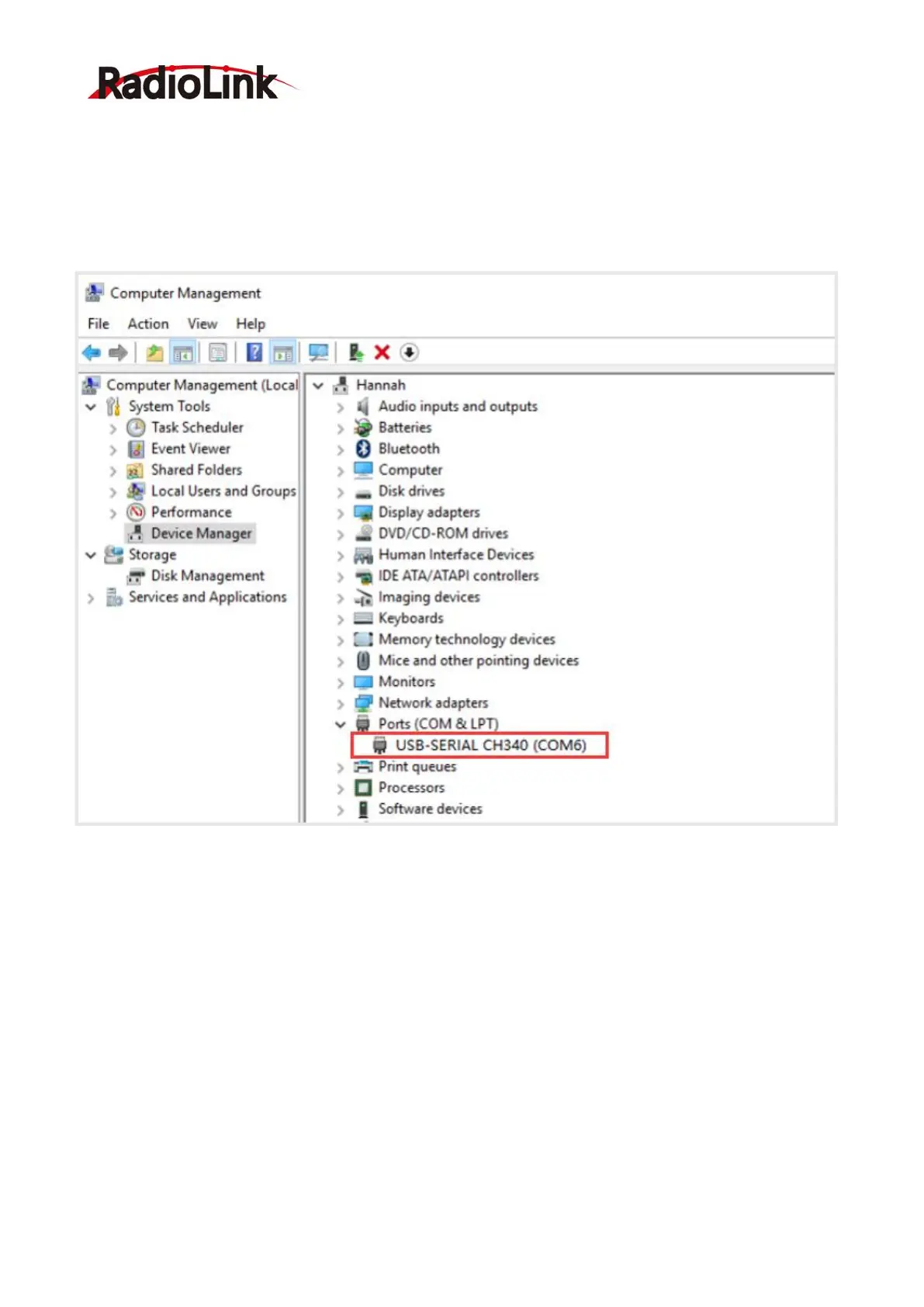RadioLink Electronic Limited
www.radiolink.com
37
After computers are connected to T8FB via a USB data cable, there may appear many
selectable COM ports. The COM port can be found according to the following methods:
1) Press “win+R” on the keyboard;
2) Type “devmgmt.msc”, and type “ENTER”;
3) In device manager, click on “COM AND LPT”, then you can find the correct COM port.
After computers are connected to T8FB via a USB data cable, there may appear many
selectable COM ports.
Note: If you had found COM port in the device manager, but the corresponding COM port is
not displayed on firmware upgrade software. Then you can try to close this firmware upgrade
software and reopen it.
After choosing the correct COM port, click the “Connect”, and then the “Disconnected”
will change to “Detecting....”. This indicates that the firmware upgrade software has entered the
detection state.
