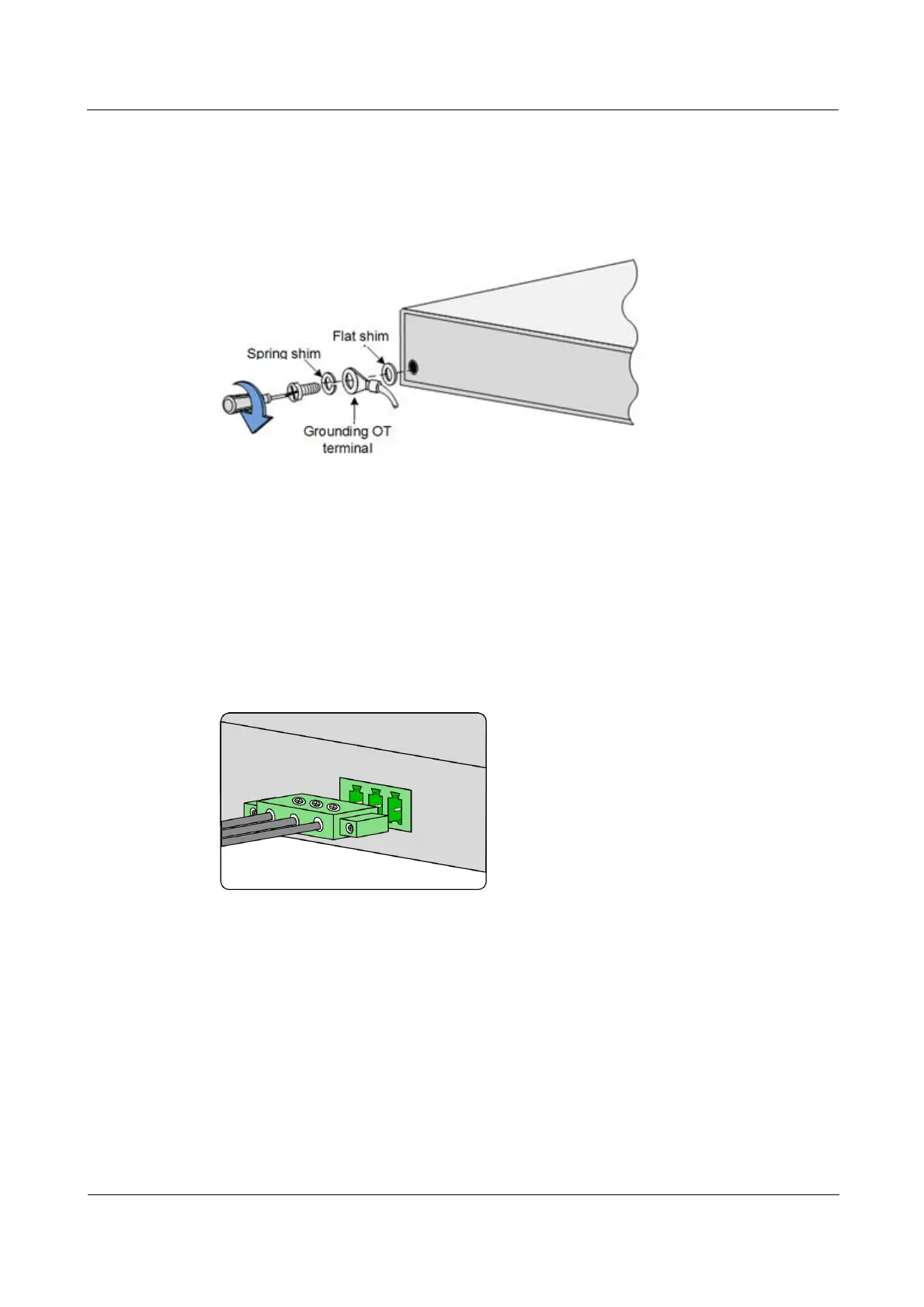Raisecom
ISCOM RAX711 (B)Product Description
Raisecom Technology Co., Ltd.
Step 2 Sheathe protective grounding cable terminal and shims to the screws.
Step 3 Reinstall the screw to the grounding terminal, and tighten the screws clockwise, as shown in
Figure 4-6.
Figure 4-6 Connecting grounding cable
Installing DC power cable
Install the DC power cable as below:
Step 1 Ensure that the ISCOM RAX711 is well grounded.
Step 2 Insert the 3-PIN phoenix connector into the DC power interface on the front panel tightly.
Step 3 Insert the stripping end of the DC power cable into the 3-PIN phoenix connector, and fasten
the spring screws on two sides of the 3-PIN phoenix connector, as shown in Figure 4-7.
Figure 4-7 Connecting DC power cable
Step 4 Connect the other end of the DC power cable to the power souring device in the equipment
room.
Connecting AC power cable
Install the AC power cable as below:
Step 1 Ensure that the ISCOM RAX711 is well grounded.
Step 2 Insert the plum blossom tail of the AC power cable into the AC power interface on the rear
panel tightly. Insert the other end of the AC power cable into the AC power socket of the
power sourcing equipment, as shown in Figure 4-8.
