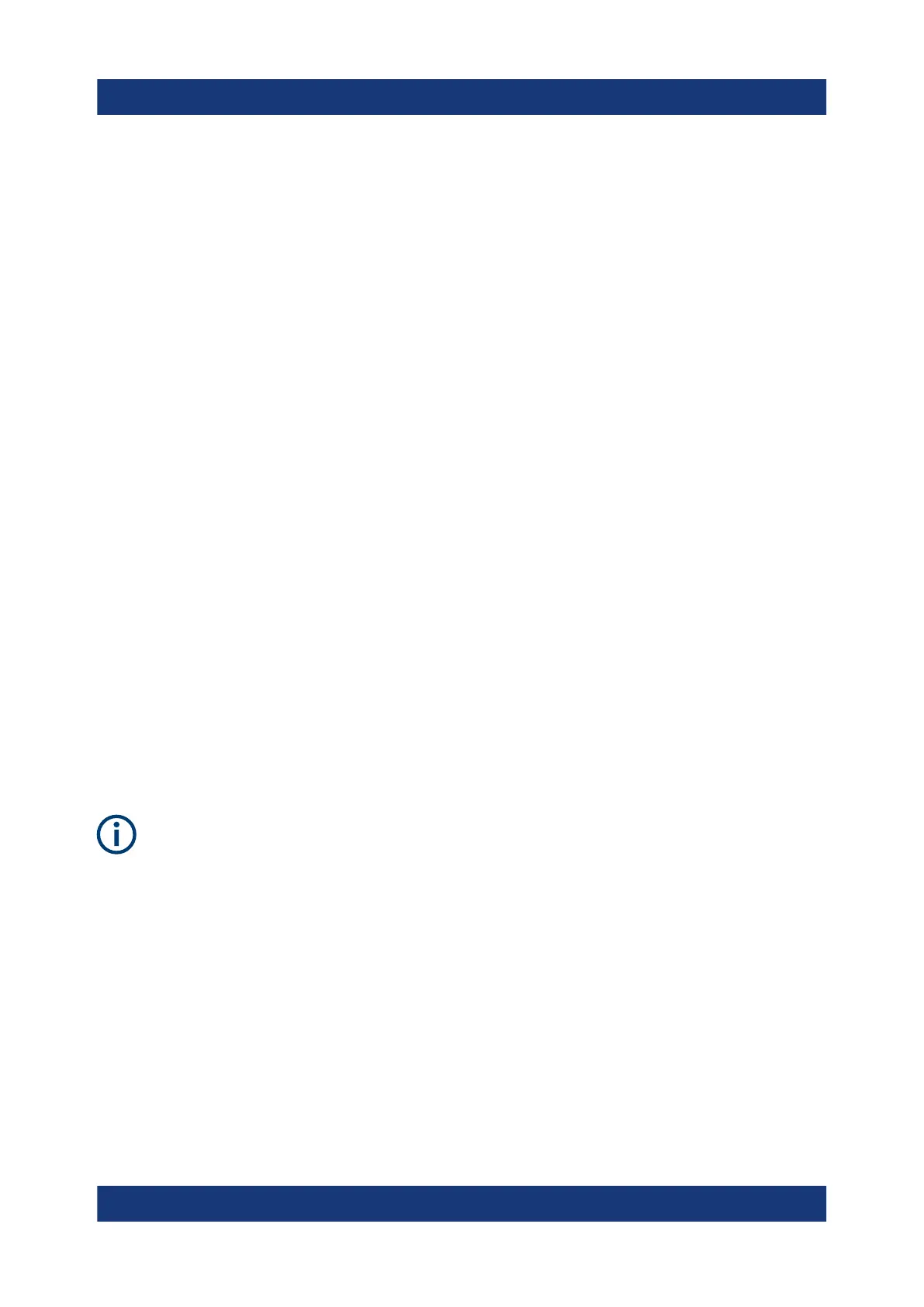Configuring the R&S TSMA6
R&S
®
TSMA6
42Getting Started 4900.8040.02 ─ 07
7. Navigate back to "Configuration" > "System" > "Mode".
8. The imported workspace file is selectable from the list box in the "Mode" tab.
Import of ROMES workspace file
Importing of the R&S ROMES workspace file is an additional requirement for
operating in the "ROMES" mode.
1. Start the R&S TSMA6 web GUI (see Chapter 6.1.1, "Start the R&S TSMA6
Web GUI", on page 28).
2. Navigate to "File Transfer" menu and go to section "Upload File to TSMA".
3. Press the "Browse" button, select the desired ROMES workspace file on the
remote PC and click "Upload File".
4. The file is copied by default in the directory
C:\ProgramData\Rohde&Schwarz\My ROMES\Workspace.
Note: The target directory for file upload depends on the selected mode. The
mentioned directory is only valid in ROMES mode.
6.5
Bluetooth
®
Pairing
To pair the R&S TSMA6 with a remote device, the following steps must be per-
formed.
For Bluetooth
®
preparation, the device must be in the "PC Mode". Check it
via the web GUI ("Home" > "Overview").
To change the operation mode, navigate to "Configuration" > "System" >
"Mode" and select an operation mode.
1.
In the web-GUI, verify the Bluetooth
®
settings on R&S TSMA6.
Bluetooth
®
Pairing
