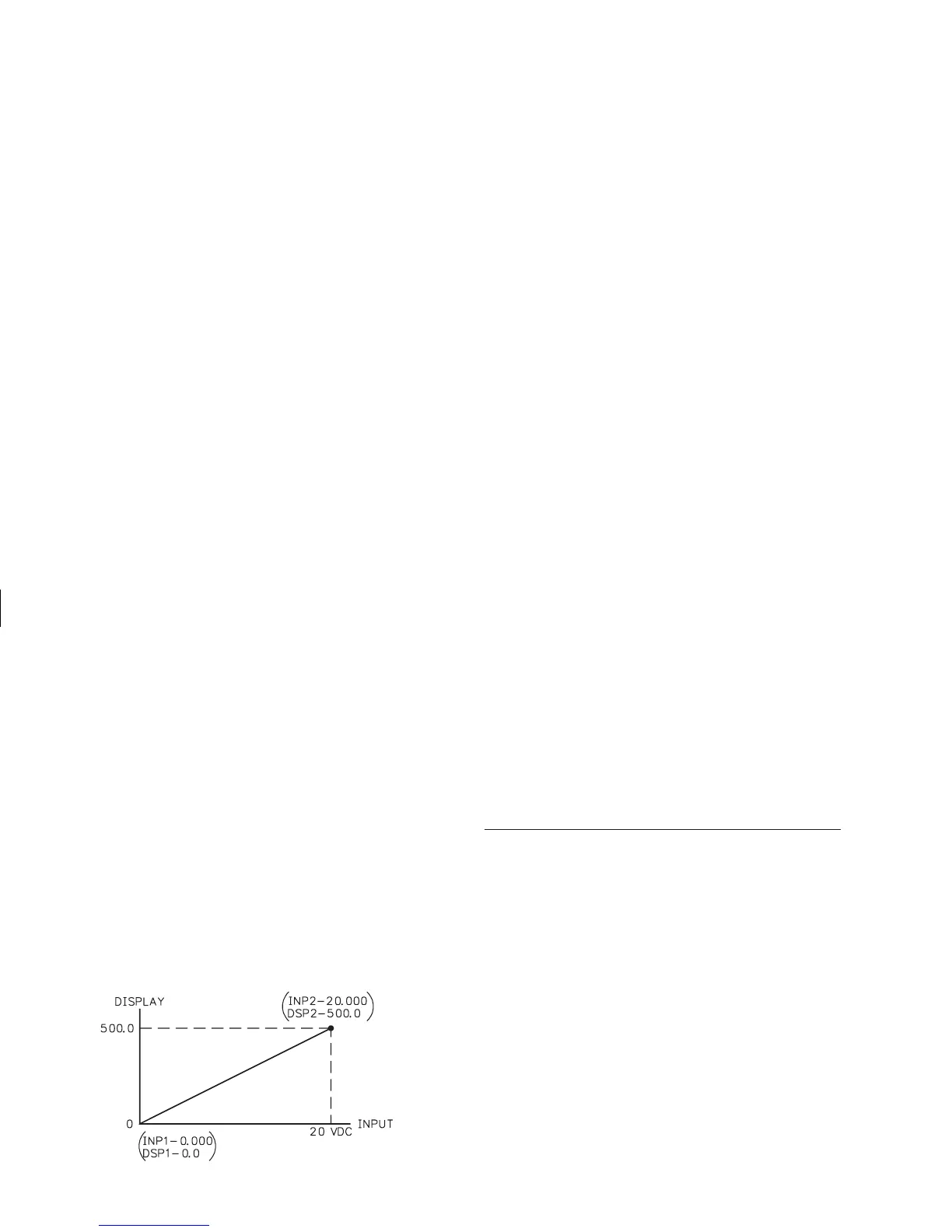PROGRAMMING AND OPERATING THE IMD1
PROGRAMMING THE IMD1
Prior to installing and operating the indicator, it may be necessary to change
the scaling to suit the display units particular to the application. (The unit is
scaled from the factory to indicate directly in voltage, i.e. 2 V, 20 V, etc.,
depending on the input range selected.) Although the unit has been
programmed at the factory, the set-ups will generally have to be changed.
The indicator is unique in that two different scaling methods are available. The
operator may choose the method that yields the easier and more accurate
calibration for his application. The two scaling procedures are similar in that the
operator keys-in two display values and either keys-in or applies a signal value
that corresponds to those display points (see figure below). The location of the
scaling points should be near the process end limits, for the best possible
accuracy. Once these values are programmed (coordinates on a graph), the
indicator calculates the slope and intercept of the signal/display graph
automatically. No span/zero interaction occurs, making scaling a one-pass
exercise. Basic scaling is complete after decimal point selection, unit rounding
(dummy zeros) and digital filtering level selection. The following graph shows a
typical scale for the indicator.
The unit is shipped from the factory with only two scaling points
programmed. Scaling point #1 is set to indicate 0.0 on the input display with
0.0 VDC applied and scaling point #2 will indicate 2000.0 with a positive full
scale input voltage (ex. ±2 VDC) for each input range, except for the ±300
VDC input range. The chart shows the display readings for full scale input and
a 1 VDC input, if the factory settings are used for each range:
Display Reading Display Reading
Voltage Resolution For Full For 1 VDC
Range Scale Input Input
±2 VDC 0.1 mVDC 2000.0 1000.0
±20 VDC 1 mVDC 2000.0 100.0
±200 VDC 10 mVDC 2000.0 10.0
±300 VDC 100 mVDC 300.0 1.0
Before programming the unit, it is advised to know the display reading for
the desired input and organize all data for the programming steps to avoid any
confusion when programming the unit.
To set-up the indicator, first select the desired decade range by placing the
factory supplied jumper into the correct position at the rear of the unit. This selects
the desired input range of the four available (refer to “Selecting The Input Range”
for input range selection). Connect AC power and signal wires as outlined in the
connections section (Appendix “A”). Remove the jumper wire (if installed) from
TBA #3 (PGM. DIS.), this will allow the operator to enter and modify all of the
indicator’s parameters. Press the front panel button labeled “P”, momentarily.
Briefly, the display will show “Pro” alternately flashing with “0”. This is the
indicator’s programming mode. The programming mode is divided into sections,
numbered 0-9, each of which can be individually accessed. The front panel “UP”
and “DOWN” arrow buttons can be used to select one of these numbers and the
“P” button used to enter the selected programming module. In all of the
programming modules, “UP” and “DOWN” are used to either select from a list
of choices or enter a value. The “P” button is used to save the new value and
progress to the next step within a module (Note: the new value takes effect when
“P” is pressed). Upon completion of a module, the indicator returns to the “Pro”
<>“0” stage. Pressing the “P” button at this point causes the unit to display
“End” after which the unit returns to the normal display mode. The following
table explains the basic function of each step.
Note: < > This indicates that the display will alternate between the English
prompt and the actual data.
-6-
SLOPE DIAGRAM
