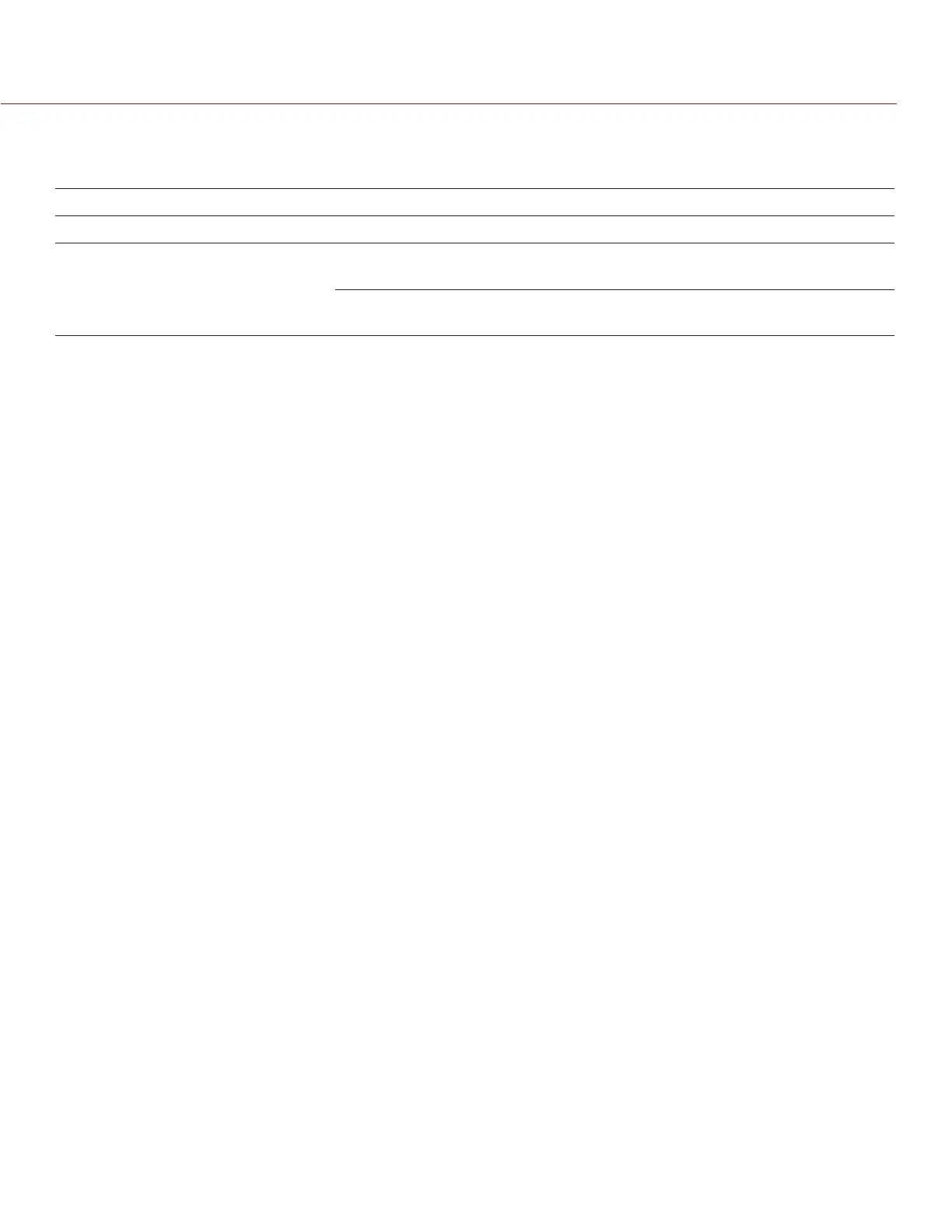RED DSMC OPERATION GUIDE
COPYRIGHT © 2014 RED.COM, INC
955-0020_V5.1, REV-H | 111
LEDS
There are two status LED indicators located above the rockers switch on the left side of the LCD display.
LED COLOR/FLASHING DESCRIPTION
UPPER LED
Red Camera startup; camera recording
LOWER LED
(REC)
Green Camera ready; REDMOTE con-
nected
Green flashing Searching/Establishing communica-
tion
ROCKER SWITCH
The function of the ROCKER SWITCH may be assigned by the operator to one of a number of operational con-
trols.
For a full list of all REDMOTE user keys and their default actions, go to “Default Key Functions” on page 134.
USER FUNCTION KEYS
The function of each User Function Key may be assigned by the operator to one of a number of operational
controls.
For a full list of all REDMOTE user keys and their default actions, go to “Default Key Functions” on page 134.
MENU BUTTON
Below and to the left of the User Keys is the MENU button, press to switch between primary level and second-
ary level Camera menus. When in Camera menus or REDMOTE menus, press once to exit menus.
SOFT MENU BUTTONS 1-3
Below the LCD are three Soft Menu Buttons, whose specific functions are indicated by the LCD screen.
NAVIGATION GROUP
The Navigation Group allows navigation of the camera menus and adjustment of selected parameters.
The Navigation Group has three separate operational capabilities.
SCROLL WHEEL
The Scroll Wheel allows the operator to select and adjust the values of selected camera parameters.
DIRECTION KEYS
The Direction Keys allows Left/Right/Up/Down navigation thru the camera menus to select a desired parameter
for adjustment.
ENTER BUTTON
The Enter button allows confirmation of a parameter adjustment or operational mode selection.
FOCUS AND RECORD BUTTON
Below the Navigation Group is the focus and record button. A half press initiates Auto Focus; a full press initi-
ates Stills capture or starts/stops a Movie recording.
When recording, the upper LED will illuminate red and the Timecode readout on the REDMOTE LCD will also
display in red colored text.
NOTE: In the current firmware, the frame count of the Timecode is not displayed. This is normal and does not