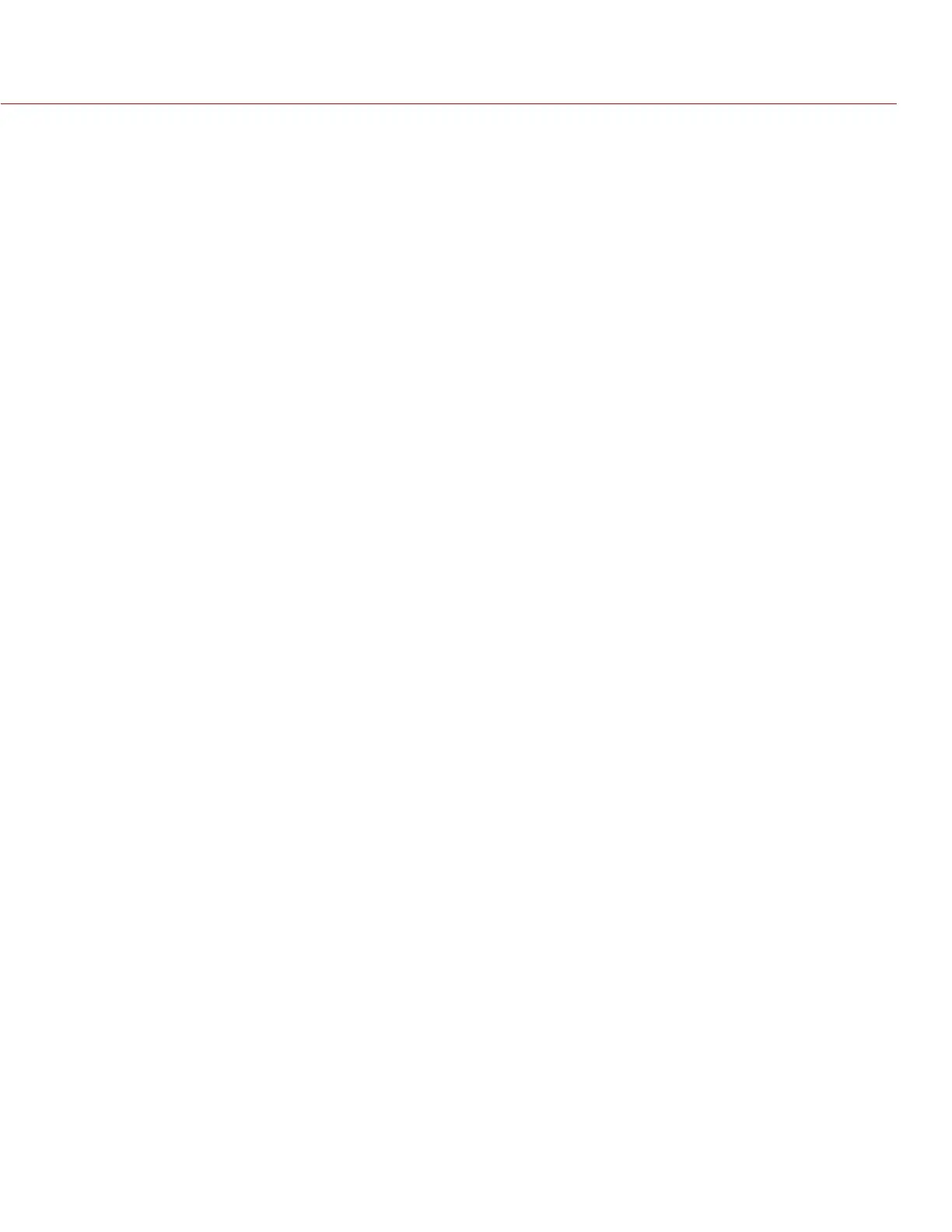RED DSMC OPERATION GUIDE
COPYRIGHT © 2014 RED.COM, INC
955-0020_V5.1, REV-H | 45
F STOP (T STOP)
The aperture controls the depth of field of the subject imaged by the camera, and in combination with the shut-
ter speed/angle setting controls the amount of light falling on the sensor, which is the exposure.
Increasing the F stop to a higher number reduces exposure as well as increases the depth of field. Decreasing
the F stop to a lower number increases the exposure and decreases the depth of field.
You can chose either 1/3 or 1/4 stops.
RED DSMC TI PL MOUNT INSTALLED
When a lens equipped with Cooke’s S4/i system is attached to the DSMC TI PL Mount, the camera displays the
current aperture (F stop) of the attached lens.
DSMC NIKON MOUNT AND CANON MOUNT INSTALLED
The F-stop menu appears when a DSMC Nikon Mount, DSMC Canon Mount, or DSMC Canon MOTION MOUNT
is installed with a supported lens.
This adjusts the aperture (F stop) of the attached lens.
Select the Advanced... button to access the Settings > Setup > Lens screen. For more information about the
advanced focus settings, go to “Autofocus Modes (DSMC Nikon and Canon Mounts)” on page 95.
EXPOSURE
Select the exposure value in any of the following common units: Exposure, Integration Time, and Angle.
Select the Advanced... button to access the Settings > Project > Exposure screen. For more information about
these settings, go to “Exposure” on page 60.
WHITE BALANCE (COLOR TEMPERATURE)
Select a color temperature. The range is 1700 to 10,000 KELVIN, and the default is 5600 KELVIN.
Select the Advanced... button to access the Settings > Look > Color Temperature screen. For more information
about these settings, go to “Color Temperature” on page 55.
RESOLUTION
Select the resolution of your project.
Select the Advanced... button to access the Settings > Project > Format screen. For more information about the
available resolutions for your camera and the advanced format settings, go to “Format” on page 63.
REDCODE
Select the target REDCODE compression ratio for your project.
If the camera is able to achieve the target compression ratio, the compression ratio displays in white. If the
camera is unable to achieve the target compression ratio, the compression ratio displays in yellow.
The current compression ratio is automatically recalculated when changes are made to the project resolution,
aspect ratio, anamorphic setting, frame rate, HDRx mode, media, or the target REDCODE compression ratio.
To see all of the maximum available REDCODE values, see the DSMC Media Operation Guide at www.red.com/
downloads.
Range for EPIC DRAGON cameras is 2:1 to 22:1.
Range for MYSTERIUM-X cameras is 3:1 to 18:1.
Default is 8:1.
