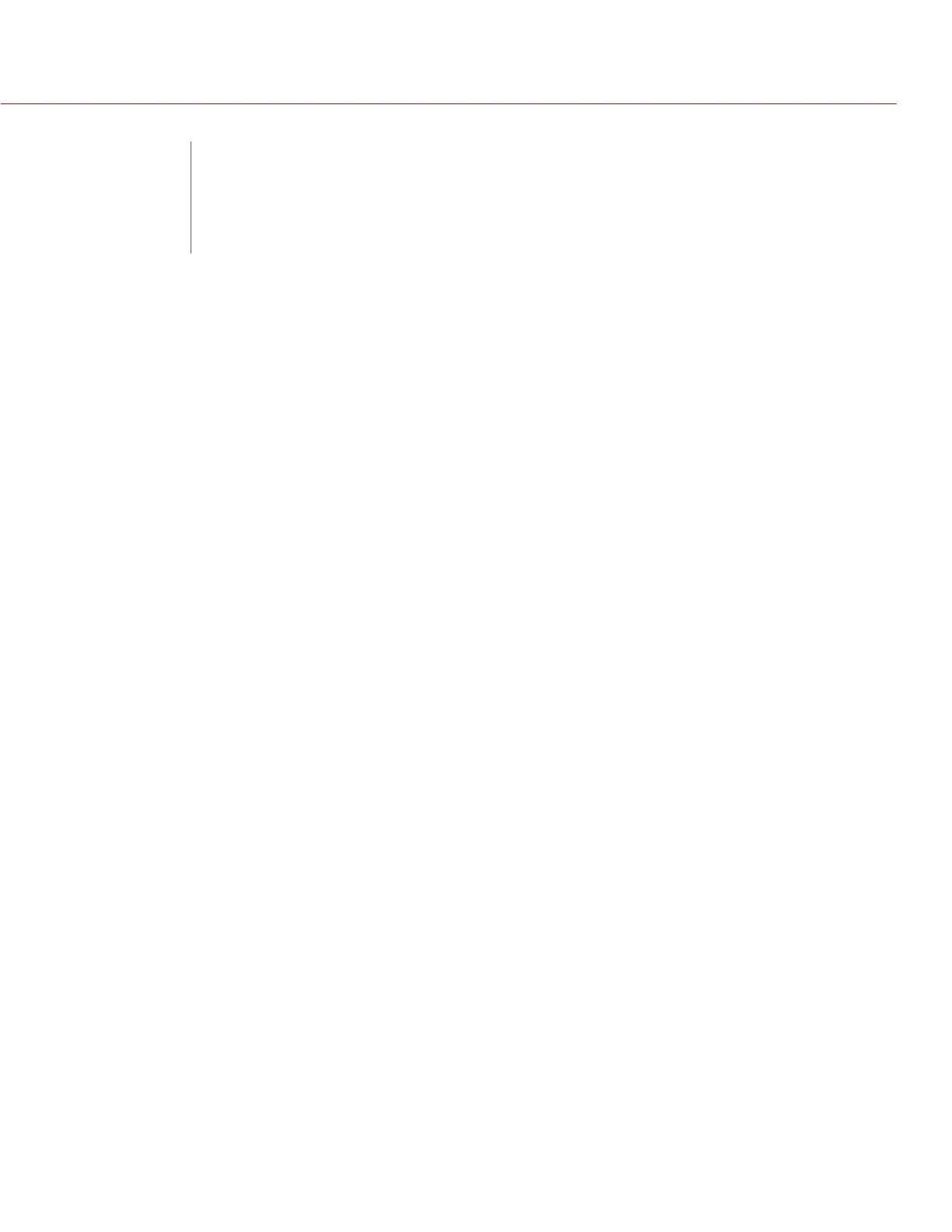COPYRIGHT © 2014 RED.COM, INC
RED DSMC OPERATION GUIDE
955-0020_V5.1, REV-H | 104
Your RED DSMC functionality may be upgraded by installing the latest firmware.
Make a habit of frequently visiting www.red.com/downloads to check for new versions of camera firmware,
updated operation guides, and post-production software.
Your REDMOTE also requires a firmware upgrade. For more information on upgrading your REDMOTE, go to
“Upgrade REDMOTE Firmware” on page 117.
VERIFY CURRENT CAMERA FIRMWARE
To see the firmware version that is currently installed on your DSMC, go to Menu > Settings > Maintenance >
System Status > Camera Info.
The current firmware version displays. A higher number reflects a later release.
UPGRADE DSMC FIRMWARE
Install the most recent firmware. Unless otherwise specified in the online release notes, you do not need to
upgrade to any firmware in between your current version and the most recent version available online.
NOTE: You must black shade an EPIC DRAGON or SCARLET-X DRAGON after upgrading it.
NOTE: Upgrading your camera deletes all in-camera user-generated Preset, Look, and Custom Overlay files.
1. If you have user-generated preset files on your camera, follow the instructions below to save the files to an
SSD:
A. Power up the camera, insert an SSD (RED MINI-MAG or RED STATION REDMAG 1.8") into the camera,
and format the SSD.
B. Go to Menu > Presets and copy user-generated Camera Preset and Look files to the SSD.
C. Go to Menu > Settings > Display > Monitor Control and copy user-generated Overlay files to the SSD.
D. Shut down the camera, and remove the SSD. You will copy the files back to your camera after the up-
grade procedure, as described in Step 13.
2. Connect an SSD (RED MINI-MAG or RED STATION REDMAG 1.8") to your computer.
NOTE: On Mac computers with REDCINE-X PRO installed, RED Watchdog mounts the SSD as Read-Only
by default, which means that you are unable to write files (including firmware upgrade files) to the SSD.
Change the Mount preference to Read-Write before attempting to copy firmware to the SSD.
3. Download the most recent firmware for your DSMC from www.red.com/downloads:
‒ EPIC DRAGON Firmware: Firmware for any EPIC BRAIN with a DRAGON sensor.
‒ SCARLET Firmware: Firmware for any SCARLET BRAIN with a MYSTERIUM-X sensor.
‒ EPIC Firmware: Firmware for any EPIC BRAIN with a MYSTERIUM-X sensor.
4. Unzip the firmware zip file.
5. Copy the force_upgrade folder and its contents to the top level of the SSD directory.
6. Eject or unmount the SSD, and then remove the SSD.
7. Ensure the camera is powered down and the REDMOTE is undocked.
07
UPGRADE DSMC
FIRMWARE
