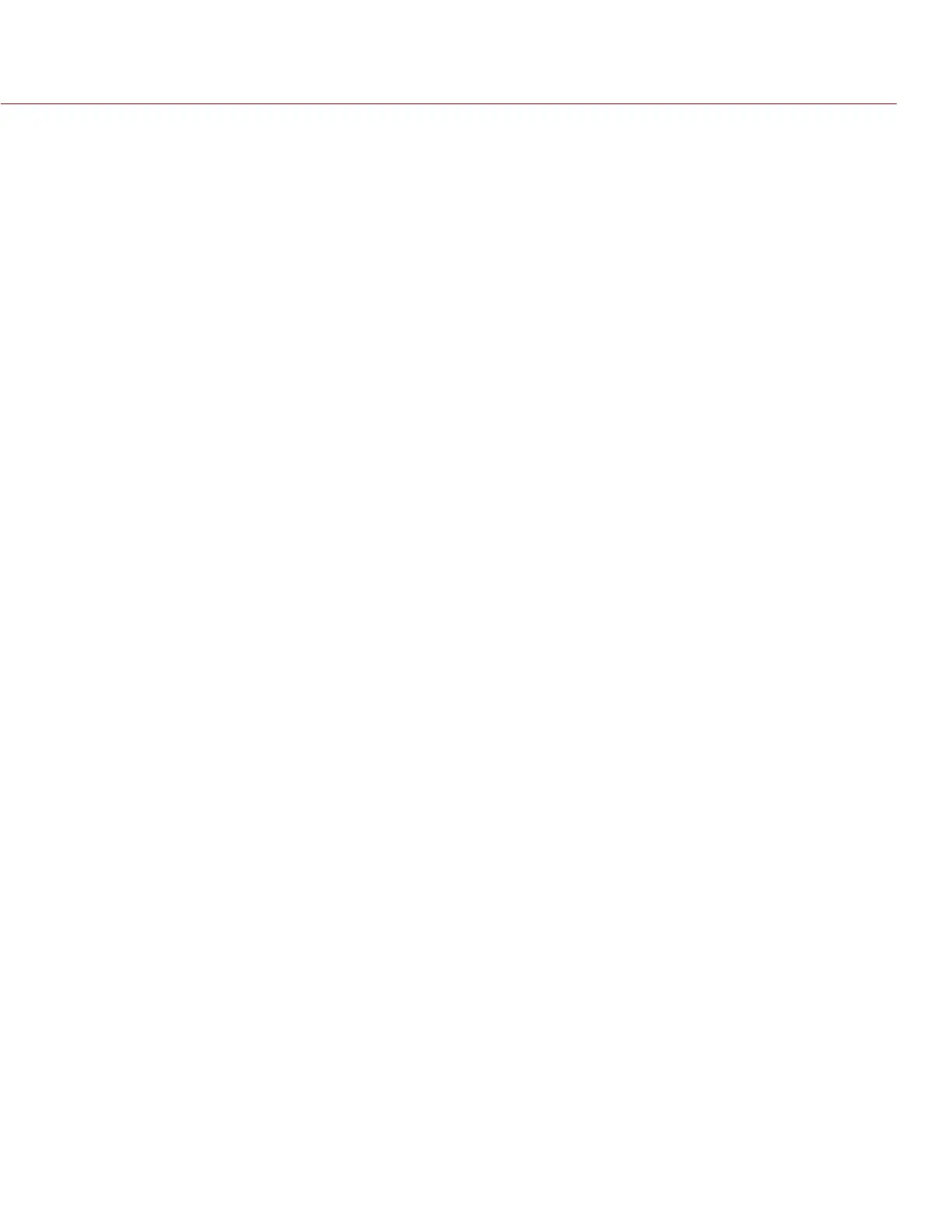RED DSMC OPERATION GUIDE
COPYRIGHT © 2014 RED.COM, INC
955-0020_V5.1, REV-H | 105
8. Insert the SSD with the force_upgrade folder into your DSMC.
9. Power up the DSMC.
The upgrade automatically runs at power up.
During upgrade, the fans run at high speed and the PWR and REC LEDs flash green. After approximately
15 seconds, the LEDs stop flashing and the camera powers down. Nothing displays on the external moni-
tors during the upgrade.
10. After the camera powers down, remove the SSD and wait 10 seconds.
11. Power up the camera.
The camera may take 30 seconds or longer to upgrade all the attached modules. During this time the PWR
and REC LEDs flash green and nothing displays on the external monitors.
12. Go to Menu > Settings > Maintenance > System Status > Camera Info and verify that the firmware version listed
matches the firmware version that you downloaded.
13. To restore user-generated preset files to your camera, follow the instructions below:
A. Power up the camera and insert the SSD with the saved preset files into the camera.
B. Go to Menu > Presets and copy user-generated Camera Preset and Look files from the SSD to the cam-
era.
C. Go to Menu > Settings > Display > Monitor Control and copy user-generated Overlay files from the SSD
to the camera.
14. After upgrading an EPIC DRAGON or SCARLET-X DRAGON, go to Menu > Settings > Maintenance > Calibrate
> Sensor and black shade your camera using the Black Shading (default) option. For more information about
black-shading, go to “Sensor Calibration” on page 79.
NOTE: You must black shade an EPIC DRAGON or SCARLET-X DRAGON after upgrading it.
15. After offloading firmware upgrade files and/or preset files from any SSD, reformat the SSD before recording
to it.