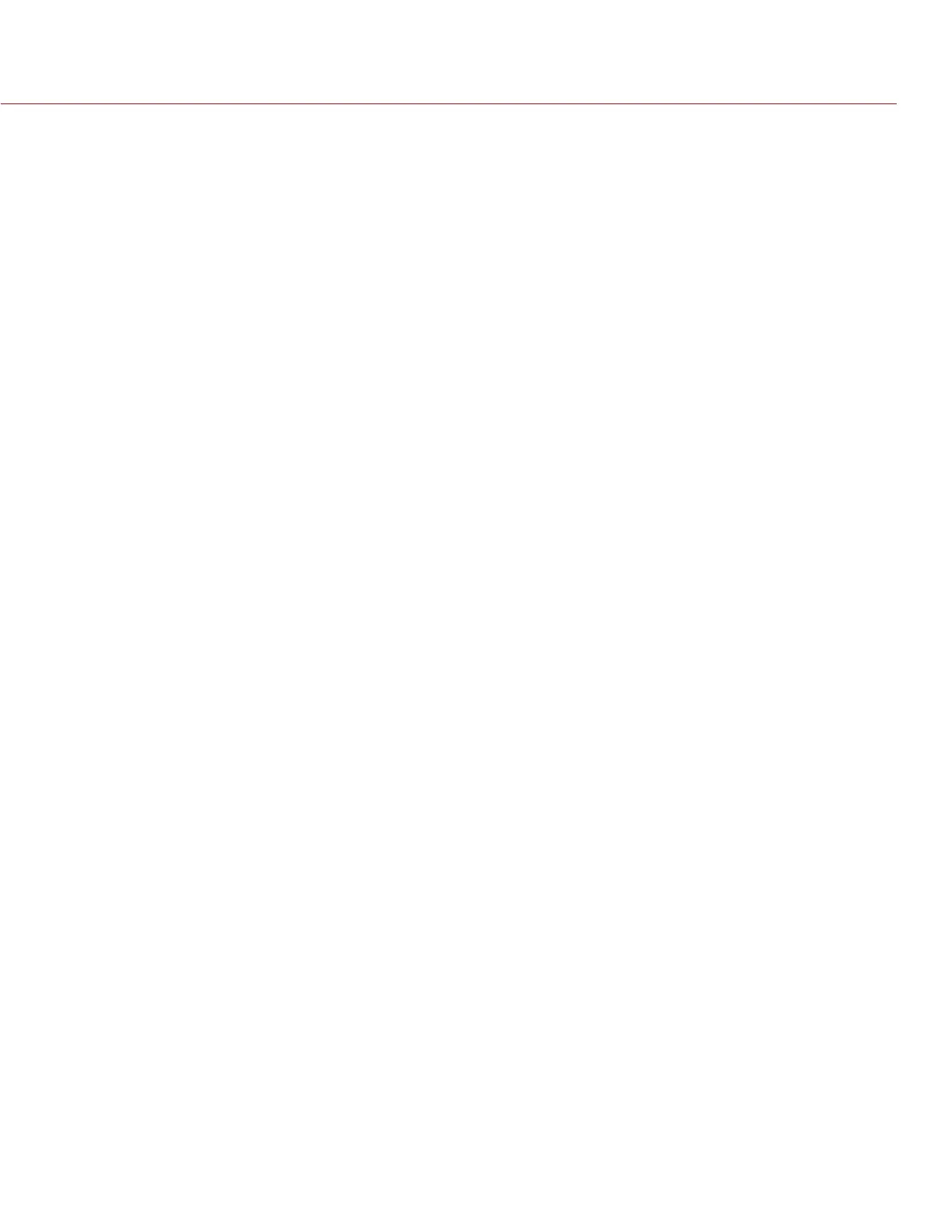COPYRIGHT © 2014 RED.COM, INC
RED DSMC OPERATION GUIDE
955-0020_V5.1, REV-H | 144
2. Release the PWR/REC button.
3. The screen displays on the LCD.
NOTE: User key settings will be reset as well as any other changes from the cameras default settings. The RED-
MOTE will also require pairing to communicate wirelessly with the camera.
IMAGE APPEARS GRAINY
SYMPTOM
Image or footage appears grainy.
POTENTIAL RESOLUTION
Perform a black shading calibration before recording additional clips. For more information about performing
black shading calibrations, go to “Sensor Calibration” on page 79.
BLACK AND WHITE IMAGE
SYMPTOM
The display shows that an image is in black and white, and the menus are still in color.
POTENTIAL RESOLUTIONS
Go to Settings > Look > Color, and check the Saturation setting. If the Saturation setting is set to a low value,
change the Saturation to a higher value.
Perform a System Restore. For more information about performing a System Restore, go to “Restore Sys-
tem” on page 90.
OFFLINE CLIPS AND AN EXTRA R3D FILE
SYMPTOMS
After mounting an SSD with clips to your computer, REDCINE-X PRO shows that all or most clips are “Of-
fline”.
The RDC folder for a clip shows two R3D files. The first R3D file is very small (a few kilobytes).
EXPLANATION
A “phantom” R3D file sometimes results from either of the following:
Using Pre-Record: An extra 12 KB R3D file is created when pressing the Record button too quickly.
Using an external start/stop trigger: An extra 12 KB R3D file is created. This file is very small (a few kilobytes).
In both situations, the expected R3D file is also in the RDC folder, and is completely intact.
POTENTIAL RESOLUTION
Delete the “phantom” file from the RDC folder on your computer. After deleting the file, your clips will load cor-
rectly in REDCINE-X PRO.
