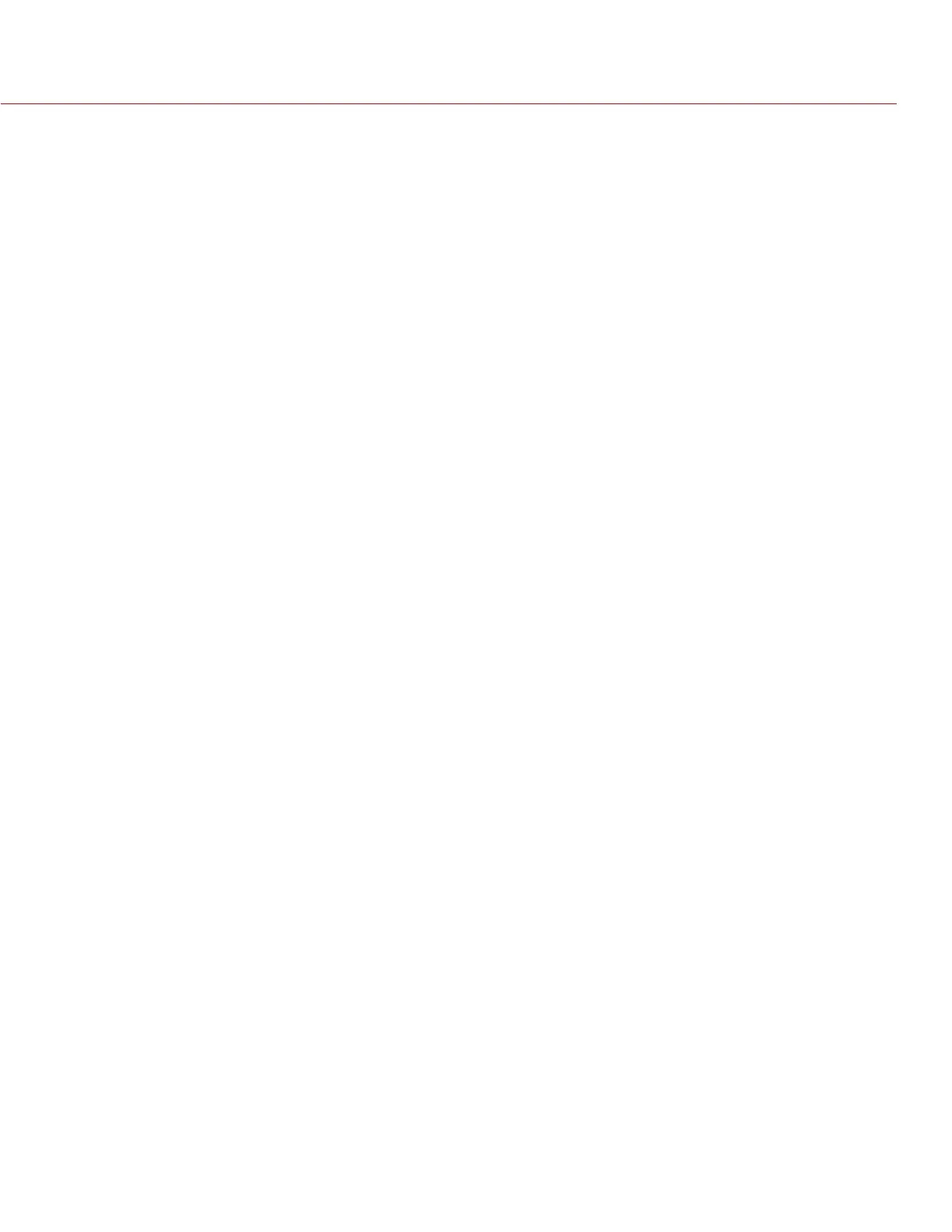COPYRIGHT © 2014 RED.COM, INC
RED DSMC OPERATION GUIDE
955-0020_V5.1, REV-H | 138
The Reel No, Cam ID and Cam Pos can be set when formatting the media or after formatting by using the SET
option.
For example, if Master is set to LEFT and Slave is set to RIGHT and both Cam IDs are set to S, the first clip
recorded by this stereo camera configuration will be:
Master: S001_L001_0503B6.R3D
Slave: S001_R001_0503R7.R3D
Where 0503 represents 05 March, B6 and R7 are examples of camera generated wildcard characters.
NOTE: If both Master and Slave cameras are accidentally left in default settings of CENTER and CAM A ID, the
clips recorded on each camera will have the same file structure, with the exception of the camera generated
wildcard characters which protect against exact file name duplication:
Master: A001_C001_0503B6.R3D
Slave: A001_C001_0503R7.R3D
CONNECTING CAMERAS
1. While still powered up, interconnect the cameras using a Master/Slave GIG-E Cable P/N 790-0163. Plug
the cable into the GIG-E connector on the rear of each camera body.
2. Power down both cameras, then power back up. If properly connected, LAN will illuminate Green on the UI.
3. Connect a SYNC cable P/N 790-0154 to each camera and connect as to your 3rd party device.
4. Yellow BNC connector is for SMPTE unbalanced Timecode input.
5. Green BNC connector is for Tri-Level Sync (Genlock) input.
6. White BNC connector is a dual-purpose (Shutter SYNC input or GPI) input.
7. Go to Settings > Setup > GPIO/Sync.
8. Select Genlock from the Sensor Sync Mode drop-down menu,
9. Verify the camera’s project frame rate matches the Genlock and Timecode generator(s) framerate(s).
When properly connected and synchronized, TC, GEN and SYNC will illuminate Green on the UI.
OPERATION
CHANGING SETTINGS
When changes are made to the Master camera settings, the Slave camera setting will also change, but not in
real-time. For example, when you change the Frame Rate on the Master camera, you will not see the change
on the Slave camera until you set the Master camera at the new Frame Rate.
Also when making changes to the Secondary menu settings, the Slave camera will not display those changes
unless it affects items displayed on the main screen (example: when HDRx is enabled on the Master camera,
HDR will change to HDRx on the Slave camera).
RECORDING
When the power/record button is pressed on the Master camera to start/stop recording, the Slave camera will
also start/stop recording.
POWER DOWN
When the Master camera is powered down using Menu > Power > Shutdown, the Slave camera will also power
down.