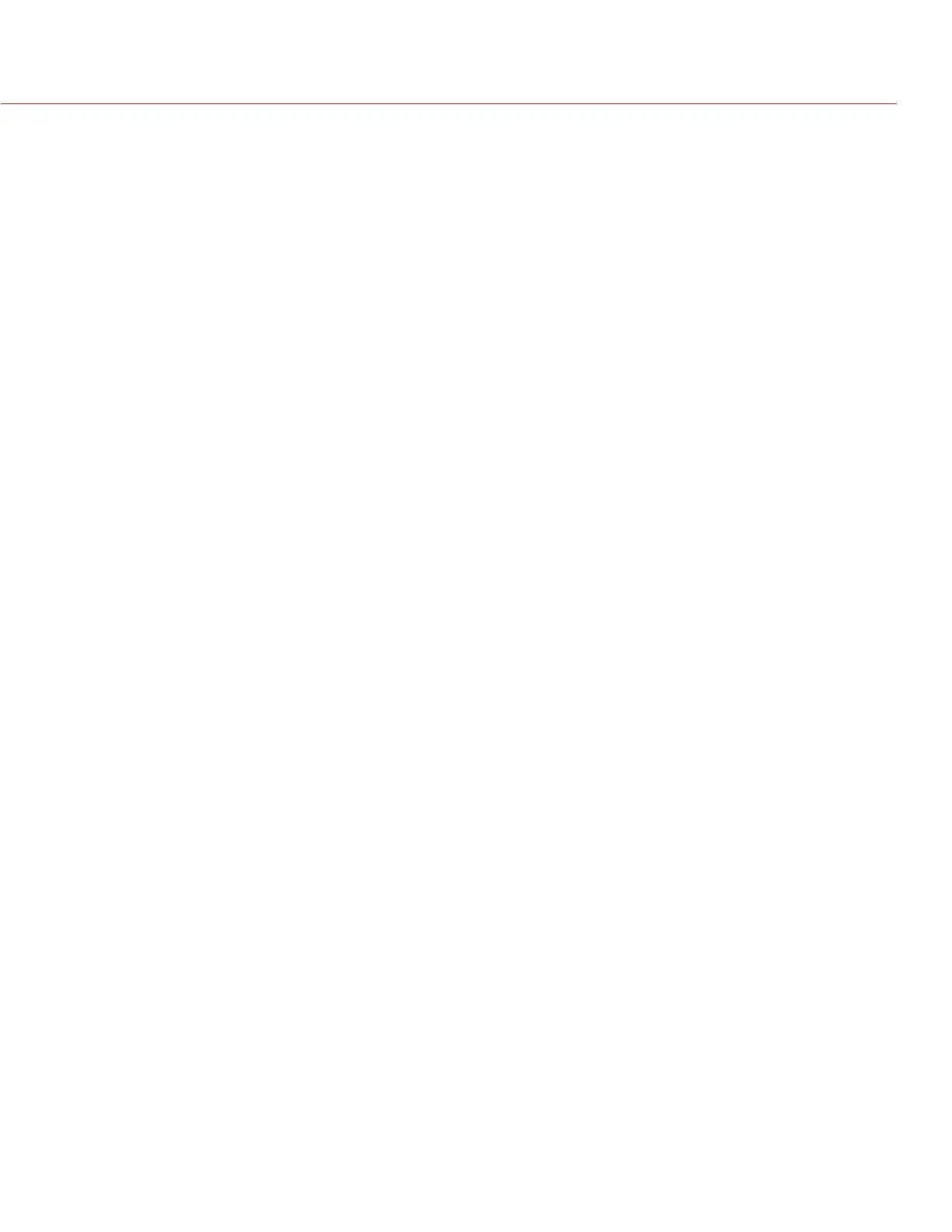RED DSMC OPERATION GUIDE
COPYRIGHT © 2014 RED.COM, INC
955-0020_V5.1, REV-H | 101
10. You can select another rack point by using any of the following methods:
‒ Select another rack point on the touchscreen LCD.
‒ Press the key that is mapped to AF: Start (default is SH Record Half Press) to cycle to the next rack
point in order (A, B, C, and D). For example, if rack point A is currently selected when you trigger the
AF: Start action, the focus racks from point A to point B.
‒ Press a key that is mapped to racking to a specific rack point. For more information, go to “Map Keys
to Cycle Rack Focus” on page 101.
MAP KEYS TO CYCLE RACK FOCUS
You can map user keys to rack focus between different rack points. For more information about mapping keys,
go to “Keys” on page 71.
You can map the following actions:
AF: Start
AF: Rack to A
AF: Rack to B
AF: Rack to C
PRESETS MENU
The DSMC has three types of presets:
Camera Presets: These are used to store and recall camera setup information, such as in-camera Looks, key
mappings, I/O configurations, etc. Your RED DSMC has a number of factory-installed presets.
Looks: These allow you to save the specific color, image, white balance, and detail settings to be used for
other projects. Looks that are generated in-camera display on the Camera Presets tab. Looks that are gen-
erated in REDCINE-X PRO and are imported to the DSMC via an SSD display on the Looks tab.
Auto Presets: These allow you to specify pre-selected presets for Startup, Preview, and Playback.
You can create custom presets and Looks. Presets and Looks can be stored on the camera or transferred to
SSD, so that you can build a library of presets and Looks, or quickly copy presets and Looks from one camera
to another via SSD.
Camera: Presets or Looks that are saved internally on the camera.
Media: Presets or Looks that are on the SSD in the path shown (for example, S-SSD\presets).
CAMERA PRESETS
PRESETS ACTIONS
Apply: Apply the selected preset.
Create...: Create a new preset using the camera’s current settings.
Update...: Update the selected preset by allowing the parameter set to be modified and all the values to
be updated to their current in-camera values. You cannot update factory-installed presets, which end with
“(RED)”.
Clone...: Create a new preset using the selected preset’s parameter set as a template.
Delete...: Delete the selected preset.
EXPORT AND IMPORT PRESETS
When exporting presets from camera to an SSD, the presets are saved to a folder on the SSD called “Presets”.
When importing presets from an SSD to camera, the presets must be stored on the SSD in a folder called
“Presets”.