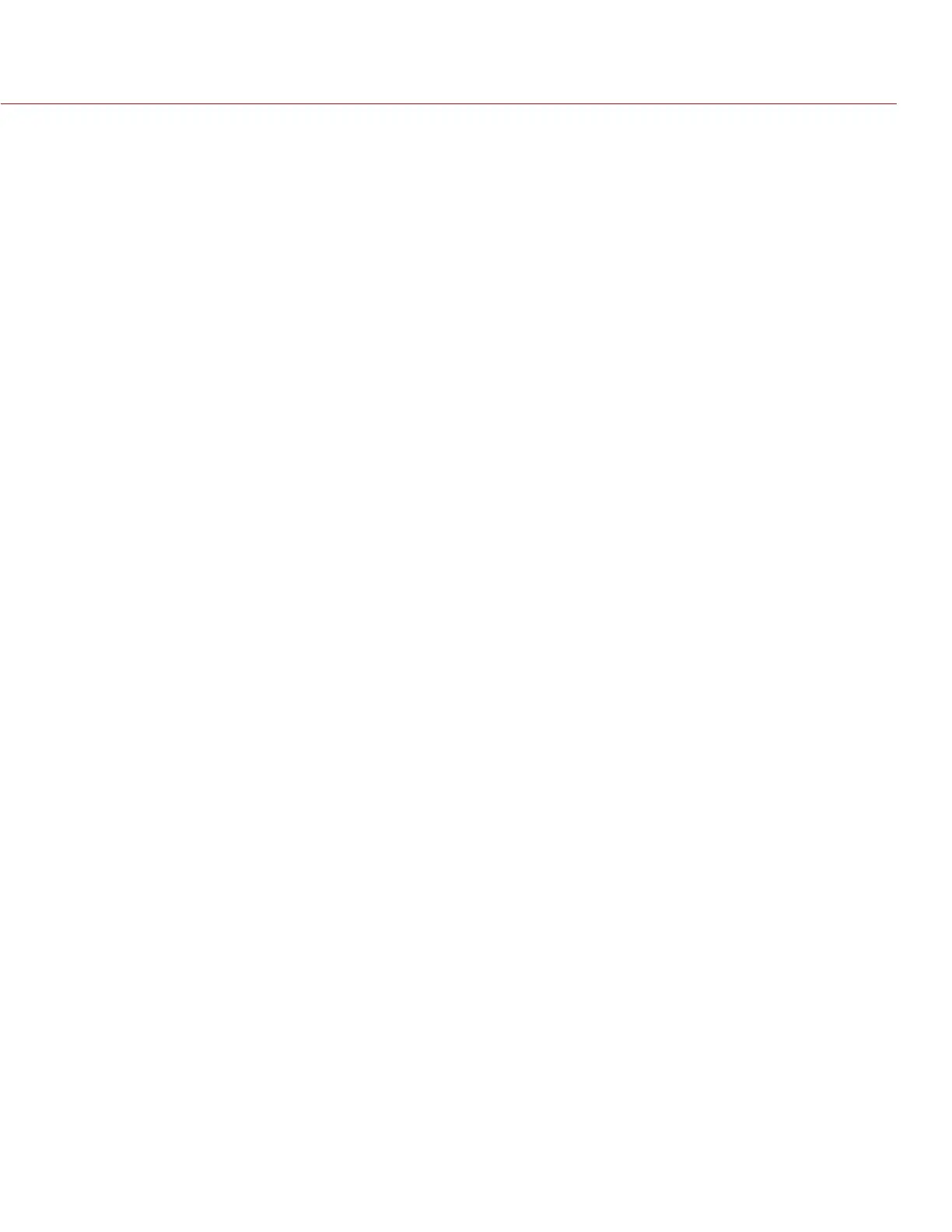RED DSMC OPERATION GUIDE
COPYRIGHT © 2014 RED.COM, INC
955-0020_V5.1, REV-H | 71
PRE-RECORD
When enabled, the Pre-Record setting continuously captures a cache of footage before you start recording.
You can select to have 4–30 seconds (incremented at two second intervals) of pre-record time added to your
actual footage.
When Pre-Record is enabled, you won’t miss the start of a shot by being a little slow on the trigger.
Pre-Record Duration: Select the pre-record time.
Always trigger Pre-Record before recording: When selected, Pre-Record will always be activated when you
initiate recording:
A. Press the Record button to activate Pre-Record.
B. Press the Record button a second time to start recording.
C. Press the Record button a third time to stop recording.
Trigger Pre-Record Now: When selected, the Pre-Record screen closes and Pre-Record mode starts.
If you want to use Pre-Record only for specific situations, map Pre-Record to a key (Settings > Setup > Keys
> Record: Start Pre-Record). For more information about mapping keys, go to “Keys” on page 71.
SETUP
This menu permits a variety of system setup tasks to be accomplished. Options available are Keys, Date/Time,
Communication, REDmote, GPIO/Sync, Fan Control, and Lens.
KEYS
Map keys to often-used actions to easily control the camera. For a full list of all of the default key mappings,
go to “Default Key Functions” on page 134.
KEY MAPPING
To map or remap a user key:
1. Press the user key on the camera that you want to map.
2. Select an action from the Press (or CCW) drop-down menu that you want to map to the user key.
3. To un-map a key, select -Key Disabled- from the drop-down menu.
4. If you want, map a Release or (CW) action to the key.
A Release action occurs when you press a key and then release it.
OPTIONS
MENU Key Returns to Settings Menu: Pressing the Menu key on the DSMC SIDE HANDLE or REDMOTE moves
you up one level in the menu tree.
Lock DSMC SIDE HANDLE Keys: None of the DSMC SIDE HANDLE keys perform any actions when pressed,
unless you set up the exceptions below:
‒ Record Key Remains Active When Locked: If the DSMC SIDE HANDLE keys are locked, the Record key
continues to function when pressed.
‒ Navigation Keys Remain Active When Locked: If the DSMC SIDE HANDLE keys are locked, the navigation
keys continue to function. Navigation keys include: Up, Down, Left, Right, Enter, Menu, Wheel CCW,
and Wheel CW.
Show Key Action Notifications: A notification displays on the bottom of the display when you perform an ac-
tion mapped to a key.