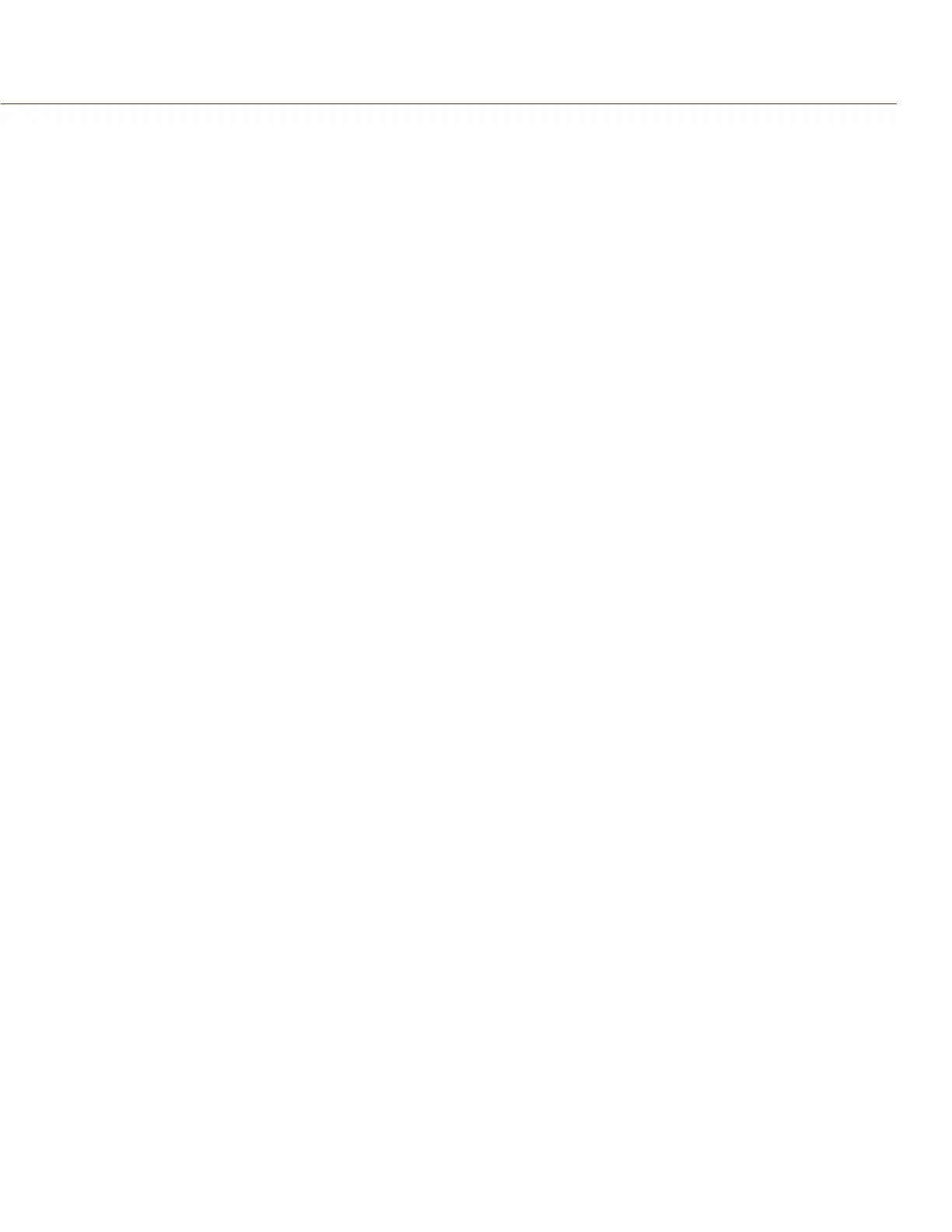RED DSMC OPERATION GUIDE
COPYRIGHT © 2014 RED.COM, INC
955-0020_V5.1, REV-H | 79
MAINTENANCE
The Maintenance menu allows the user to check system status and information, save the camera diagnostic
LOG to the attached SSD, perform a software update, calibrate the sensor, perform a camera self test, and
reset system settings to factory defaults.
SAVE LOG
When you contact RED for support, you may be asked to send a LOG file from your camera along with your
support ticket. The LOG file is a diagnostic tool that can assist RED with camera troubleshooting. For more
information about RED support, or to create a support ticket, go to https://support.red.com.
To save a LOG file, follow the instructions below:
1. Go to Settings > Maintenance.
2. Select Save Log.
The LOG file is saved as a *.txt file in the SSD root directory.
UPGRADE
You can check for upgrades for the following items:
Camera: For more information on the camera firmware upgrade procedure, go to “Upgrade DSMC Firmware”
on page 104.
REDMOTE: For more information on the REDMOTE upgrade procedure, go to “Upgrade REDMOTE Firmware”
on page 117.
MEDIA: For more information on the media upgrade procedure,see the DSMC Media Operation Guide, avail-
able at www.red.com/downloads.
CALIBRATE
You can perform a sensor calibration, a motion calibration, and a lens calibration.
SENSOR CALIBRATION
Sensor calibration, also known as black shading, is a process during which the camera optimizes image quality
by ensuring that pixel sensitivity remains consistent throughout an image. Black shading generates a calibration
map based on system and environment settings.
After calibration, the sensor should show a uniform noise profile over the whole area without any falloffs on any
side.
Calibration is required:
After an extreme change in temperature (+/- 30°F or +/-15°C) from the currently selected calibration map.
After an extreme change in exposure time (+/- 1/2 sec) from the currently selected calibration map.
For EPIC DRAGON or SCARLET-X DRAGON: After each firmware upgrade.
For EPIC MYSTERIUM-X or SCARLET MYSTERIUM-X: After a firmware upgrade if instructed to do so in the
firmware release notes.
To check at which temperature/exposure time the currently selected calibration was taken, go to Settings >
Maintenance > System Status > Calibration.
For more information about black shading, check out the Black Shading Calibration article available at www.
red.com/learn/red-101/black-shading-calibration.
NOTE: Calibration maps will still be available after performing a system restore; however the factory calibration
map will be reselected.