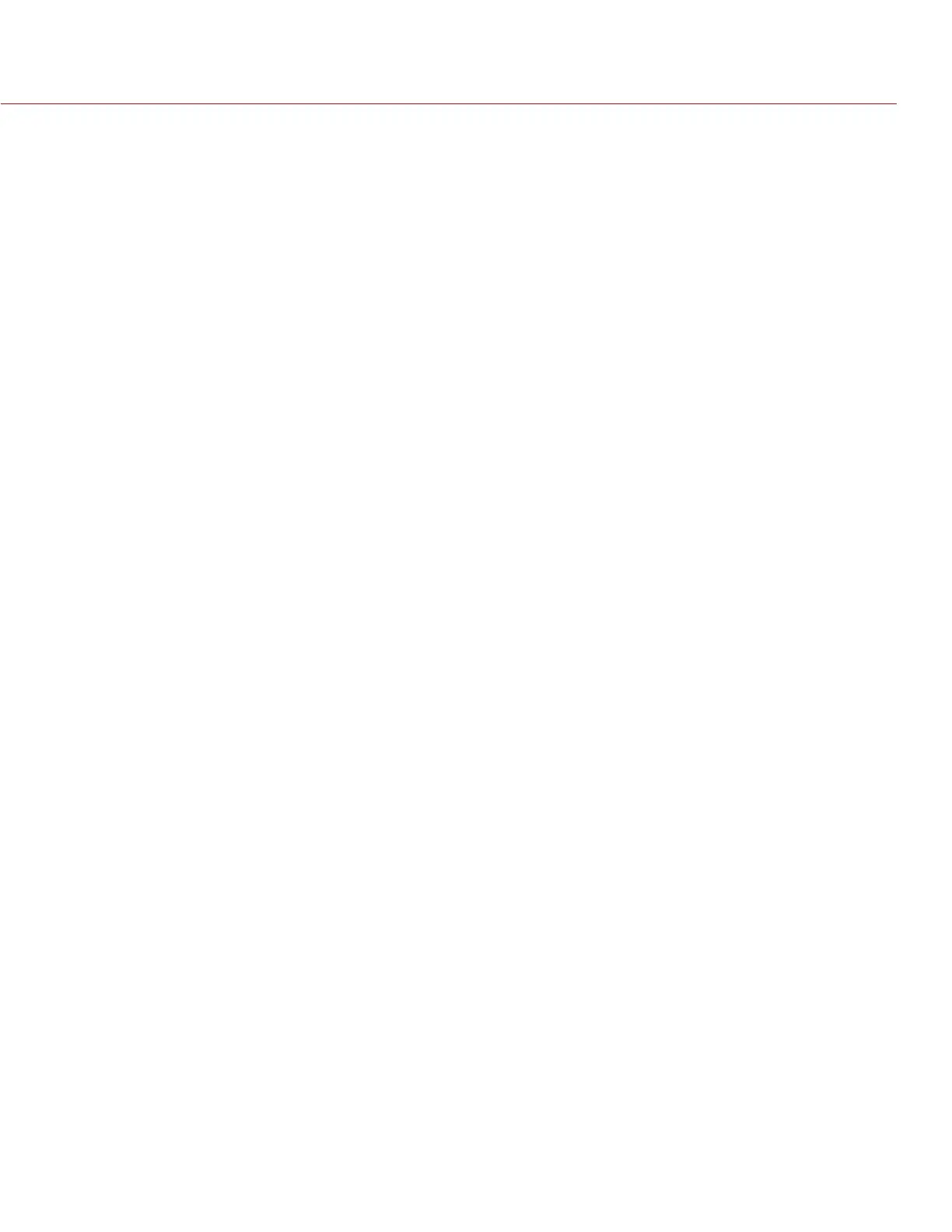RED DSMC OPERATION GUIDE
COPYRIGHT © 2014 RED.COM, INC
955-0020_V5.1, REV-H | 73
SERIAL PROTOCOL
The camera can communicate to external devices via the RS232 Serial Port and/or the Gigabit Ethernet Port.
Select one of the following protocols from the Serial Protocol drop-down menu:
None (default)
Element Technica
3ality SPC 7100
3ality SPC 7000
RED Control Protocol
RCP 3D Metadata
NETWORK
Use the settings on the Network tab to configure the Gigabit Ethernet port. Each camera or device requires a
unique IP address. For simple camera-to-camera communication via Ethernet, both cameras need to be in the
same sub-net (have the same netmask address) and have the same gateway address.
DHCP: Enables DHCP. If a DHCP-server is available in the communications network, the camera will obtain
an IP address, netmask address, and gateway address automatically from the DHCP server. You cannot
manually enter anything in the IP Address, Netmask, and Gateway fields when this check box is selected.
Enable Camera to camera: Changes to settings on this camera will be sent out via the network as UDP pack-
ets as a SET command, which will then set the property on other cameras. SET commands sent to this
camera will not be propagated.
Enable External Control: This camera can be controlled via TCP/IP from an external device.
NOTE: If you see the message “For reliable external control over Ethernet your camera’s hardware may need
to be upgraded. Please contact your Bomb Squad representative”, you will not be able to control the camera
externally. If you see this message, please contact your Bomb Squad representative to have your hardware
upgraded.
REDMOTE
A REDMOTE that is docked to the DSMC is automatically paired with the DSMC. The MAC address of a locally
attached REDMOTE is displayed in brackets.
To pair the DSMC with REDMOTEs wirelessly, select Scan for REDMOTES. The DSMC scans for any REDMOTEs
that are turned on with REDlink wireless enabled. The available wireless REDMOTEs appear in the left panel.
Use the Pair and Unpair buttons to select and pair/unpair REDMOTEs.
REDlink Enable: When selected, the DSMC produces a wireless signal. Be sure to disable wireless in any
setting in which the wireless signal could interfere with other devices, such as in a helicopter.
REDlink Channel: Select the communication channel for the REDlink wireless connection in the event of in-
terference from other wireless devices.
GPIO/SYNC
SYNC
Sensor Sync Mode: Allows the shutter timing (scan start) to be synced to an external signal.
‒ Off: Sensor free runs at the current sensor frame rate. This is the default option.
‒ Genlock: Sensor synchronizes with the incoming compatible genlock signal. Genlock syncing of the
monitors is separate from syncing of the sensor, and other methods of sensor sync can be selected
while genlocking the monitors. HD-SDI monitor genlock syncing occurs automatically when a genlock
signal that is compatible with the selected monitor frequency is present.
‒ MoCo: Each rising edge on the sync input triggers a frame to be captured. To use MoCo (Motion Con-