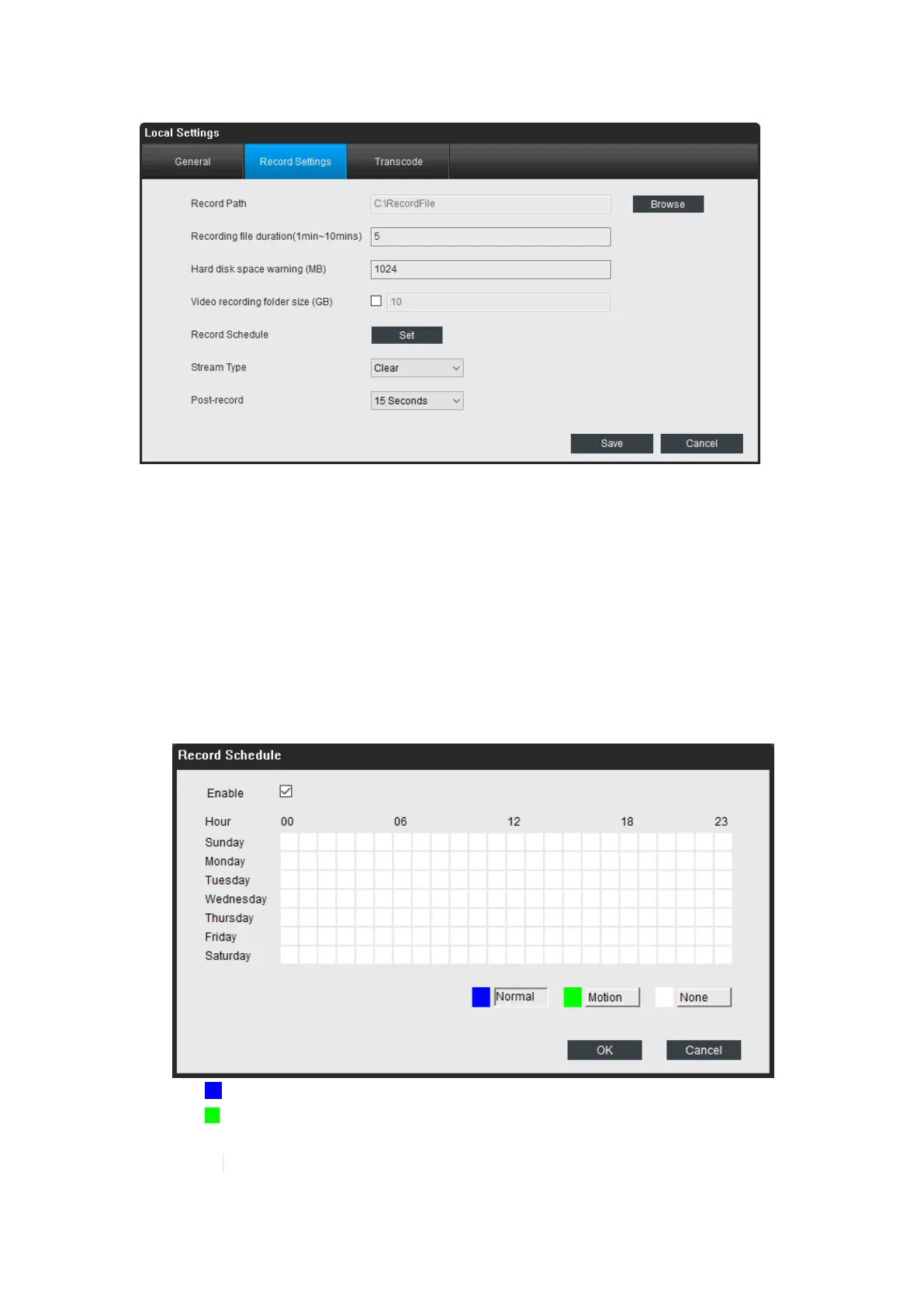12
Record Path: Where Reolink will save recordings if you select Record from the
Preview screen. Click Browse to choose another path on your computer if needed.
Recording file duration: set the duration every record will have.
Hard disk space warning: set the free space when Reolink will warn you.
Video recording folder size: set the size of the folder which stores the recorded file.
The minimum size is 10GB.
Record schedule: click Set to enter the record schedule settings. Click the grid box
to change the schedule type (Normal, Motion and None). If you want to select a large
area, click the schedule type to select it, then press the left-click button on the mouse
and move it to select a period of time.
Normal: it means the camera will constantly record during this time.
motion: it means the camera will only record when motion is detected during
this time.
None: it means the camera will not record during this time.
