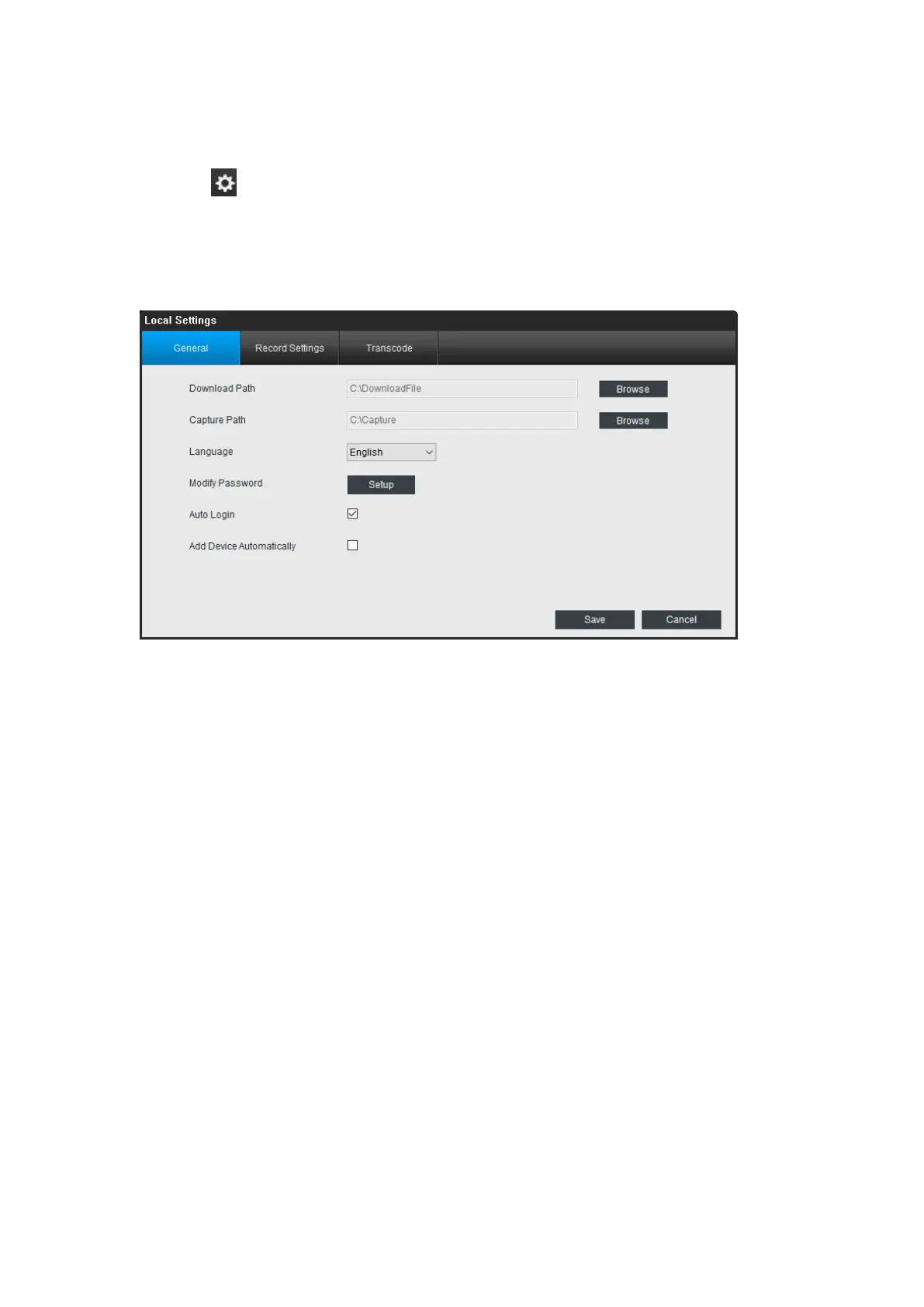11
3.2 Local Settings
Click the on the upper right corner to open Local Settings which contains General,
Record Settings and Transcode. Users can check and modify the video download path,
recording settings and transcode the video file etc.
3.2.1 Local Settings > General
Download Path: Where Reolink will save footage that you’ve downloaded from the
Camera. Click Browse to choose another path on your computer if needed.
Capture Path: Where Reolink will save still images captured using the snapshot
function. Click Browse to choose another path on your computer if needed.
Language: Select the language you want to Reolink to display.
Modify Password: Change the password to login the Reolink client software. There
is no password by default.
Auto Login: whether permission to login the Reolink will be asked or not when
launching the client software. It is suggested to check it as default.
Add Device Automatically: allow or not allow Reolink to detect and add camera on
the same network automatically.
3.2.2 Local Settings > Record Settings
