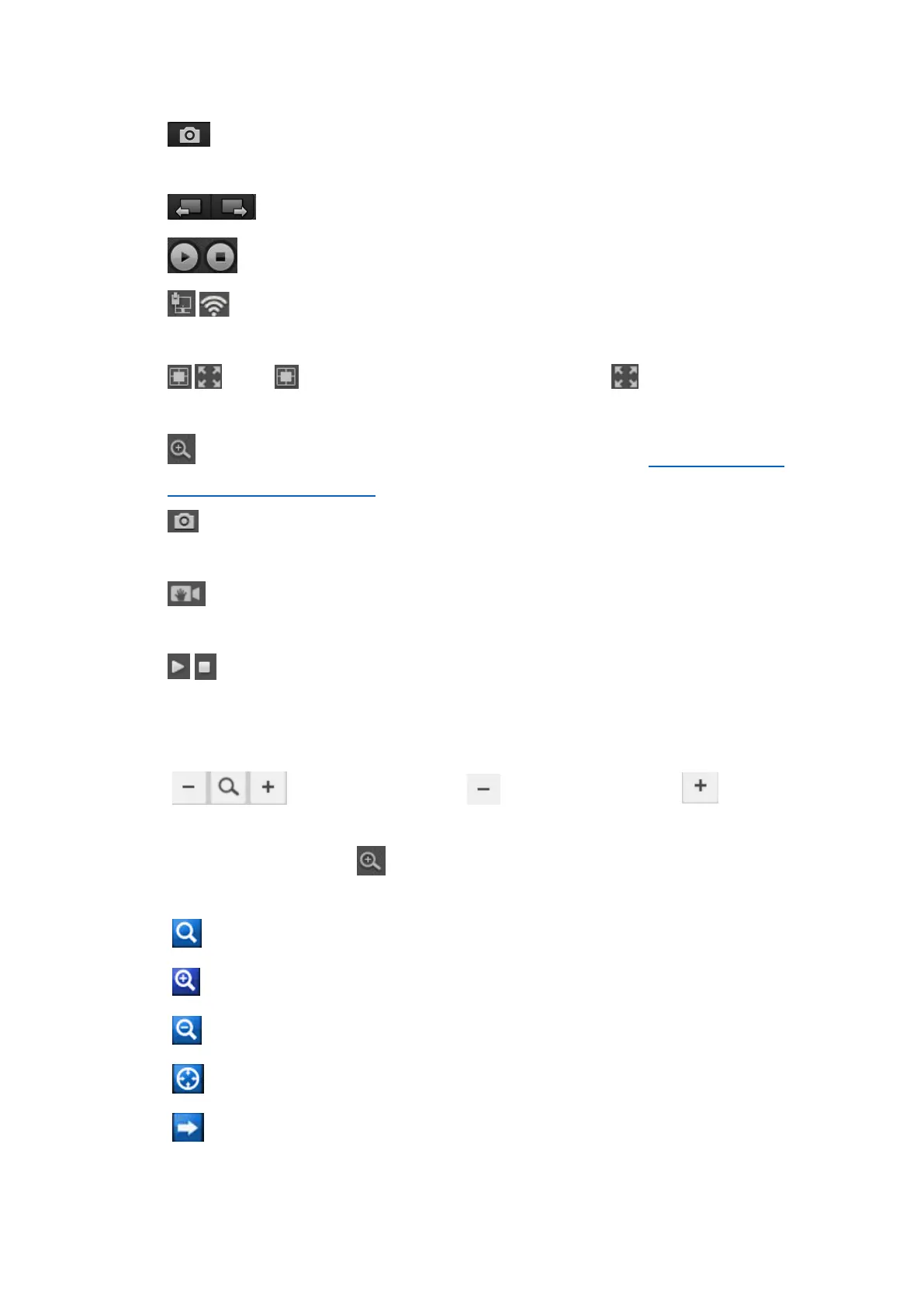8
11. : Click to snap a picture for all the channels. The still picture will be automatically
saved to your computer.
12. : Click to see the cameras on the next page or previous page.
13. : Start/stop live feed for all the channels.
14. / : Indicates the camera is connected to the router via an Ethernet cable or Wi-
Fi and the Wi-Fi signal strength.
15. / : Click to compress the image to center or click to stretch image to
full window.
16. : Click to enter Digital Zoom. For more details, please refer to 3.1.2 Zoom in/out
the Image and Auto Focus.
17. : Click to snap a picture for the selected channel. The still picture will be
automatically saved to your computer.
18. : Start/stop manual recording for the selected channel. the video will be
automatically saved to your computer.
19. / : Start or stop live feed for the selected channel.
3.1.2 Zoom in/out the Image and Auto Focus
Zoom in/out: Hold the button to zoom out and to zoom
in.
Digital Zoom: Click the button on the live view window to enter digital zoom
page.
: Choose the zoom region
: Zoom in
: Zoom out
: restore zoom back to default setting
: Exit Digital zoom
