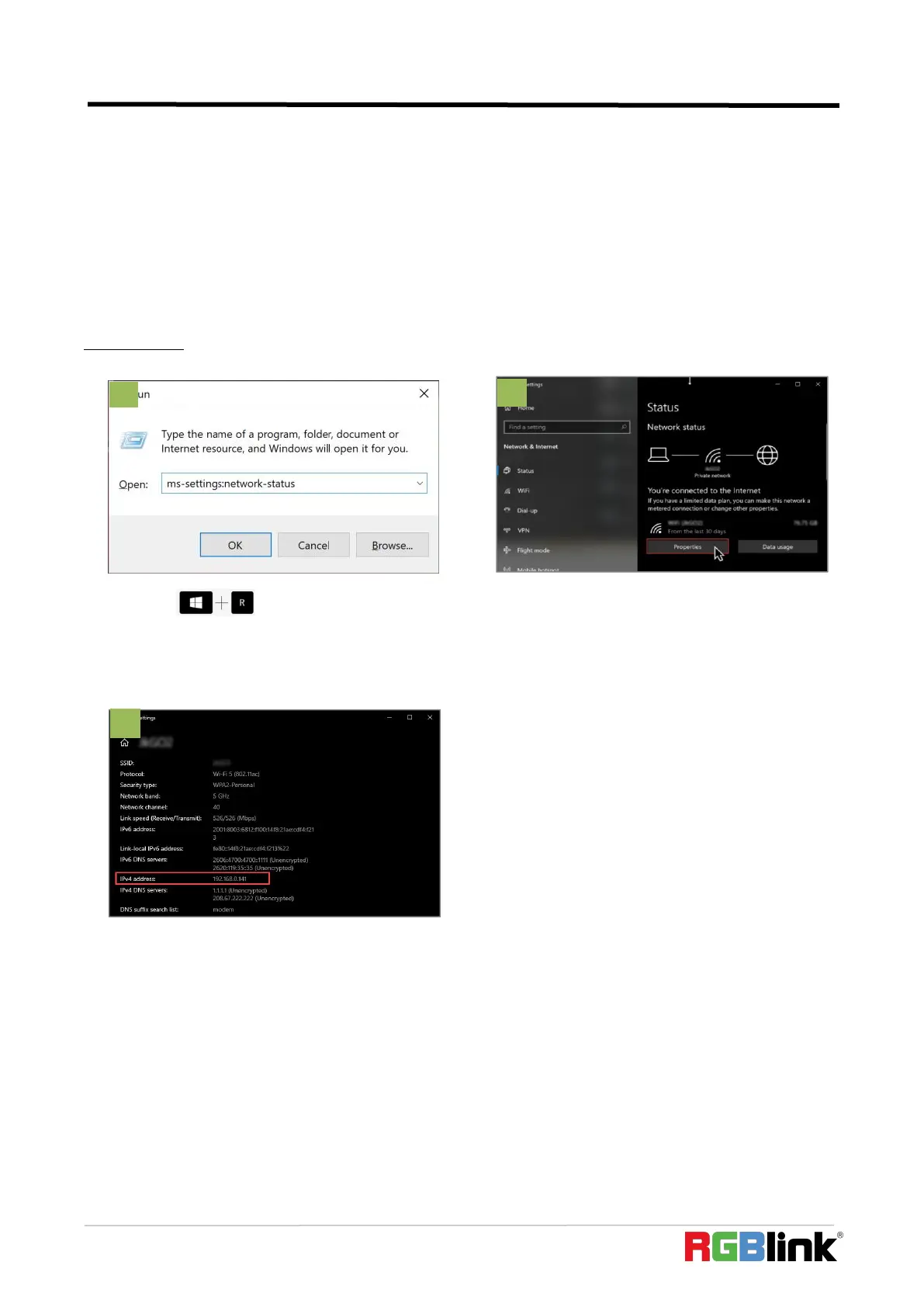© Xiamen RGBlink Science & Technology Co., Ltd.
Ph: +86 592 5771197
| support@rgblink.com | www.rgblink.com
2.Upgrade
2.1 Power on the device and connect LAN ports between PC and device by Cat6 cable;
2.2xEnsure that your computer is on the same network as the mini-pro. The default IP address of
mini-pro is 192.168.0.99, in which case your computers IP address should be in the range 192.168.0.xxx (xxx cann
ot be the same as mini-pro or other device on the network) to enable connection between the mini-pro and your
computer.
Check IP of PC:
If the IP address is not in the same section, manual change of IP address is required. Here are the steps:
Step 1. Click Start menu, click “Setting”
Step 2. Open Network and Internet > Network and Sharing Center.
Step 3. On the left pane of the new window, click Change adapter settings.
Step 4. You will be displayed with Network Connections of the PC.
Important note: Right click on “Ethernet” or “Local Area Connection” if you want to change IP of any
physical connection. And right click on “WLAN” in case you wish to change IP of any wireless connections.
to open the Command Prompt; In the dialog type:
ms-settings:network-status
2. Click on the “Properties” button
3. Scroll down to find your IP address