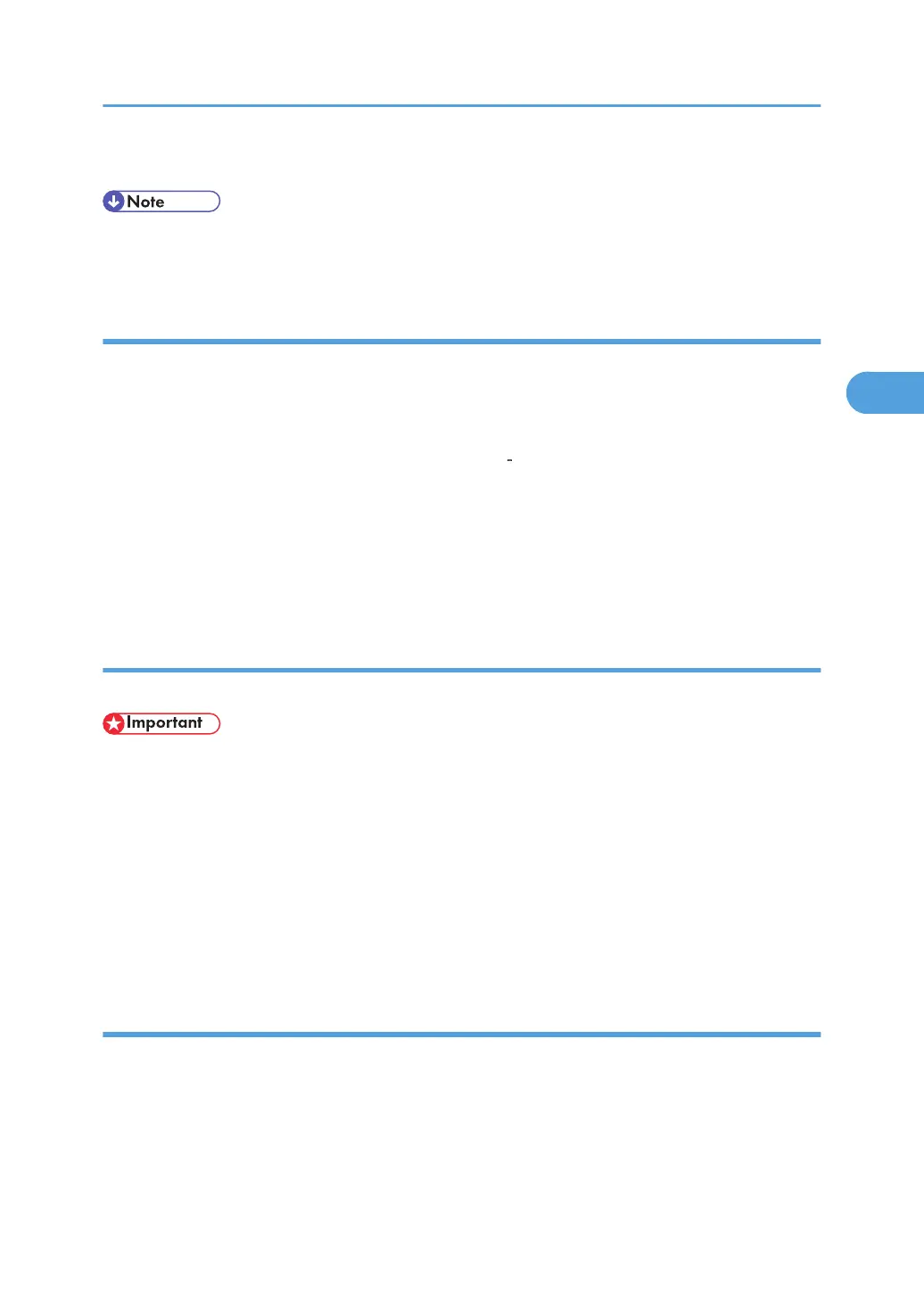8. Press [OK] twice.
• Selecting a user color key that is indicated by a solid line will change (overwrite) the contents of that
color.
Changing the user color name
Changes the user color.
1. Press [Edit / Color].
2. Press [Color], and then press [User Color].
3. Press [Program], and then select the number (01 15) for the color you want to rename.
4. Select the color you want to rename.
5. Press [Change Name].
6. Enter the name of the color (up to 16 characters), and then press [OK].
7. Press [OK] three times.
Deleting user colors
Deletes user colors.
• You cannot delete colors registered in the program or user colors that are currently being used.
1. Press [Edit / Color].
2. Press [Color], and then press [User Color].
3. Press [Delete].
4. Select the number of the user color you want to delete.
5. Press [Yes].
6. Press [OK] twice.
Printing a list of user colors
Prints a list of user colors.
1. Press [Edit / Color].
2. Press [Color], and then press [User Color].
Adjusting Color and Image Quality
107
