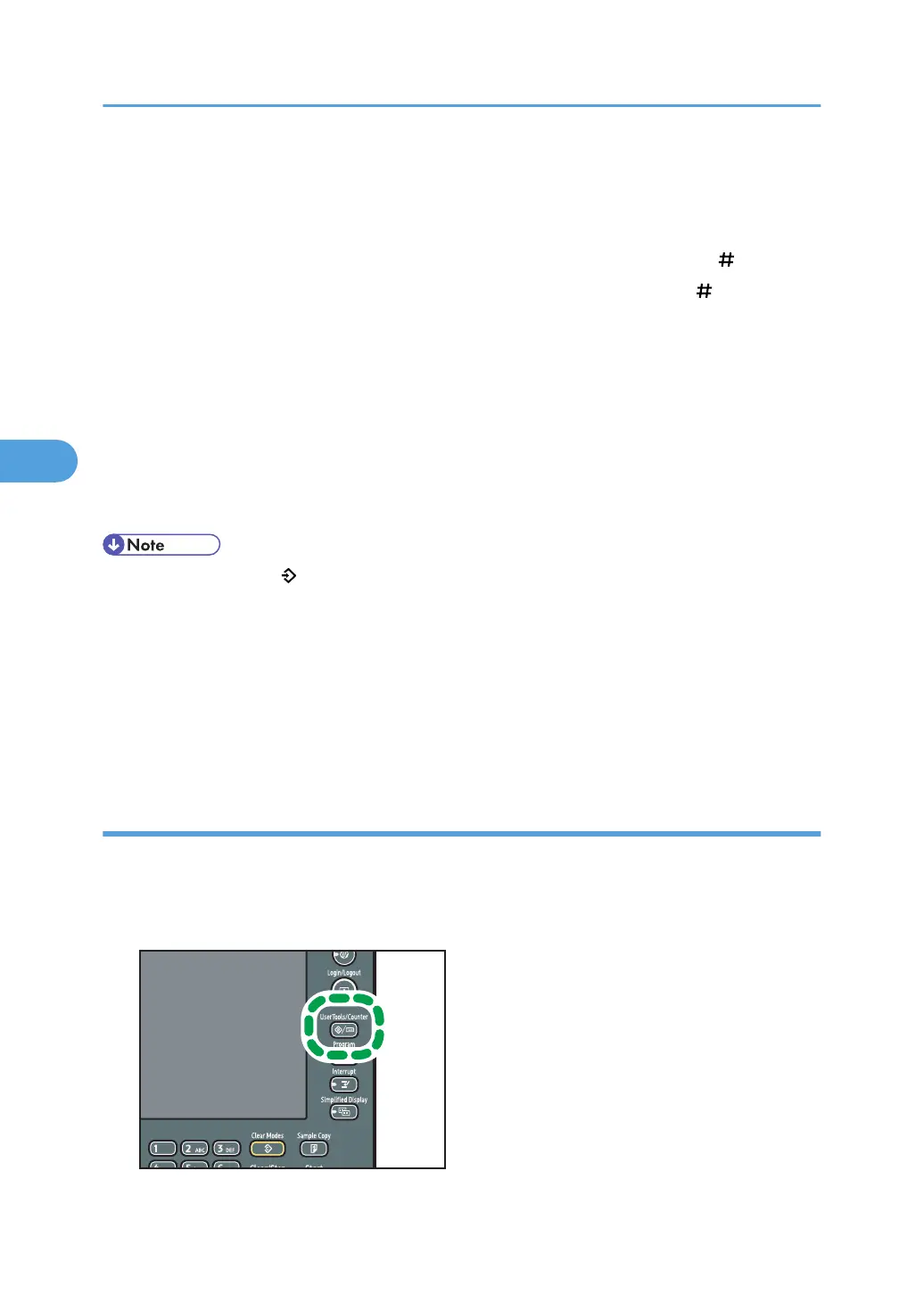5. Press [Program / Delete Stamp].
6. Press [Program], and then press the stamp number you want to program.
7. Enter the user stamp name (up to 10 characters) with the letter keys, and then press [OK].
8. Enter the horizontal size of the stamp with the number keys, and then press [ ].
9. Enter the vertical size of the stamp with the number keys, and then press [ ].
10. Place the original for user stamp on the exposure glass, and then press [Start Scanning].
The original will be scanned, and the stamp will be registered.
11. Press [Exit].
12. Press [Exit].
The display returns to the User Tools / Counter / Inquiry screen.
13. Press [Exit].
Exits settings and gets ready to copy.
• Stamp numbers with already have settings in them. Stamp numbers that are not registered yet are
marked with "Not Programmed".
• If the stamp number is already being used, the machine will ask you if you want to overwrite it. Press
[Yes] or [Stop].
• You cannot restore the overwritten stamp.
• Originals cannot be scanned from the ADF when programming the user stamp.
• For details about how to enter text, see “Entering Text”, About This Machine.
Deleting the user stamp
Deletes an image registered as a user stamp.
You cannot restore a deleted stamp.
1. Press the [User Tools/Counter] key.
4. Advanced Copying
130
