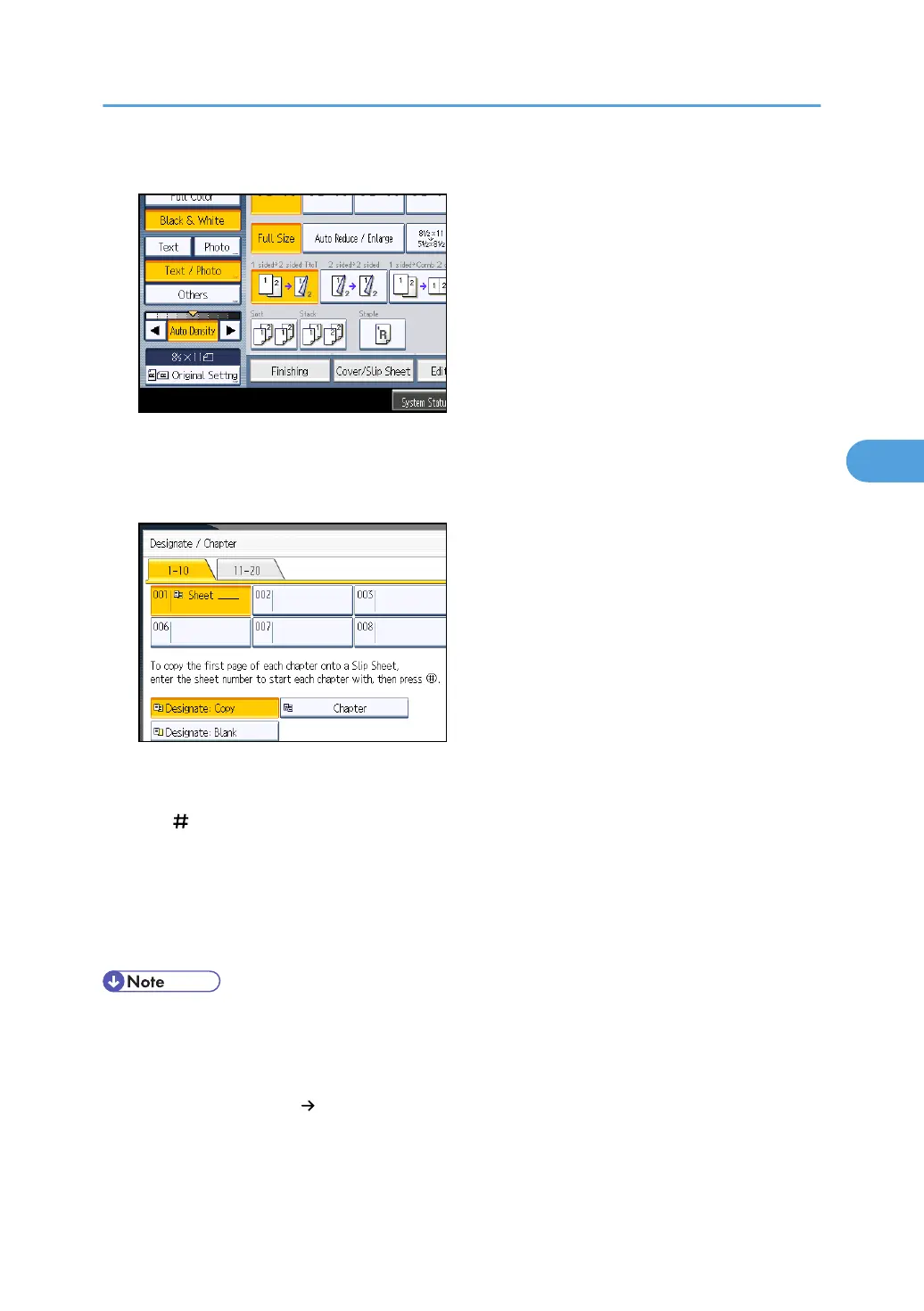1. Press [Cover/Slip Sheet].
2. Press [Designate / Chapter].
3. Select [Designate: Copy] or [Designate: Blank].
4. Press the key to select the chapter number.
To select pages 11 to 20 (chapter), press [11-20].
5. Enter the page location of the first page of the chapter with the number keys, and then press
the [ ] key.
6. To specify another page location, repeat steps 3 to 5.
Up to 20 locations can be specified.
7. Select the main sheet tray that contains the paper to copy the originals.
8. Press [OK] twice.
• To change the value you entered, press the key you want to change, and then enter a new value.
• When placing the designation sheets in the bypass tray, it should be the same size as the main sheets.
• If you select [Designate: Blank], the specified pages will be excluded from the copy count.
• When Duplex (1 Sided 2 Sided) has been selected, specified pages will always be copied on the
front of copies in the same way as in Chapters mode.
Advanced Copier Functions
163
