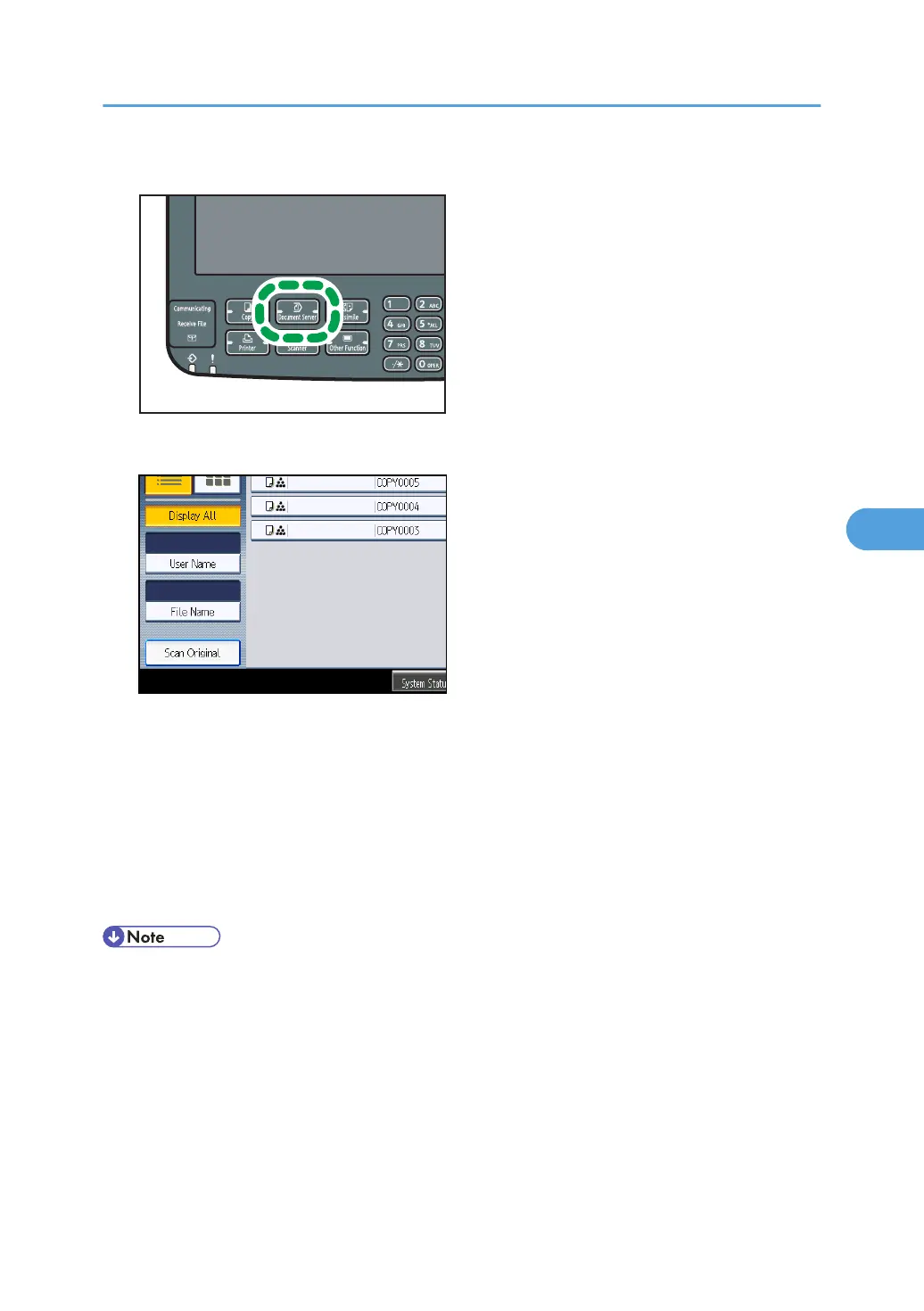1. Press the [Document Server] key.
2. Press [Scan Original].
3. Enter a user name, file name, and password, if necessary.
When not changing a file name, the name will be automatically set.
4. Select the paper tray.
5. Place the original.
6. Specify the original scanning conditions.
7. Press the [Start] key.
The original is scanned. The document is saved in the Document Server.
• The machine stores the documents with the size and orientation specified for the tray you selected,
regardless of the actual size or orientation of the original.
• Enter the password in the range of four and eight digits.
• To stop scanning, press the [Clear/Stop] key. To restart a paused scanning job, press [Continue] in
the confirmation display. To delete saved images and cancel the job, press [Stop]. The original placed
in the ADF will be ejected.
• If a password is set, the key icon appears on the left side of the file name.
Using the Document Server
175
