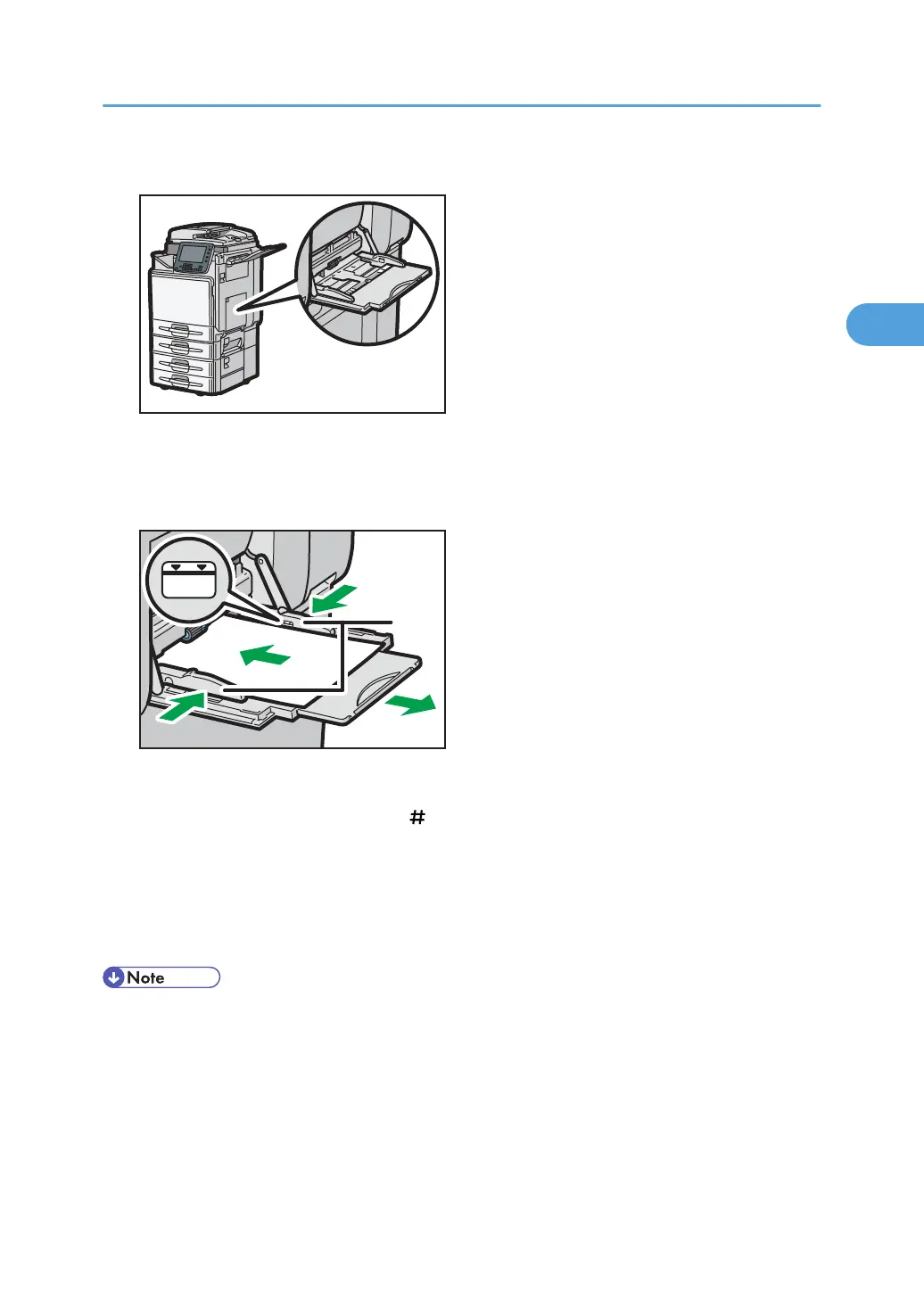1. Open the bypass tray.
2. Insert the paper face down until you hear the beep, and then align the paper guides to the
paper size.
If the guides are not flush against the paper, images might be skewed or paper misfeeds might occur.
1. Paper guides
3. Press [Bypass], and then press the [
] key.
4. Select the size and type of the paper.
5. Press [OK].
6. Place the originals, and then press the [Start] key.
7. When the copy job is finished, press the [Clear Modes] key to clear the settings.
• Certain types of paper might not be detected properly when placed on the bypass tray. If this happens,
remove the paper and place it on the bypass tray again.
• Do not stack paper over the limit mark. Overloading the bypass tray can result in misfeeds and skewed
images.
• The following paper sizes can be selected as the standard sizes:
Copying from the Bypass Tray
43
