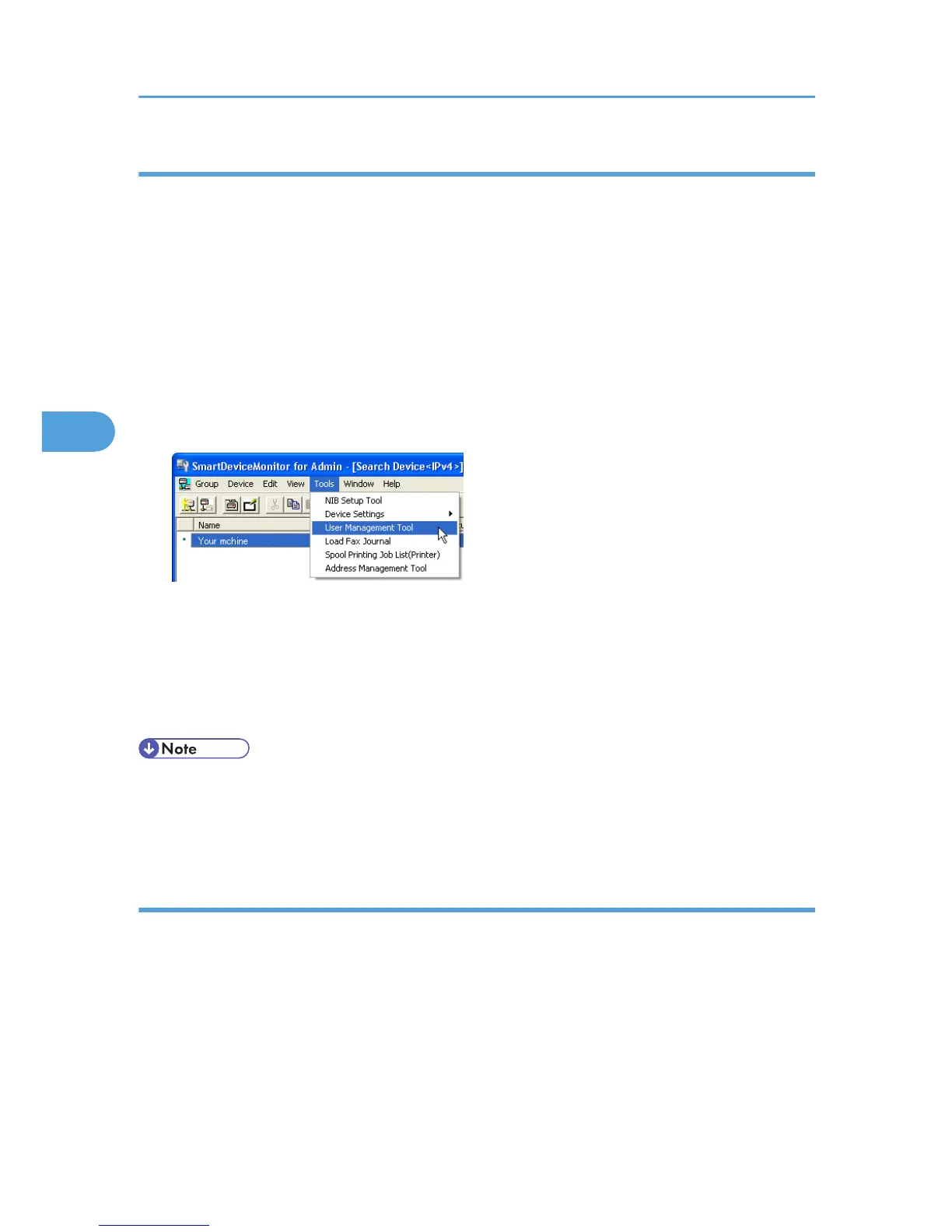Starting User Management Tool
Follow the procedure below to start User Management Tool.
1. Start SmartDeviceMonitor for Admin.
2. On the [Group] menu, point to [Search Device], and then click [IPv4], [IPX/SPX] or [IPv4
SNMPv3].
A list of machines using the selected protocol appears.
Select the protocol of the machine whose configuration you want to change.
If you are using IPv4 SNMPv3, enter the user authentication.
3. In the list, select a machine you want to manage.
4. On the [Tools] menu, click [User Management Tool].
A Web browser opens and the window for entering the login user mane and password for the Web
Image Monitor administrator appears.
5. Enter the user name and password, and then click [Login].
For details about the user name and password, consult your network administrator.
User Management Tool starts.
• For details about login user names and passwords, see Security Reference, which is the administrator's
manual.
• For details about User Management Tool, see SmartDeviceMonitor for Admin Help.
Displaying the Number of Sheets Printed
Follow the procedure below to display the number of sheets printed under each user.
1. Start SmartDeviceMonitor for Admin User Management Tool.
4. Monitoring and Configuring the Printer
144
