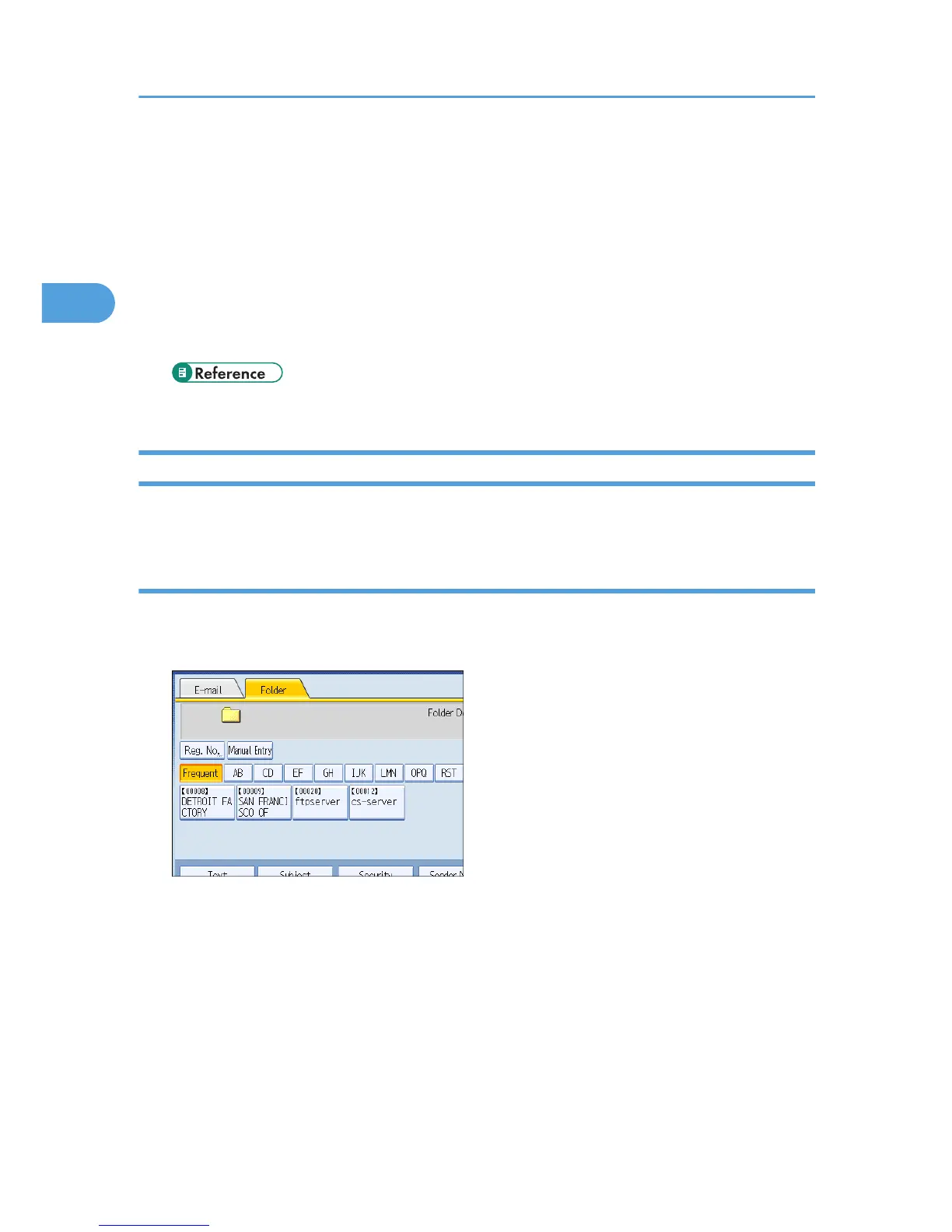• Computer and shared folder names containing more than 12 characters cannot be displayed.
• Up to 100 computers or shared folders can be displayed.
• The machine may fail to transfer the file if you do not have the write privileges for the shared
folder or there is not enough free hard disk space.
• You can register the path to the destination in the machine' address book. For details, see
"Registering the Path to the Selected Destination in the Address Book".
• If "Cannot find the specified path. Please check the settings." appears on the screen, see
"Troubleshooting When Using the Scanner Function", Troubleshooting.
• p.75 "Registering the Path to the Selected Destination in the Address Book"
Sending Files to an FTP Server
This section explains how to specify destinations when sending files to an FTP server.
Entering the path to an FTP server manually
You can enter the path to an FTP server manually.
1. Press [Manual Entry].
2. Press [FTP].
3. Press [Manual Entry] side of the server name field.
The soft keyboard appears.
4. Enter a server name.
Instead of the server name, you can also use its IPv4 address.
5. Press [Manual Entry] on the right side of the path field.
2. Sending Scan Files to Folders
70
