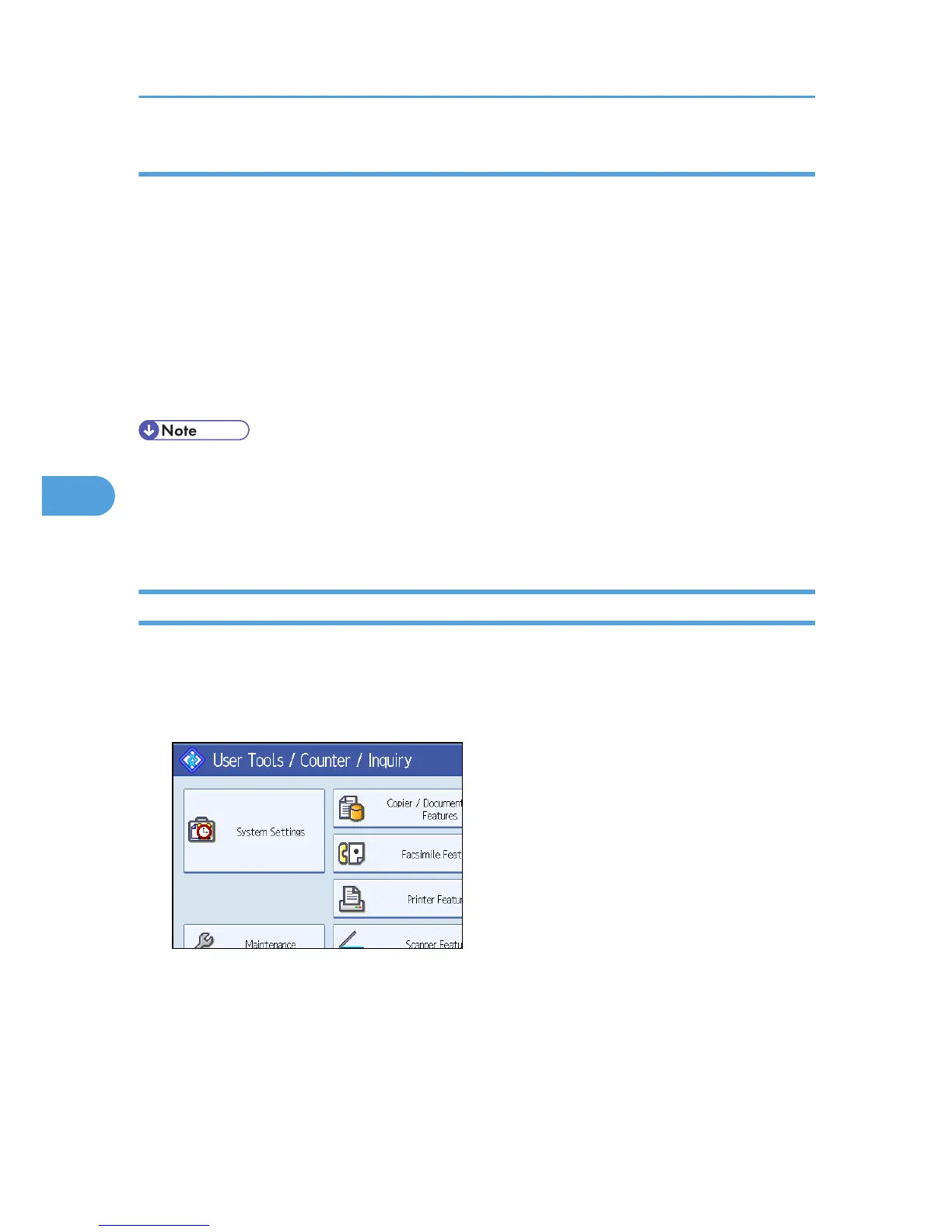Locating the NCP folder using Browse Network
This section describes how to locate the NCP folder using Browse Network.
1. Press [Browse Network].
2. If you have set "Connection Type" to [NDS], a list of items in the NDS tree appears. If you
have set "Connection Type" to [Bindery], a list of items on the NetWare server appears.
3. Search for the destination folder in the NDS tree or NetWare server.
You can press [Up One Level] to switch between levels.
4. Select the folder you want to register.
5. Press [OK].
• Only the folders you are allowed to access appear in [Browse Network].
• If the languages used on the machine and the destination you want to view differ, the items in the list
may not appear correctly.
• Up to 100 items can be displayed in the list.
Changing an NCP registered folder
This section describes how to change the registered NCP folder.
1. Press the [User Tools/Counter] key.
2. Press [System Settings].
3. Press [Administrator Tools].
4. Press [Address Book Management].
5. Check that [Program / Change] is selected.
6. Select the user of the registered folder you want to change.
Press the name key, or enter the registered number using the number keys.
5. Registering Addresses and Users for Facsimile/Scanner Functions
290
