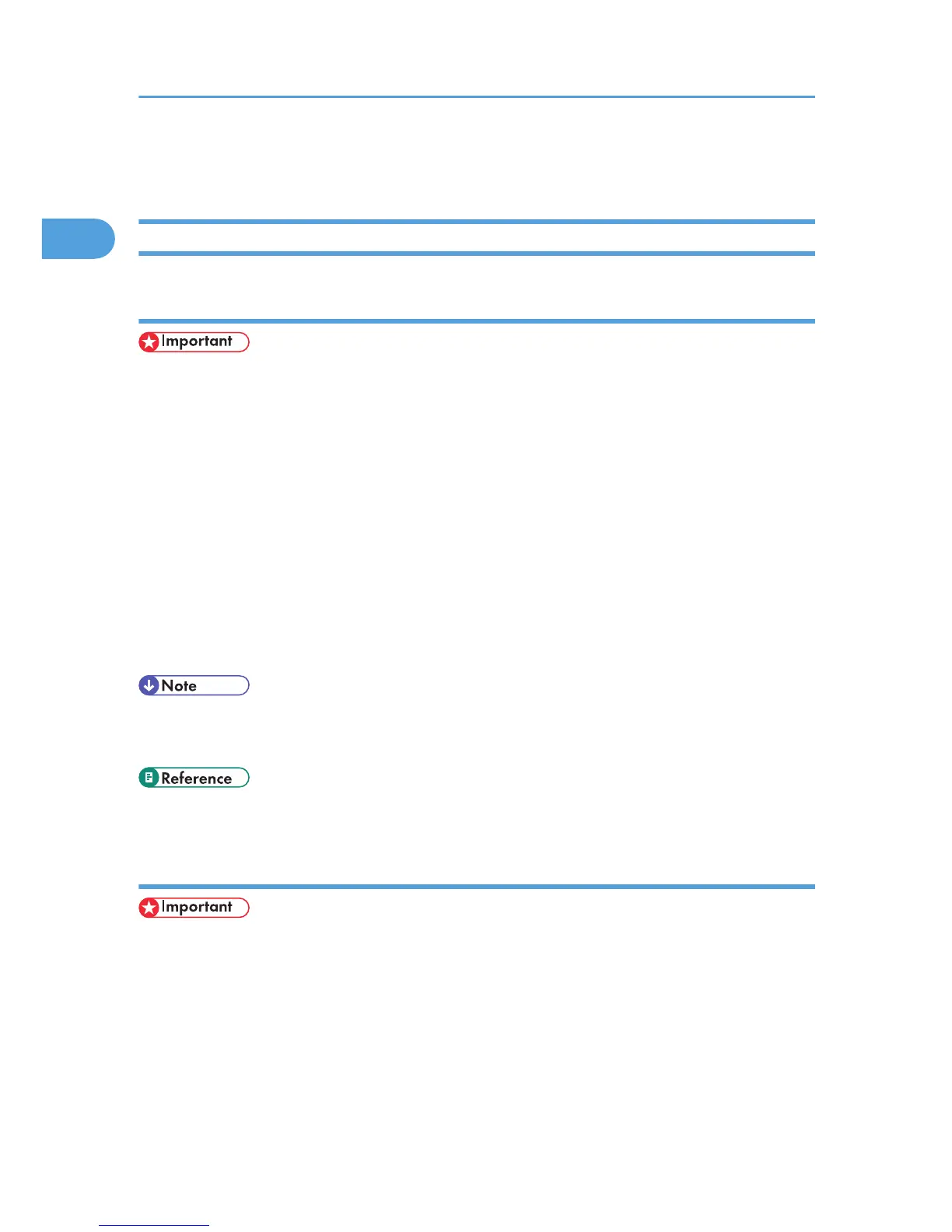Setting Up the Printer Driver
Windows 2000 - Accessing the Printer
Making printer default settings - the printer properties
• To change the printer default settings including option configuration settings, log on using an account
that has Manage Printers permission. Members of the Administrators and Power Users groups have
Manage Printers permission by default.
• You cannot change the printer default settings for each user. Settings made in the printer properties
dialog box are applied to all users.
1. On the [Start] menu, point to [Settings], and then click [Printers].
The [Printers] window appears.
2. Click the icon of the printer you want to use.
3. On the [File] menu, click [Properties].
The printer properties dialog box appears.
4. Make the necessary settings, and then click [OK].
• Settings you make here are used as the default settings for all applications.
• Do not make a setting for Form to Tray Assignment.
• For details, see the printer driver Help.
Making printer default settings - Printing Preferences
• You cannot change the printer default settings for each user. Settings made in the printer properties
dialog box are applied to all users.
1. On the [Start] menu, point to [Settings], and then click [Printers].
The [Printers] window appears.
2. Click the icon of the printer you want to use.
3. On the [File] menu, click [Printing Preferences...].
The [Printing Preferences] dialog box appears.
1. Windows Configuration
50
