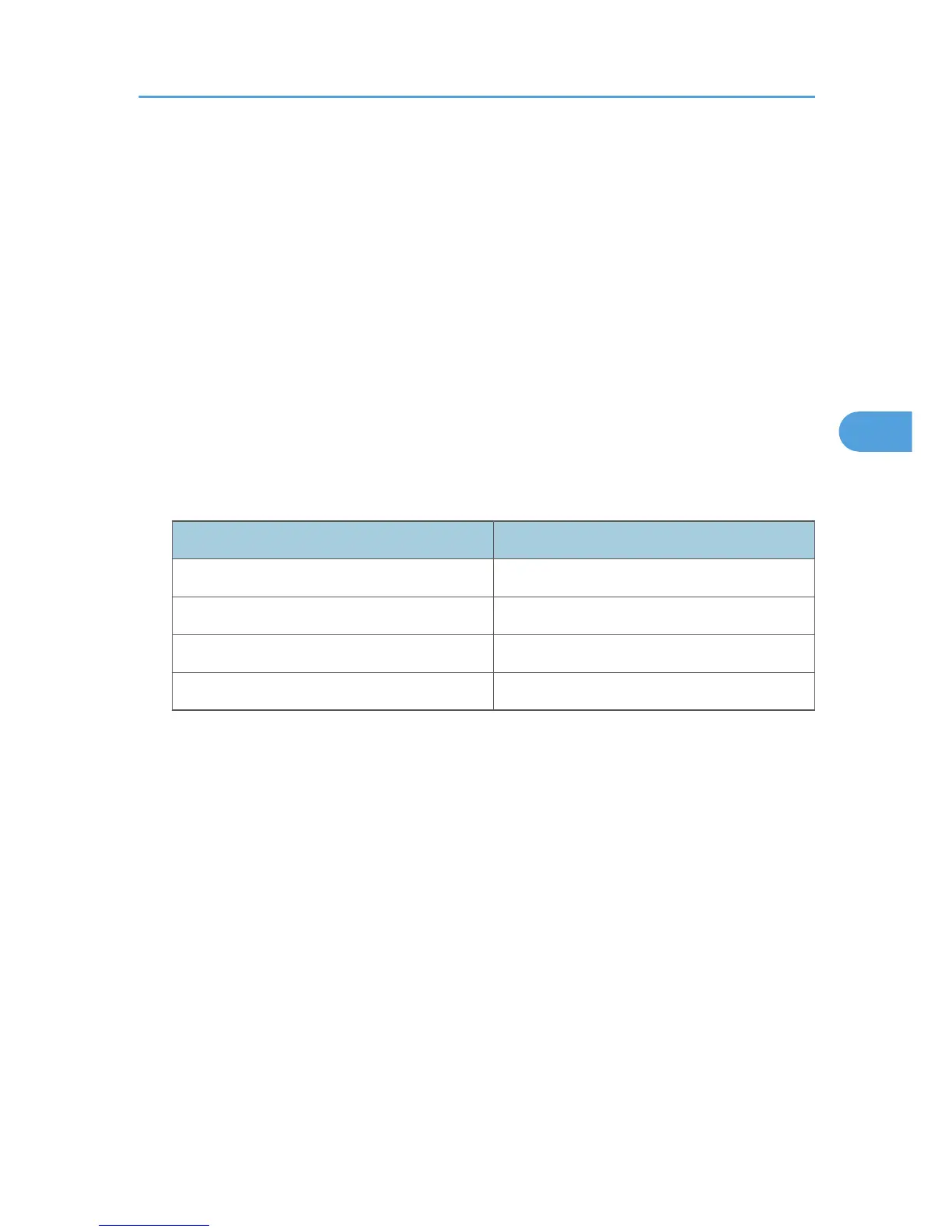Display
msh> snmp ?
Community name configuration
msh> snmp “number” name “community_name”
• You can configure ten SNMP access settings numbered 1-10.
• The printer cannot be accessed from SmartDeviceMonitor for Admin or SmartDeviceMonitor for
Client if “public” is not registered in numbers 1-10. When changing the community name, use
SmartDeviceMonitor for Admin and SNMP Setup Tool to correspond with printer settings.
• The community name can be entered using up to 15 characters.
Deleting community name
msh> snmp “number” clear name
Access type configuration
msh> snmp “number” type “access_type”
Access type Type of access permission
no not accessible
read read only
write read and write
trap user is notified of trapmessages
Protocol configuration
Use the following command to set protocols “active” or “inactive”: If you set a protocol “inactive”,
all access settings for that protocol are disabled.
msh> snmp {ipv4|ipv6|ipx} {on|off}
• Specify “ipv4” for IPv4, “ipv6” for IPv6, or “ipx” for IPX/SPX.
• {on} means “active” and {off} means “inactive”.
• All protocols cannot be turned off concurrently.
Configuration of protocol for each registration number
msh> snmp “number” active {ipv4|ipv6|ipx} {on|off}
• To change the protocol of access settings, use the following command. However, if you have
disabled a protocol with the above command, activating it here has no effect.
Access configuration
msh> snmp “number” {ipv4|ipv6|ipx} “address”
• You can configure a host address according to the protocol used.
Remote Maintenance by telnet
189
