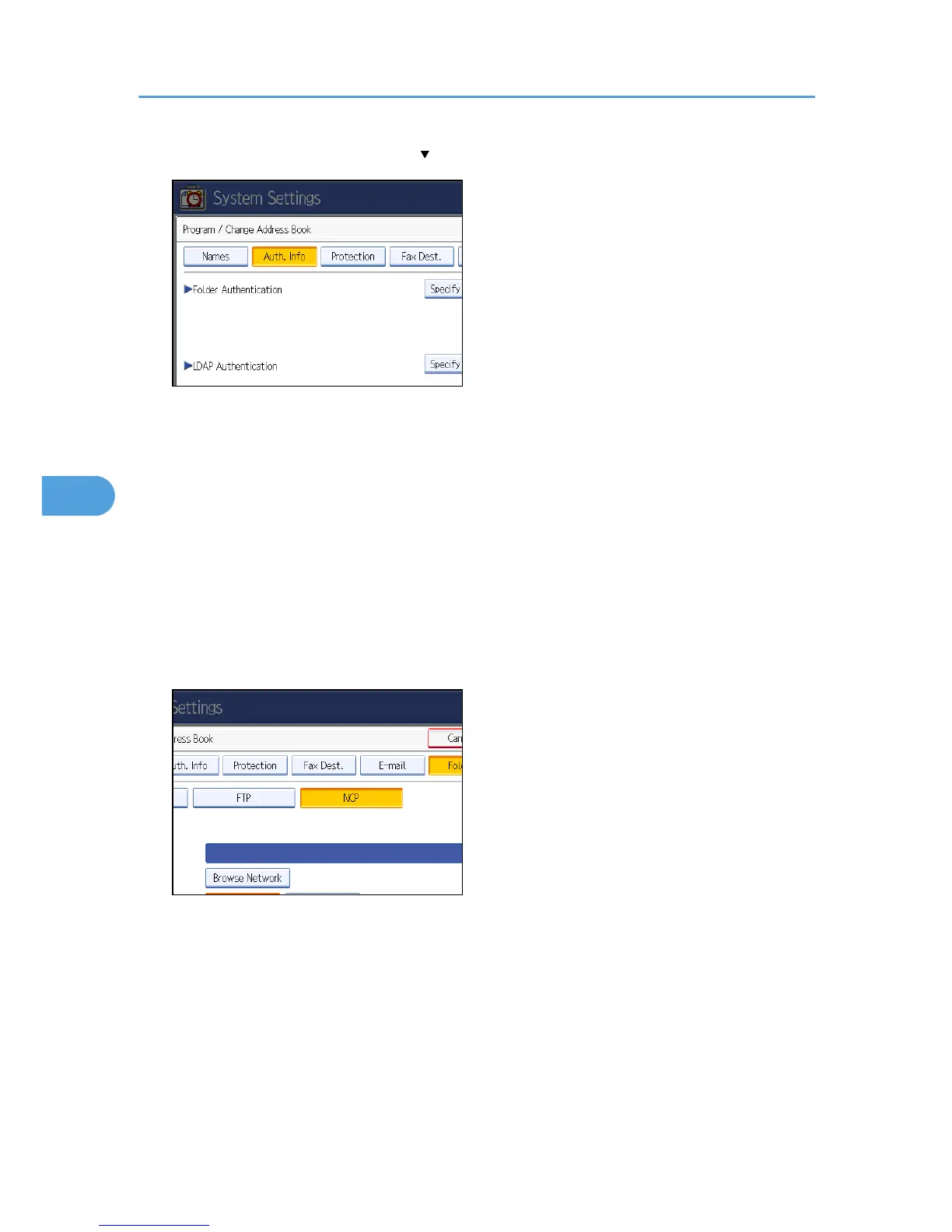7. Press [Auth. Info], and then press [ Next].
8. Press [Specify Other Auth. Info] on the right side of Folder Authentication.
When [Do not Specify] is selected, the NCP User Name and NCP Password that you have specified
in Default User Name/Password (Send) of File Transfer settings applies. For details, see "File Transfer".
9. Press [Change] under "Login User Name".
10. Enter the login user name, and then press [OK].
11. Press [Change] under "Login Password".
12. Enter the password, and then press [OK].
13. Enter the password again to confirm, and then press [OK].
14. Press [Folder].
15. Press [NCP].
16. Select "Connection Type".
If you want to specify a folder in an NDS tree, press [NDS]. If you want to specify a folder on a
NetWare server, press [Bindery].
If you have set "Connection Type" to [NDS], enter the user name followed by the name of the context
where the user object is located. If the user name is "user" and the context name is "context", enter
"user.context".
17. Specify the path.
For details about how to specify the path manually, see "Locating the NCP folder manually".
5. Registering Addresses and Users for Facsimile/Scanner Functions
288
