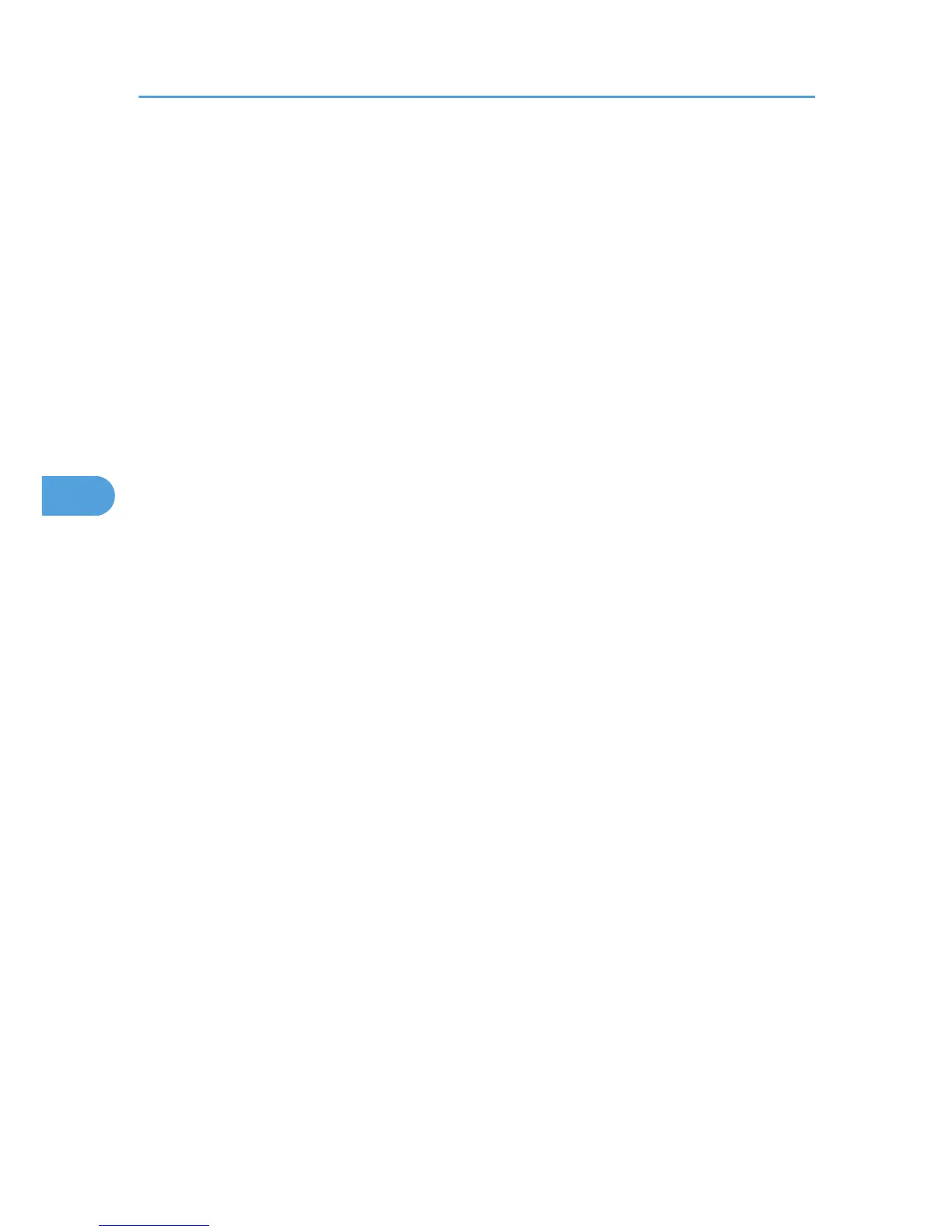2. Enter "http://(the machine's IP address or host name)/" in the address bar.
When entering an IPv4 address, do not begin segments with zeros. For example: If the address is
"192.168.001.010", you must enter it as "192.168.1.10" to connect to the machine.
The top page of Web Image Monitor appears.
3. Click [Login].
The network administrator can logon.
Enter the login user name and login password.
4. Click [Configuration], and then click [S/MIME] under "Security".
The S/MIME settings page appears.
5. Select the digest algorithm to be used in the electronic signature next to "Digest Algorithm"
under "Signature".
6. Select the method for attaching the electronic signature when sending e-mail from the
scanner next to "When Sending E-mail by Scanner" under "Signature".
7. Select the method for attaching the electronic signature when forwarding received fax
messages in "When Transferring by Fax" under "Signature".
8. Select the method for attaching the electronic signature when forwarding stored documents
next to "When Transferring Files Stored in Document Server (Utility)" under "Signature".
9. Click [OK].
The settings for the S/MIME electronic signature are enabled.
10. Click [OK].
11. Click [Logout].
5. Protecting Information Transmitted Through the Network or Stored on the Hard Disk from Leaks
124
