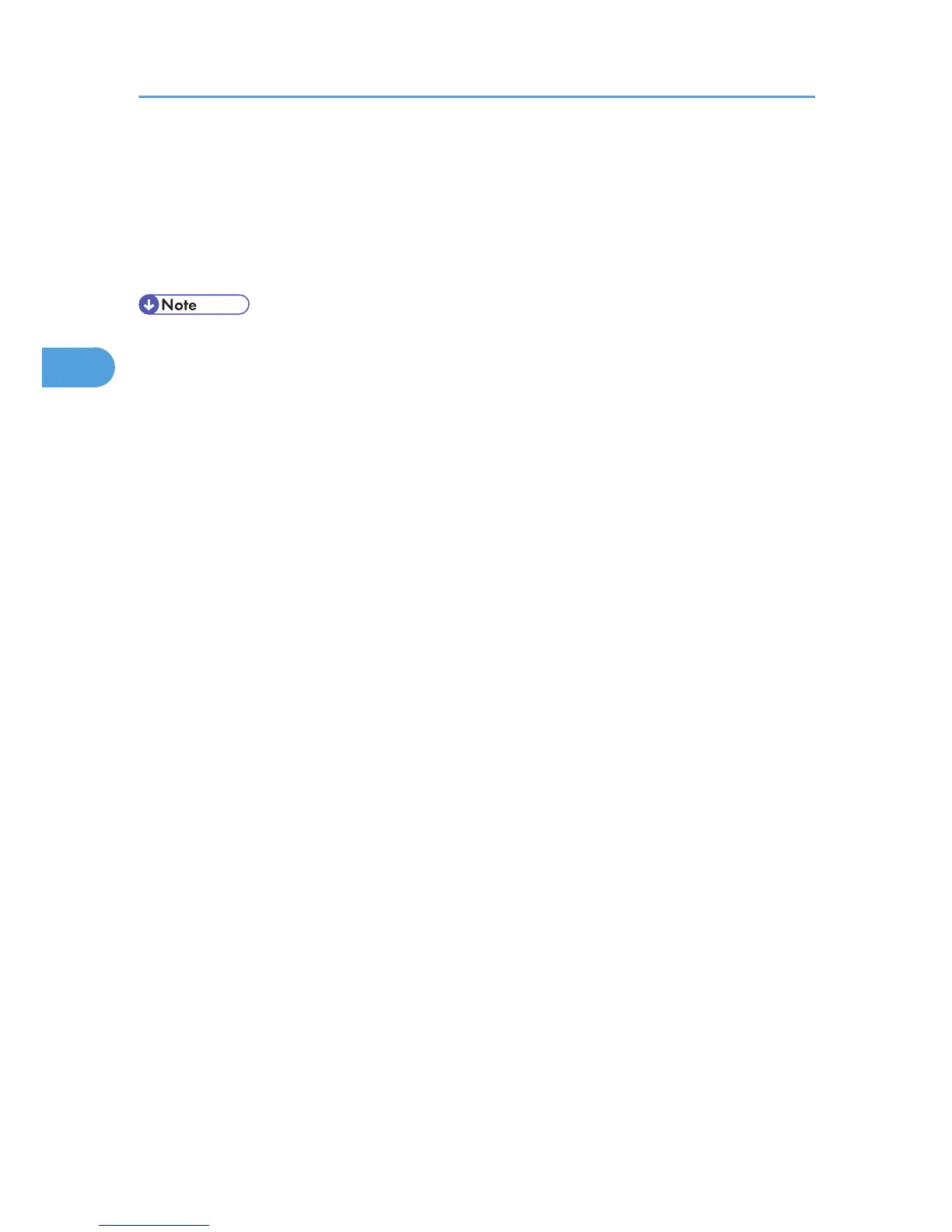4. Click [Add].
The [Add New Profile] dialog box appears.
5. Configure the necessary settings for the profile.
6. Click [Save Profile].
The scan settings are saved as a new profile.
• You can register multiple profiles. If multiple profiles are registered, the profile specified as default in
the [Scan Profiles] dialog box is applied.
• To specify a scan profile as the default profile, perform one of the following procedures:
• In the [Scan Profiles] dialog box, click the scan profile, and then click [Set as default].
• After you create a new scan profile, in the [Add New Profile] dialog box, select the [Set this
profile as default] check box.
3. Sending Scan Files Using WSD
92
