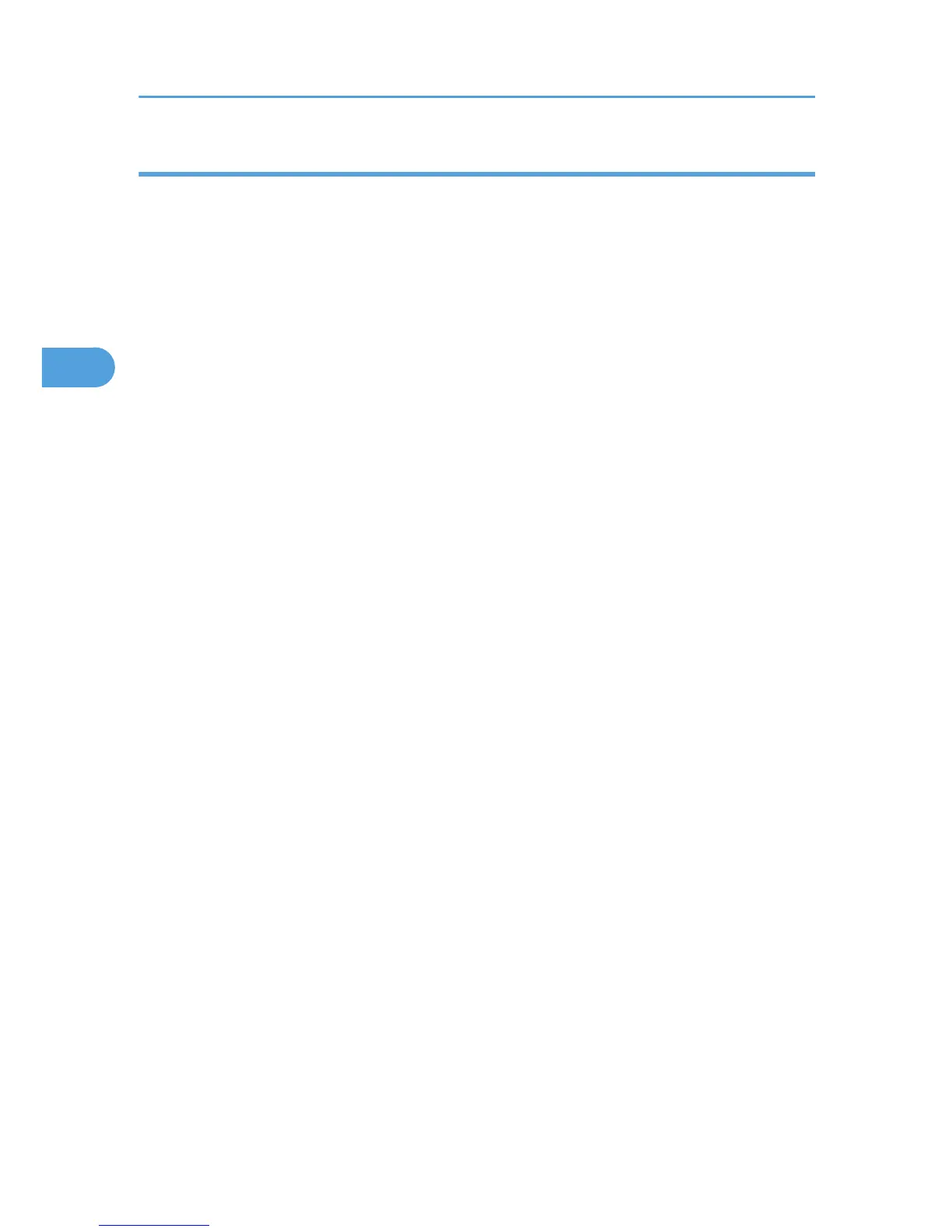How to Use Sample Print
Follow the procedure below to print a document using the Sample Print function.
Windows 2000 / XP / Vista, Windows Server 2003 / 2003 R2
1. In the application, on the [File] menu, click [Print].
The [Print] dialog box appears.
If you are using Windows 2000, select the printer, and then perform the following steps.
If you are using Windows XP / Vista or Windows Server 2003 / 2003 R2, select the printer, and
then click [Preferences].
2. Click the [Job/Log] tab.
3. In the [Job Type:] list, click [Sample Print].
4. In the [User ID:] box, enter a user ID using up to eight alphanumeric (a-z, A-Z, 0-9)
characters.
The user ID associates the user with his / her jobs.
5. Click [OK] to close the printer properties dialog box.
If you are using Windows 2000, perform the following steps.
6. Set the number of copies to two or more, and then start the printing from the application's
[Print] dialog box.
The sample print job is sent to the machine, and one set is printed.
7. Check the printed output to make sure the settings are correct.
If the settings are correct, perform the following steps to print the remaining sets.
If you want to delete a saved job, see Job Type.
8. On the machine's control panel, press the [Printer] key to display the printer screen.
9. Press [Print Jobs].
10. Press [Sample Print Job List].
A list of sample print files stored in the machine appears.
[User ID], [Date/Time] and [File Name] also appear.
11. Select the file you want to print by pressing it.
A list of print files stored in the machine appears.
12. Press [Print] to change the number of sets to be printed.
13. Enter the new number of sets using the number keys.
If you do not want to change the set quantity, perform the following steps.
You can enter up to 999 sets.
Press [Clear/Stop] to correct any entry mistakes.
3. Using PostScript 3
72
