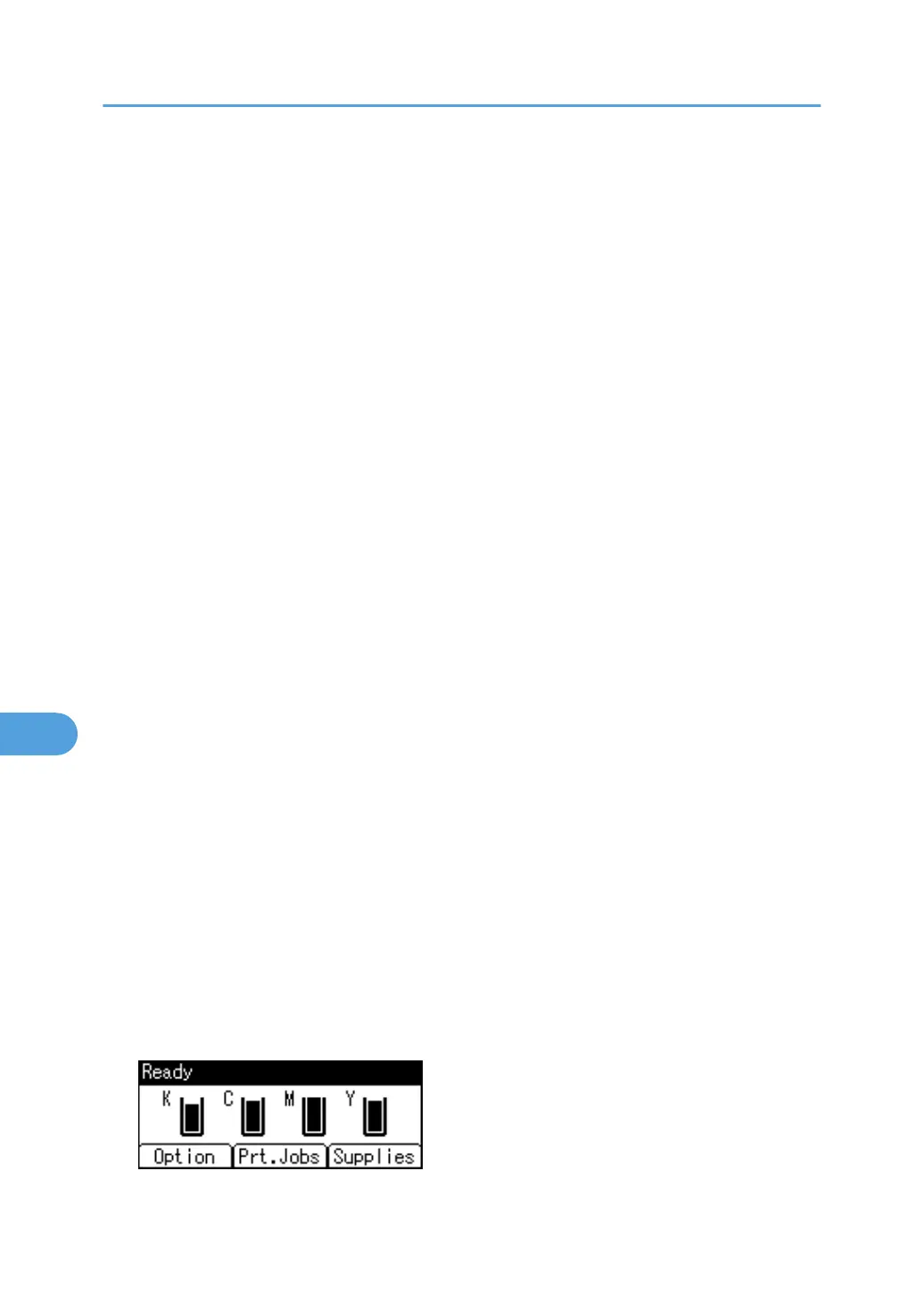• If the application has a collate option , be sure to disable it before you send a print job. By default,
Stored print jobs are automatically collated by the printer driver. If the collate option is selected in the
application's print dialog box, more prints than intended may be printed.
• Print jobs are not saved on the hard disk in the following cases. You can check the error log for jobs
not saved.
• When there are 100 Sample Print, Locked Print, Hold Print, and Stored Print jobs saved on the
hard disk.
• When the total number of pages saved on the hard disk exceeds 9,000 pages.
Sending a Stored Print file
1. In the application, click [Print] on the [File] menu.
The [Print] dialog box appears.
2. In the pop-up menu, click [Job Log].
3. On the [Job Type:] pop-up menu, click [Stored Print] or [Store and Print].
• [Stored Print]
Stores the file in the printer and print it later using the control panel.
• [Store and Print]
Prints the file at once and also stores the file in the printer.
4. In the [User ID:] box, enter a user ID using up to eight alphanumeric (a-z, A-Z, 0-9)
characters, and then enter a 4-8 digit password in the [Password:] box. File Name can also
be set.
The user ID associates the user with his/her jobs.
You can assign a password to a saved document, but password assignment is not mandatory.
The password must be entered when printing or deleting.
5. After making the necessary settings, click [Print].
The document file is saved in the printer.
To print the document, perform the following steps.
For details on deleting the document, see "Stored Print".
Printing a selected Stored Print file
1. Press [Prt.Jobs].
8. Mac OS Configuration
198
