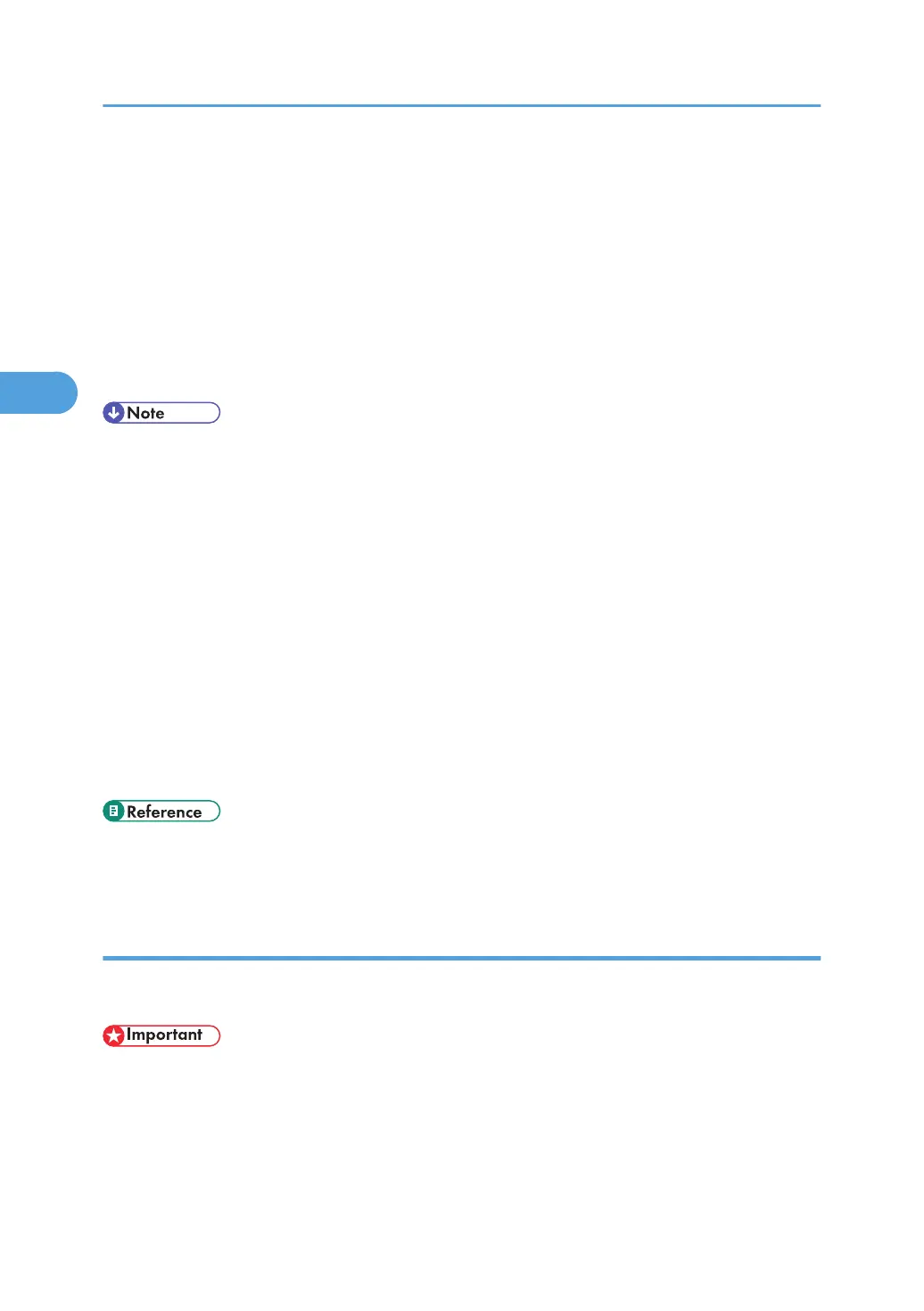• For details about how to print using ELP NX, see Enhanced Locked Print NX User's Guide.
• For details about the option settings of ELP NX, consult your administrator.
• A Locked Print file cannot be stored if:
• the hard disk is not installed in the printer.
• the total number of Sample Print, Locked Print, Hold Print, and Stored Print files in the printer is
over 100. (The maximum number varies depending on the volume of data in files.)
• the file contains over 1,000 pages.
• sent or stored files in the printer contain over 9,000 pages in total.
• If a Locked Print file has not been stored properly, check the error log in the control panel.
• Even after you turn off the printer, stored documents remain. However, the [Auto Delete Temporary
Jobs] or [Auto Delete Stored Jobs] settings are applied first.
• If the application has a collate option, make sure it is not selected before sending a print job. Locked
Print jobs are automatically collated by the printer driver as default. If a collate option is selected in
the application print dialog box, more sets than intended may be printed.
• After the Locked Print file is printed, the job is automatically deleted.
• Locked Print files printed or deleted using Web Image Monitor, after you select [Locked Print] using
the control panel will appear on the display panel. However, an error message will appear if you try
to print or delete those Locked Print files.
• For details about the error log in the display panel, see "Checking the Error Log".
• For details about [Auto Delete Temporary Jobs] and [Auto Delete Stored Jobs], see "Maintenance
Menu".
• p.110 "Maintenance Menu"
• p.153 "Checking the Error Log"
Printing a Locked Print file
The following procedure describes how to print a Locked Print file with the PCL 6/PCL 5c or PostScript 3
printer driver.
• Applications with their own drivers, such as PageMaker, do not support this function.
1. Configure the Locked Print in the printer driver's properties.
For details about configuring the printer drivers, see the corresponding Help files.
3. Printing Stored Documents
72
