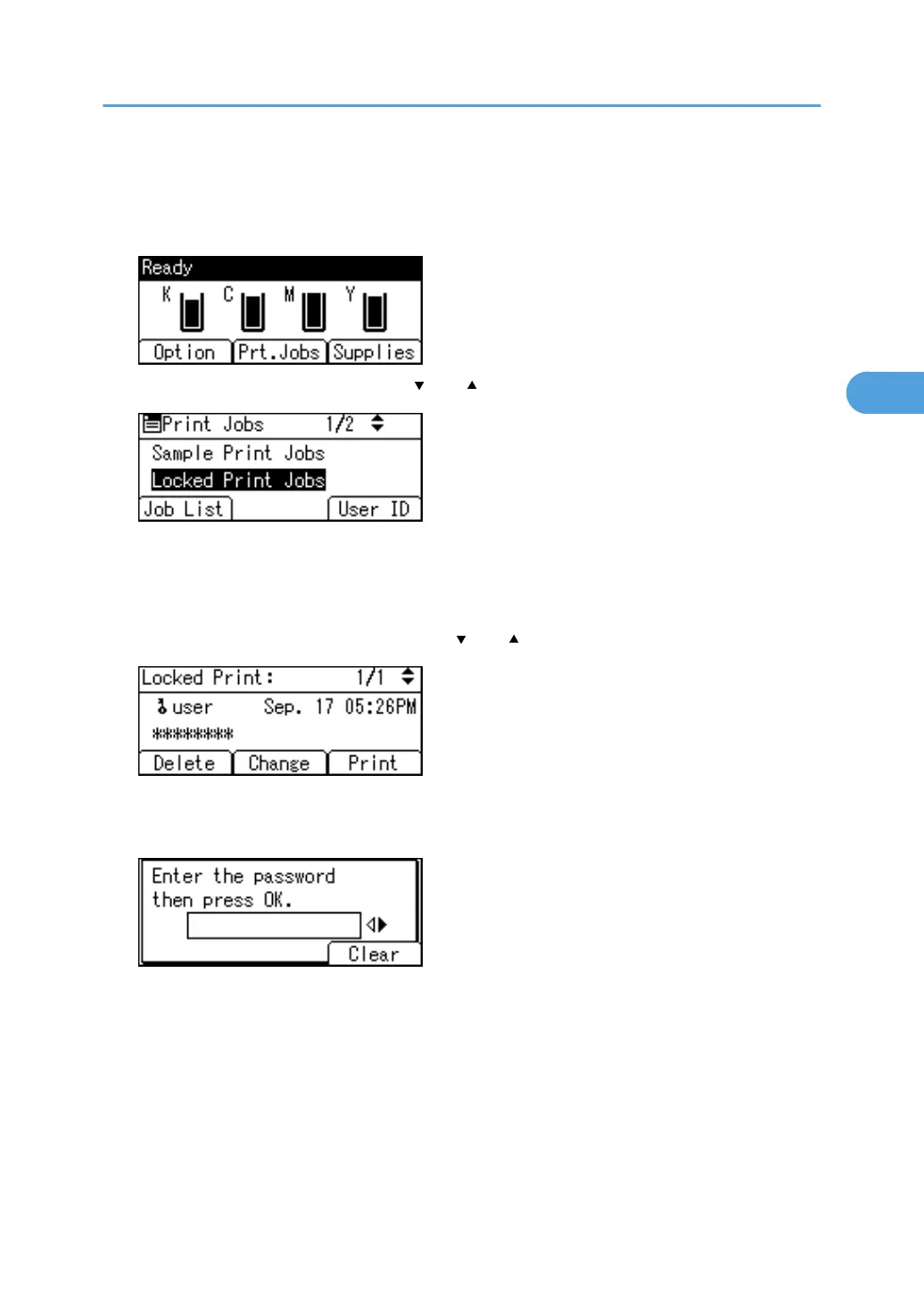2. Start printing from the application's Print dialog box.
The Locked Print job is sent to the printer.
3. On the printer's control panel, press [Prt.Jobs].
4. Select [Locked Print Jobs] using the [ ] or [ ] key, and then press [Job List].
A list of Locked Print files stored in the printer appears.
Depending on the security settings, certain print jobs may not be displayed.
You can print files also by pressing [User ID].
5. Select the file you want to print using the [ ] or [ ] key, and then press [Print].
The password screen appears.
6. Enter the password using the number keys, and then press the [OK] key.
The print confirmation screen appears.
A confirmation screen will appear if the password is not entered correctly. Press [Clear] to enter the
password again.
If you forget your password, contact your administrator for help.
7. Press [Print].
The remaining sets are printed.
To cancel printing, press [Cancel].
Printing from the Print Job Screen
73
