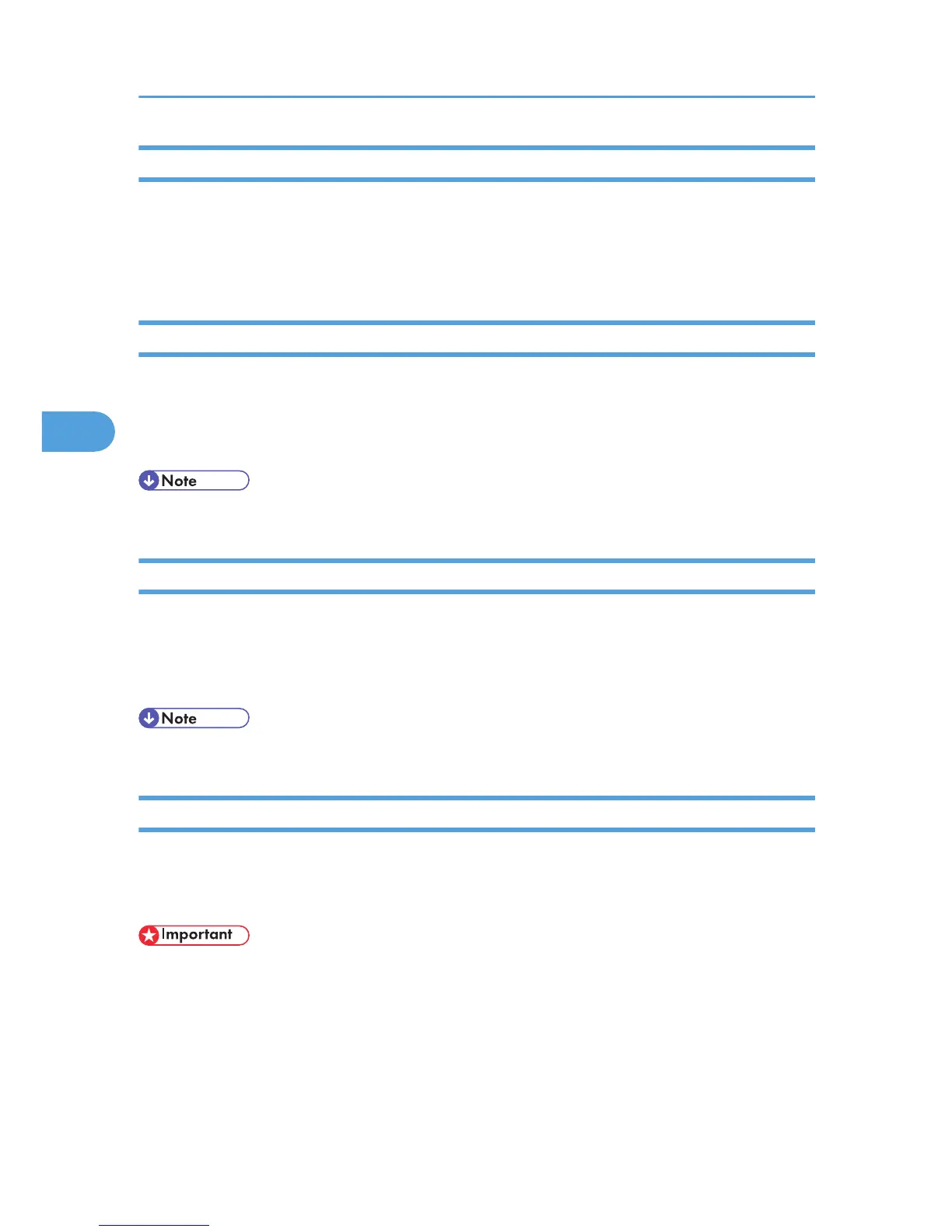Page Setup
You can set the paper size on which to print “Print Fonts Catalogue” and “Prints Fonts Sample”.
1. Select [Page Setup...] on the [File] menu.
2. Choose the paper size.
Printing Fonts Catalog
Print the names of fonts available on the printer.
1. Select [Print Fonts Catalogue] on the [File] menu.
2. Click [Print].
• The paper selected under [Page Setup] is used.
Printing Fonts Sample
You can print samples of fonts downloaded to the hard disk drive or memory.
1. Select [Print Fonts Sample...] on the [File] menu.
2. Click [Print].
• Print by using the paper selected on [Page Setup].
Renaming the Printer
You can change the printer name displayed under AppleTalk. If you connect several printers on the network,
assign different names so you can identify them. If several printers have the same name, a digit appears
next to the printer name in [Chooser].
• You can enter up to 31 digits and letters.
• Do not use symbols, for example “*”, “:”, “=”, “@”, “~”.
Mac OS
1. On the [File] menu, click [Rename Printer...].
2. In the [New Name:] filed enter a new name.
4. Printer Utility for Mac
108
