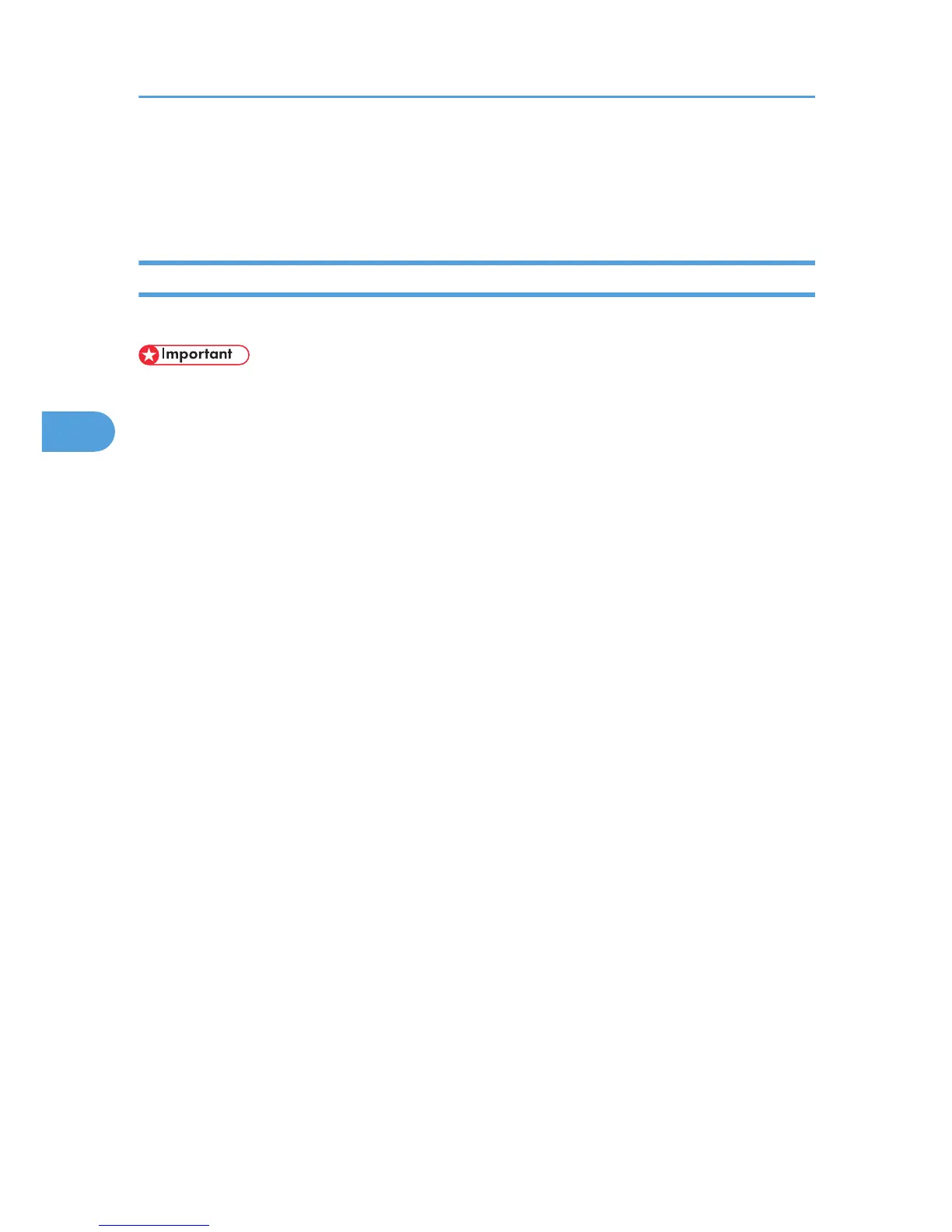3. Type the log file name, and then click [Save...].
The selected file is downloaded.
Errors are recorded in the log file.
Selecting the Zone
You can change the zone to which the printer belongs under AppleTalk.
• Confirm that a Macintosh and printer are connected with AppleTalk.
Mac OS
1. On the [Utility] menu, click [Select Zone...].
The zone to which the printer belongs and the available zone list appear.
2. Select the zone in which you want to locate the printer, and then click [Change].
A confirmation message appears.
3. Click [Continue].
A confirmation message appears.
4. Click [OK].
5. On the Apple menu, click [Chooser].
6. Click the [AdobePS] icon.
7. In the [AppleTalk zone:] list, select the zone you changed.
8. In the [Select a PostScript Printer:] list, select the printer you want to use.
9. Close the [Chooser] dialog box.
Mac OS X
1. On the [Utility] menu, click [Select Zone...].
The zone to which the printer belongs and the available zone list appear.
2. Select the zone which you want to locate the printer in, and then click [Change].
A confirmation message appears.
3. Click [Continue].
A confirmation message appears.
4. Click [OK].
5. On the [Printer Utility for Mac] menu, click [Choose Printer...].
6. In the [Available Network Zones:] list, select the zone you changed.
4. Printer Utility for Mac
110