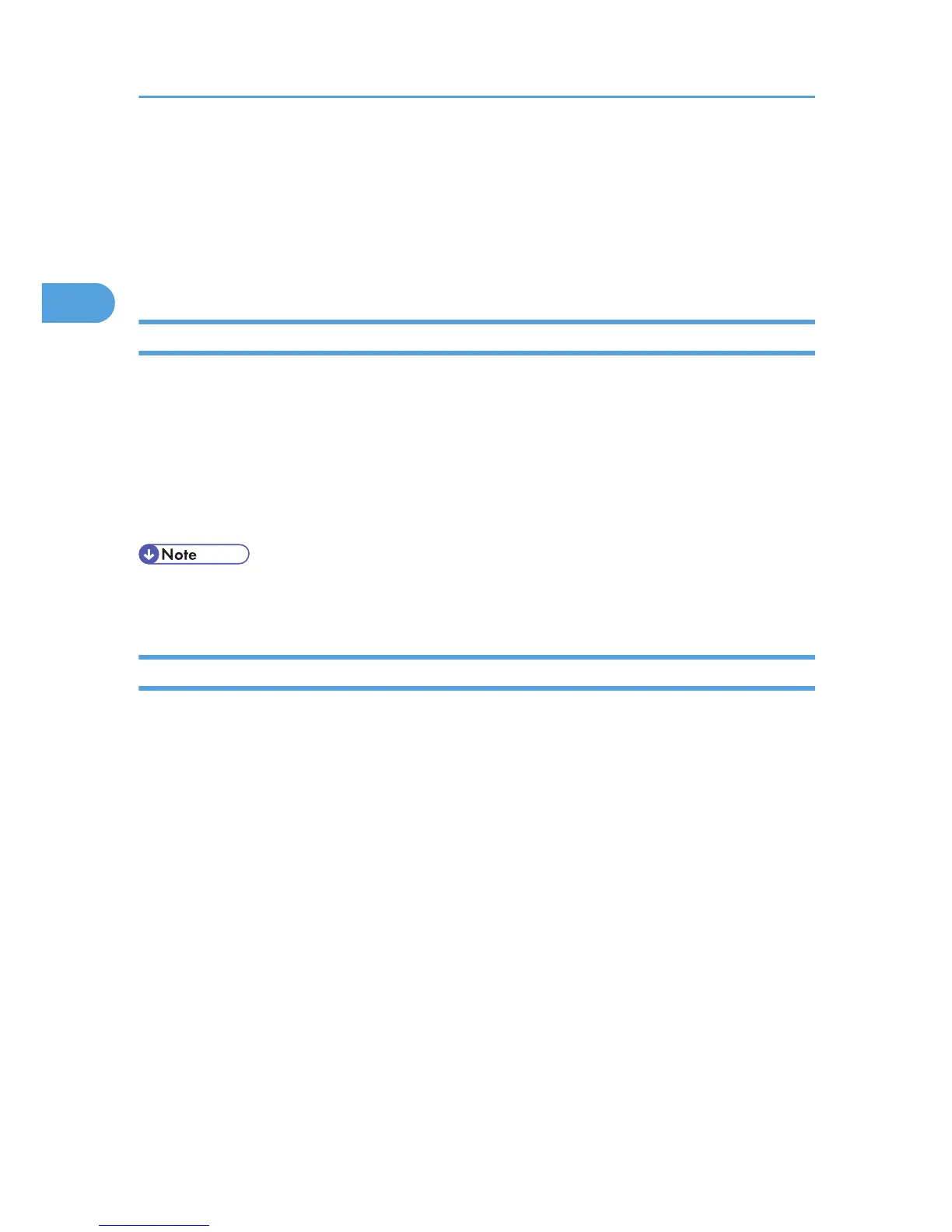3. Select the printer, and then select its manufacturer from the [Printer Model:] pop-up menu.
Under Mac OS X 10.4 or later, you are using from the [Print Using] popup menu.
A list of printer types appears.
4. Select the PPD file for the model you are using, and then click [Add].
5. Quit Printer Setup Utility.
Setting Up Options
1. Start System Preferences.
2. Click [Print& Fax].
3. In the [Printer] list, click the name of the printer you want to use, and then click [Printer
Setup...].
4. Select the option you want to set up, and then select an appropriate setting for it.
5. Click [Apply Changes].
• If the option you want to select is not displayed, PPD files may not be set up correctly. To complete
the setup, check the name of the PPD file displayed in the dialog box.
Using USB Interface
Follow the procedure below to set up USB connection.
1. Start Printer Setup Utility.
2. Click [Add].
Mac OS X 10.4 or later
Click a printer that has “USB” indicated in the “Connection” column.
Other Mac OS X
Click [USB] on the pop-up menu.
The connected printer appears.
3. Select the printer, and then select its manufacturer from the [Printer Model:] pop-up menu.
Under Mac OS X 10.4 or later, you are using from the [Print Using] pop-up menu.
A list of printer types appears.
4. Select the connected printer from the list of printer models, and then click [Add].
5. Quit Printer Setup Utility.
2. Mac OS Configuration
62
