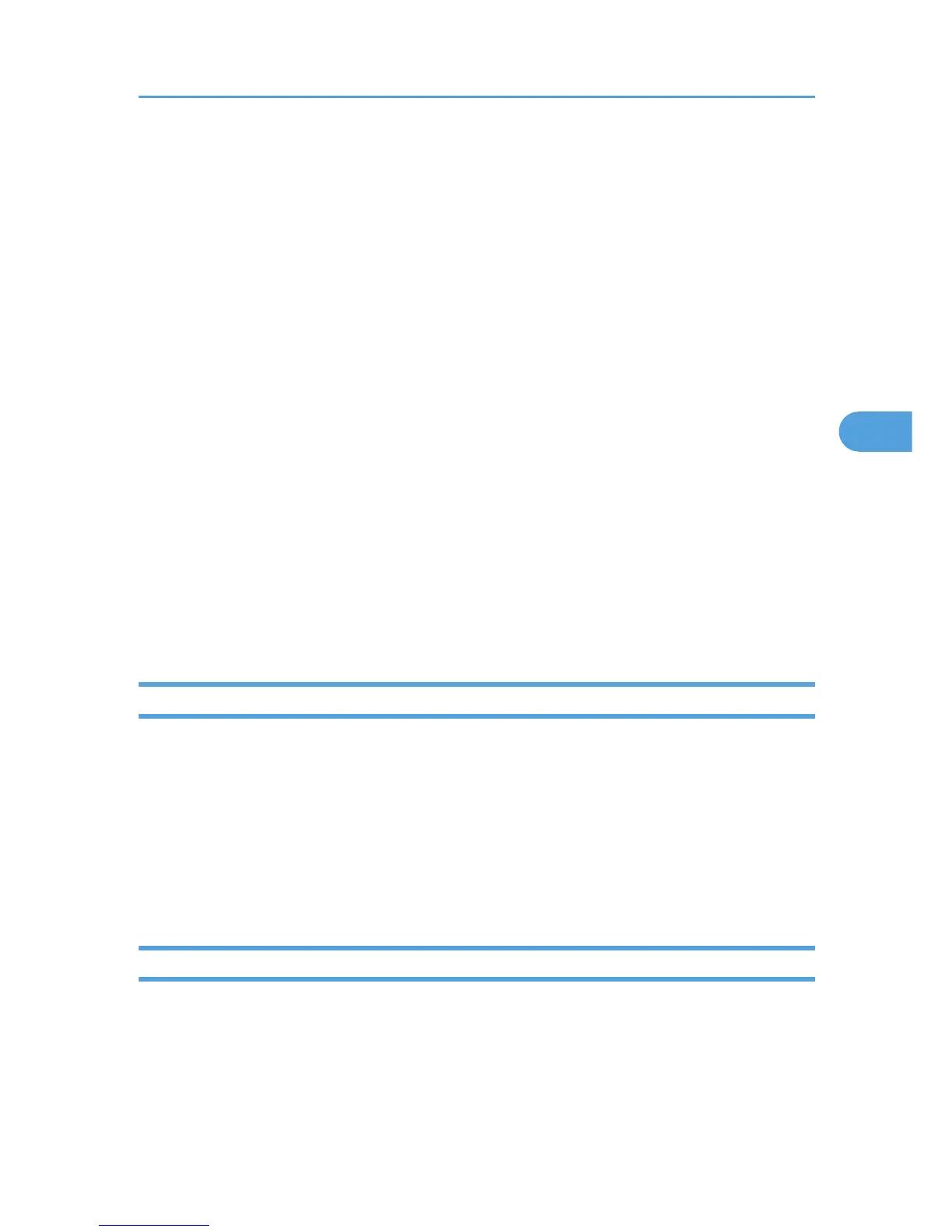3. Click [Rename].
The printer name is changed.
4. Click [OK].
5. On the Apple menu, click [Chooser].
6. Click the [AdobePS] icon.
7. Select the printer whose name you changed, and then close the [Chooser] dialog box.
If there are several AppleTalk zones, select the zone the machine belongs to.
Mac OS X
1. On the [File] menu, click [Rename Printer...].
2. In the [New Name:] filed enter a new name.
3. Click [Rename].
The printer name is changed.
4. Click [OK].
5. On the Printer Utility for Mac menu, click [Choose Printer...].
6. In the [Available Network Zones:] list, select the zone for the Macintosh in use.
7. In the [Available Printers:] list, select the printer whose name you changed, and then click
[Choose].
Restarting the Printer
You can restart the printer.
1. Select [Restart Printer] on the [File] menu.
2. Confirm the message that appears on the screen, and then click [Restart].
The printer restarts.
The fonts that you downloaded in the printer's memory will be deleted.
If the printer restarts, all the printer settings return to their defaults.
Downloading PostScript Files
You can download a Postscript file to the printer.
1. Select [Download PostScript File...] on the [Utility] menu.
2. Select the file name to download and click the file name, and then click [Open].
Printer Utility for Mac Functions
109
