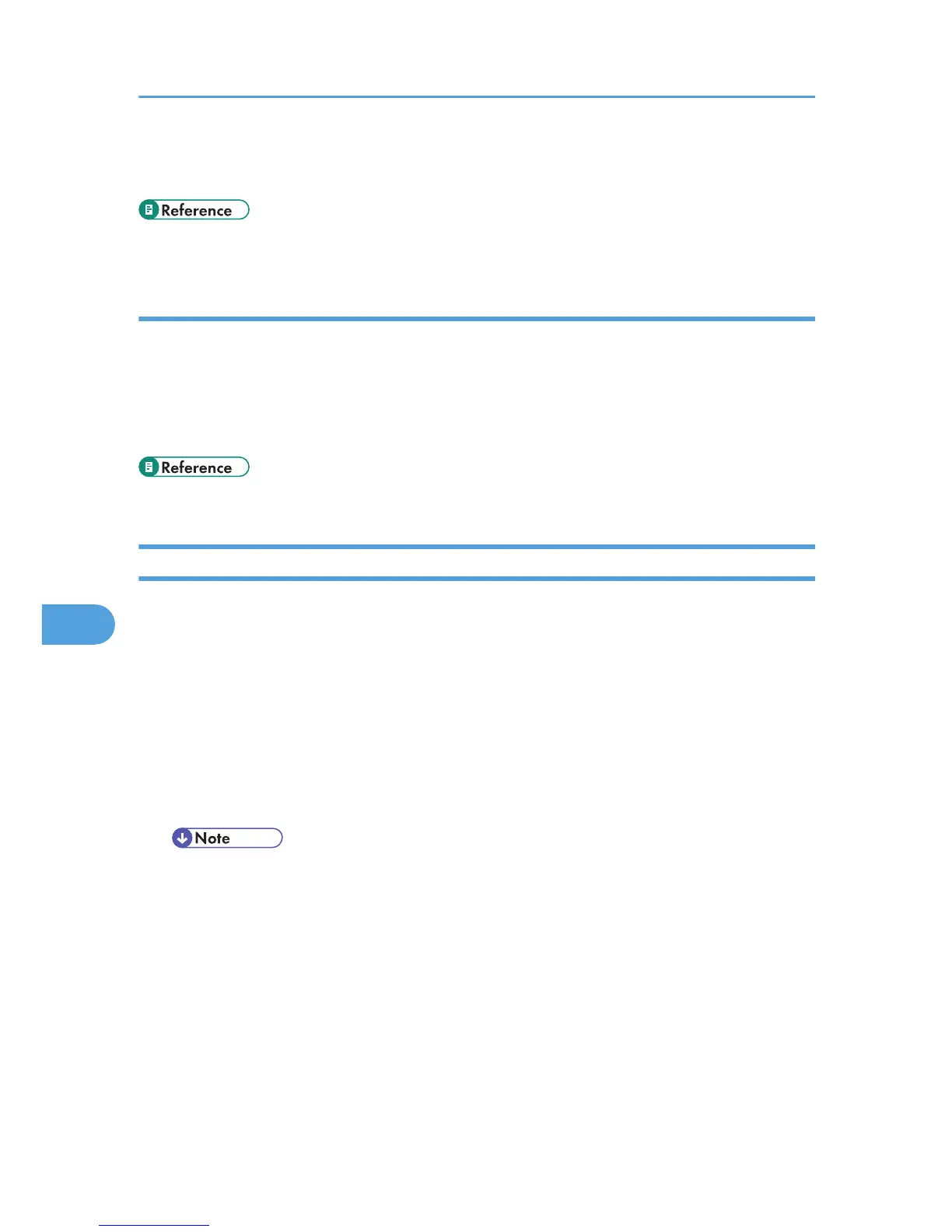For details about installing the TWAIN driver, see "Installing the TWAIN Driver from the Supplied CD-
ROM".
• p.140 "Installing the TWAIN Driver from the Supplied CD-ROM"
Installing a TWAIN-compliant application on the same client computer
To use this machine as a network TWAIN scanner, a TWAIN-compliant application, such as
DeskTopBinder, must be installed on the client computer. DeskTopBinder Lite is included on the supplied
CD-ROM.
For details about installing DeskTopBinder Lite, see "Installing DeskTopBinder Lite from the Supplied CD-
ROM".
• p.120 "Installing DeskTopBinder Lite from the Supplied CD-ROM"
Installing the TWAIN Driver from the Supplied CD-ROM
This section explains how to install the TWAIN driver on a client computer from the supplied "Scanner
Driver and Utilities" CD-ROM.
To use the network TWAIN scanner, you must install the TWAIN driver on a client computer.
1. Start Windows, and then insert the CD-ROM labeled "Scanner Driver and Utilities" into the
CD-ROM drive of the client computer.
The installer is automatically started and the [Scanner Driver and Utilities] dialog box appears.
2. Click [TWAIN Driver].
3. The installer of the TWAIN driver starts. Follow the instructions.
• Before you start the installation, check the system requirements for the TWAIN driver. For details
about the system requirements, see "Software Supplied on CD-ROM".
• You can install the software using the auto-run program. For details about the auto-run program,
see "Auto-Run Program ".
• If the installer does not start automatically, see "Auto-Run Program".
• When the installation is complete, a message about restarting the client computer may appear.
In this case, restart the client computer.
• After the installation is complete, a folder with the name of the machine in use is added in
[Programs] or [All Programs] on the [Start] menu. Help can be displayed from here.
7. Scanning Originals with the Network TWAIN Scanner
140
