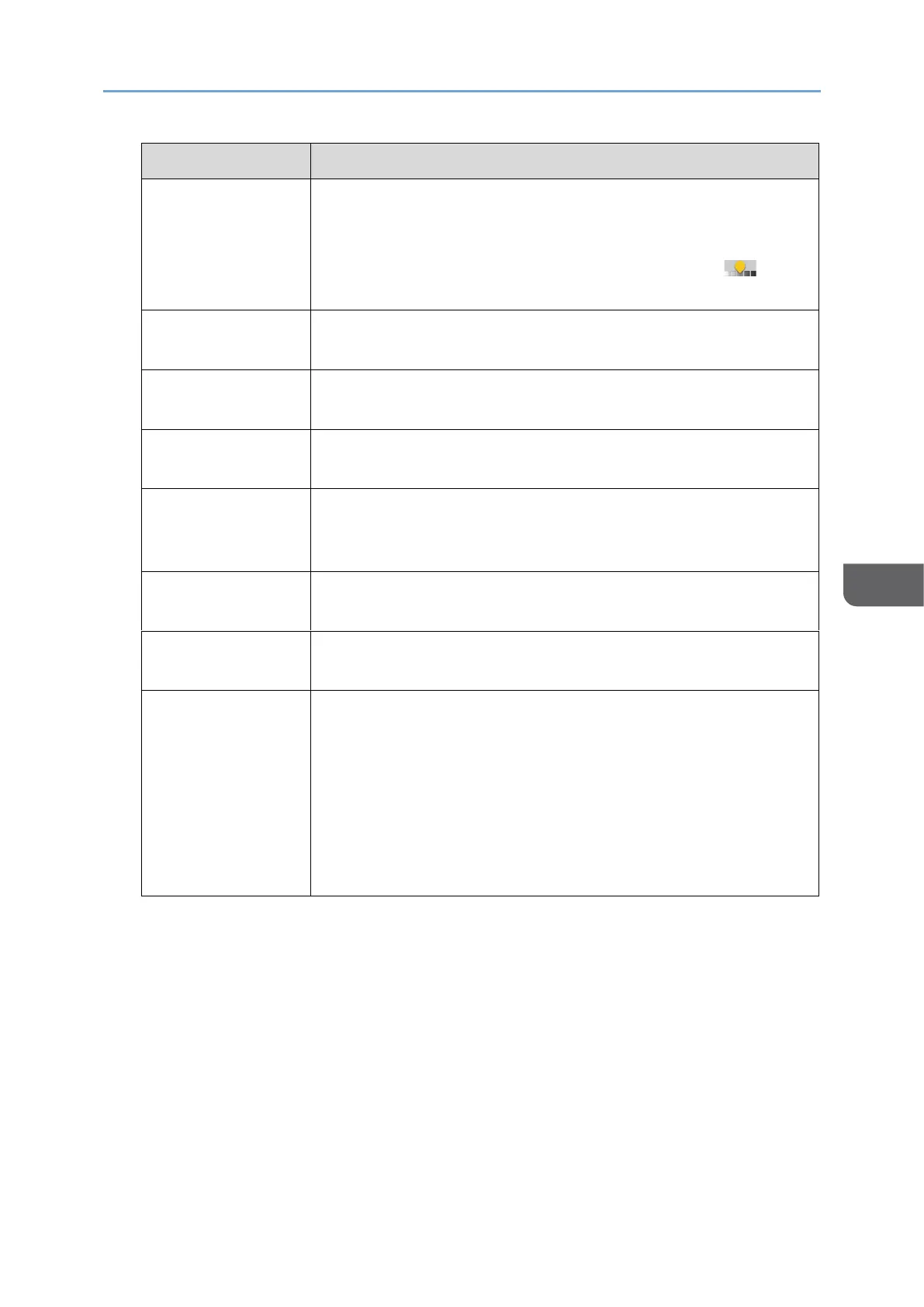• Dropout Color
The machine scans the original while erasing the
specified color (Chromatic Color, Red, Green, Blue). To
specify a color to erase more precisely, move
toward [Narrow] in the color range to erase.
Black & White:
Text / Photo
A document with text and photos in black and white. The
original is scanned in two tones of black and white.
Black & White:
Text / Line Art
A document with text and figures in black and white. The
original is scanned in two tones of black and white.
A document with figures and photos in black and white. The
original is scanned in two tones of black and white.
A document with figures and photos in black and white. The
original is scanned as an image comprising many shades of
gray.
A document mainly comprising text in color.
An original in color such as silver-halide prints or pictures.
The machine determines whether the original is color or
black-and-white and scans it. It may not be determined
correctly depending on the scan settings and original
content.
Small color originals, such as name cards, might be detected
as black and white originals. We recommend selecting [Full
Color: Text / Photo] or [Full Color: Glossy Photo] when
scanning small color originals.
• You can select only [Gray Scale], [Full Color: Text / Photo], or [Full Color:
Glossy Photo] when [High Comp. PDF] as the [File Type].
page192”Specifying the File Type or File Name When Scanning a
Document”
• If you select the original type not compatible with the file format specified
in [File Type], a message suggesting you to change the file type or original
type is displayed. In this case, select a file type or original type from those
suggested in the message.
