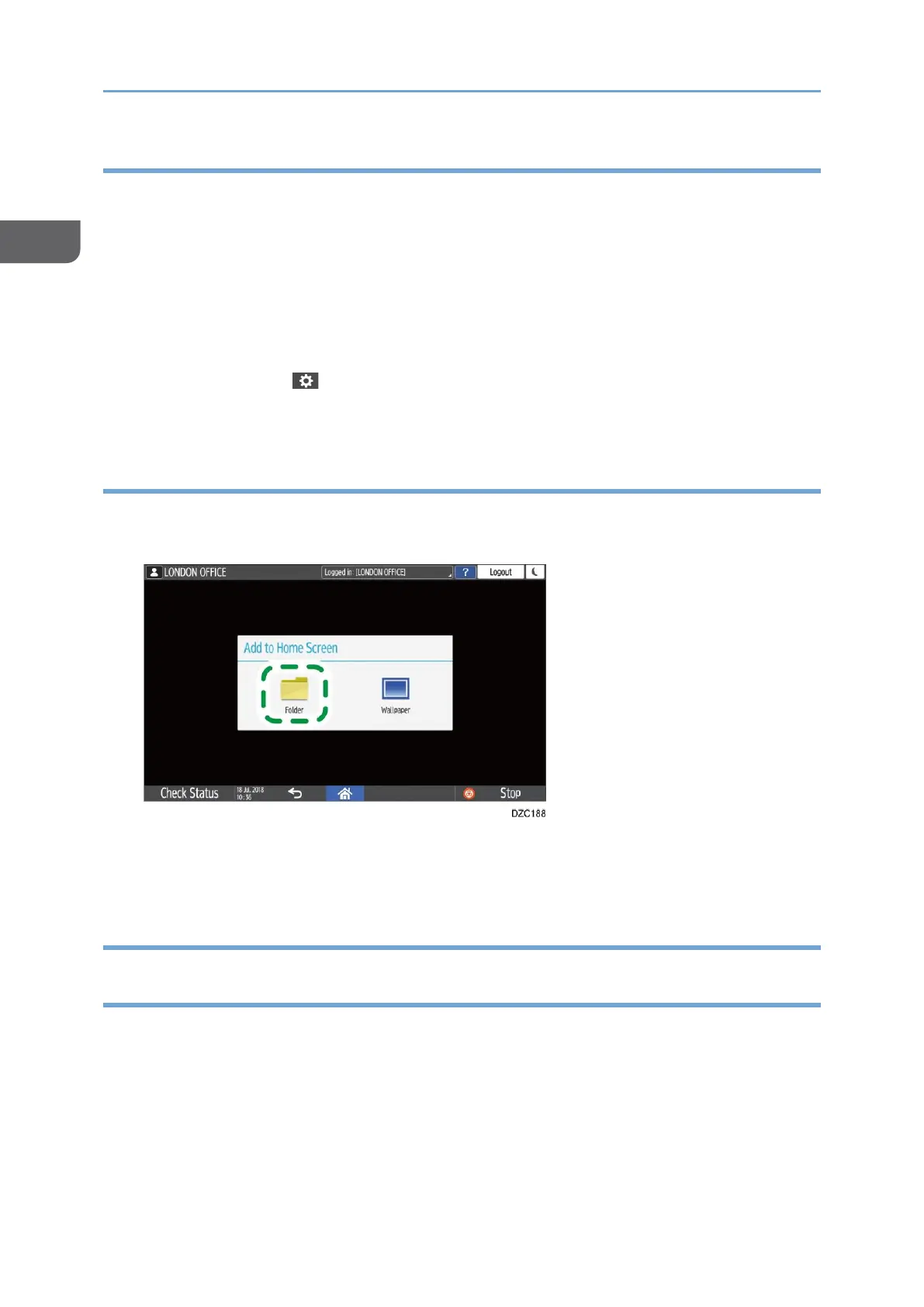Moving or Deleting Icons and Widgets
• To move an icon or widget, press and hold the icon and move it to the desired
position, and then release it.
• To delete an icon or widget, press and hold the icon and move it to the trash icon,
and then release it.
• When you delete a shortcut icon of a function or program from the Home screen, the
function or program is not deleted.
• To reset the Home screen, perform the following procedure.
1. Press [Menu] ( ) on the bottom center of the Home screen.
2. Press [Reset Home Screen], and then press [OK].
Creating a Folder to Organize Icons
1. Press and hold a spot on the Home screen where you want to create a folder.
2. When the "Add to Home Screen" screen is displayed, press [Folder].
3. Open the created folder, press and hold its title, and then change the folder name.
You can enter up to 30 characters for a folder name.
4. Drag the icon and release it over the folder.
Registering/Changing/Deleting a Program that is Component of
Frequently Used Settings
You can register a "program" made of a combination of the functions used in the Copy,
Fax, Scanner, or Document Server, such as the scan setting, output setting, and address.
• You can load the registered program easily from the application screen.
