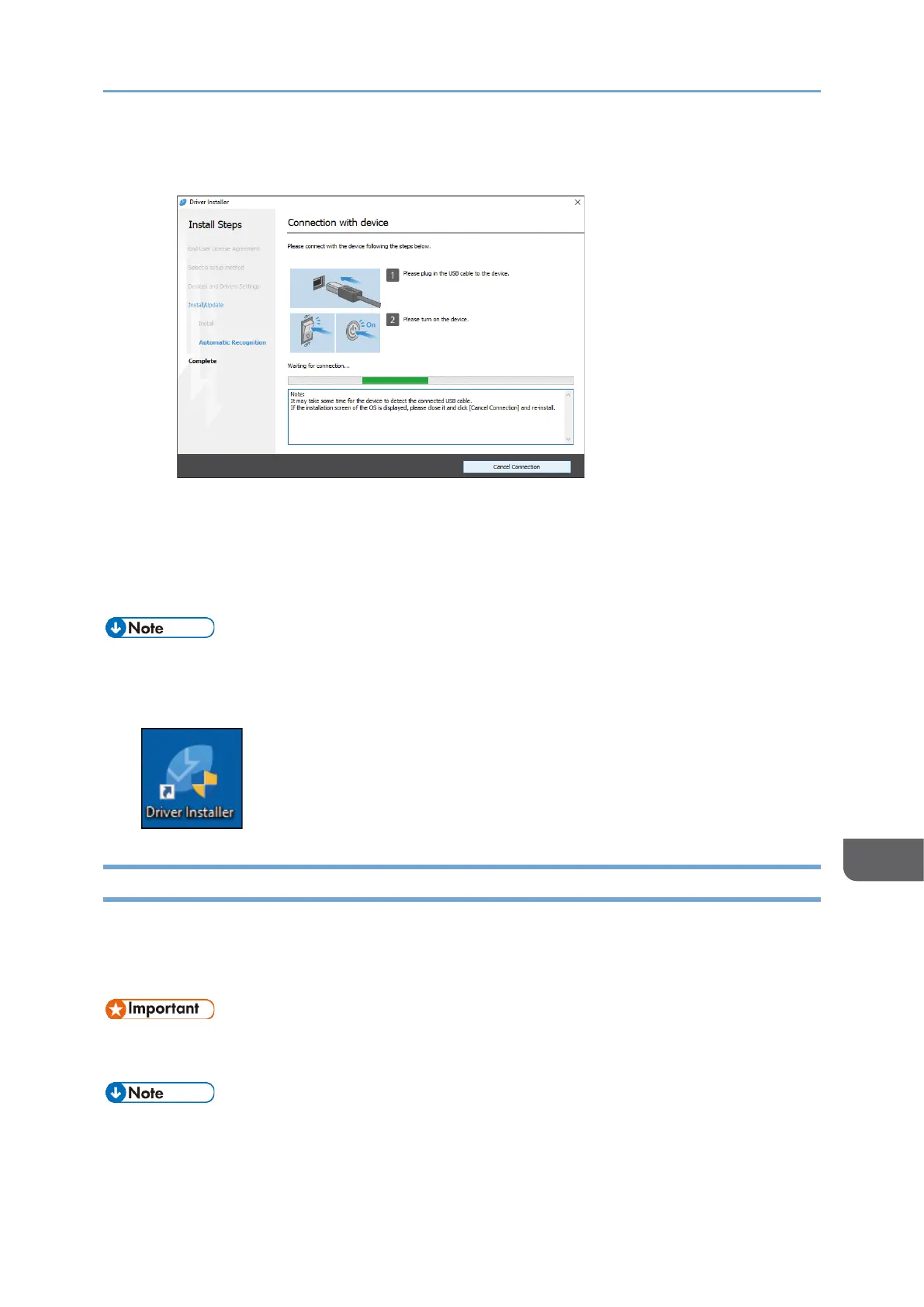• When you connect the machine and the computer with a USB cable, follow the
instructions on the installer screen.
If the machine is not detected, click [Cancel Connection]. Even if the connection
is canceled, the installation is complete. After the installer screen is closed, the
machine is added automatically when it is connected to the computer with the
USB cable.
9. When the installation is complete, click [Finish].
• Double-click the Device Software Manager icon created on the Finder of the
computer to update the printer driver.
See "Updating the Driver (Windows)", User Guide (HTML).
Installing the Printer Driver for Network Connection (Windows)
When the machine and the computer are connected to the same network, the installer
searches for the machine to install the printer driver. If the installer cannot find the
machine, specify the IP address or machine name to install the printer driver.
• Manage Printers permission is required to install the driver. Log on as an
Administrators group member.
• If the "User Account Control" dialog box appears during the driver installation
procedure, click [Yes] or [Continue].
