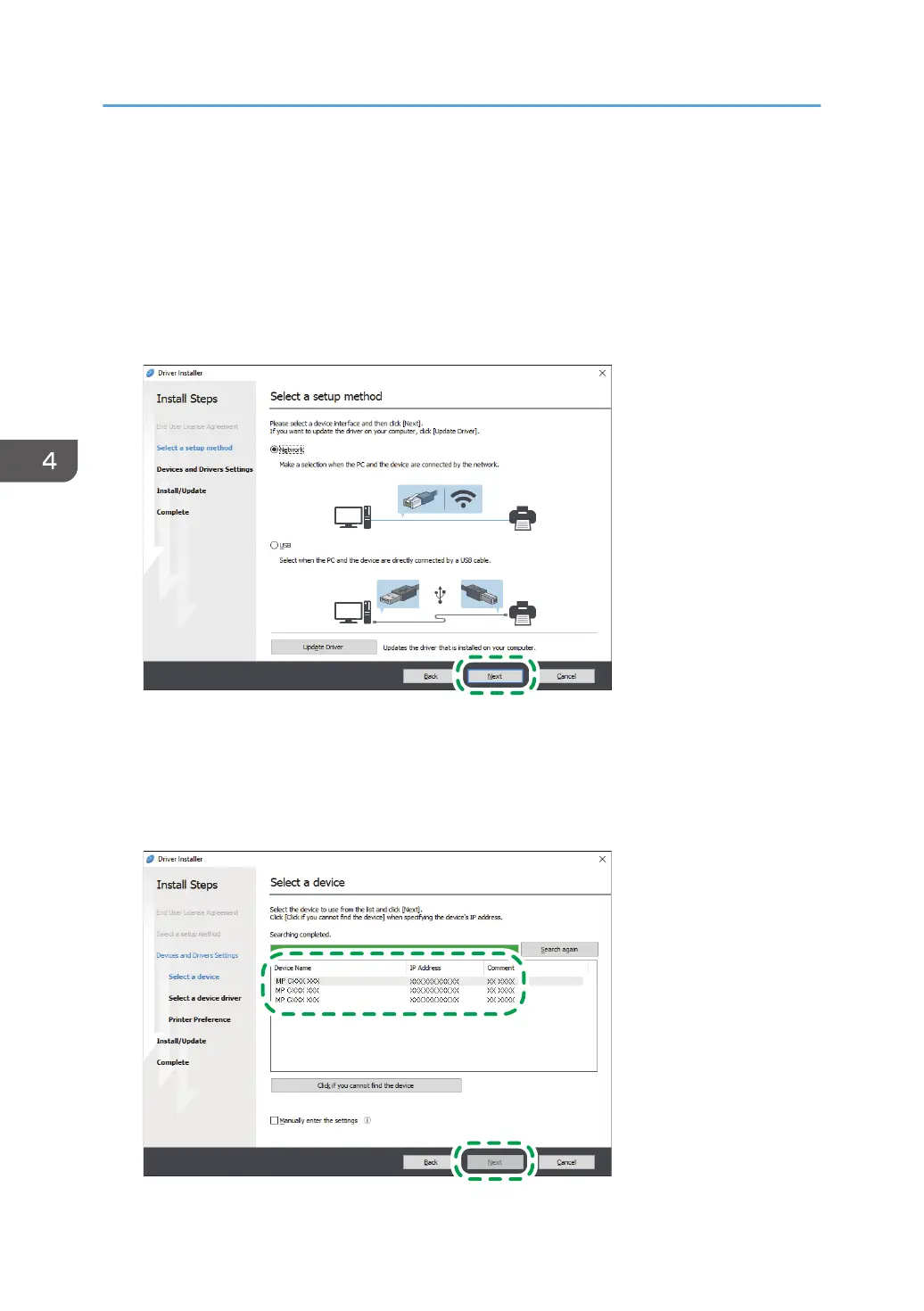4. On the "Quality Improvement Program" screen, select [I will participate in the Quality
Improvement Program] or [I will not participate in the Quality Improvement Program],
and then click [Next].
5. On the "Driver Update Notification Setting" screen, specify whether to display the
message about the driver update, and then click [Next].
The process of installing Device Software Manager starts.
6. Select the connection between the machine and computer, and then click [Next].
• Network: Search for devices connected to the network.
• USB: Following the instructions on the "Connection with device" screen, connect the machine
and the computer with the USB cable to search for the machine.
7. Select this machine from among the detected devices, and then click [Next].
4. Print
104
