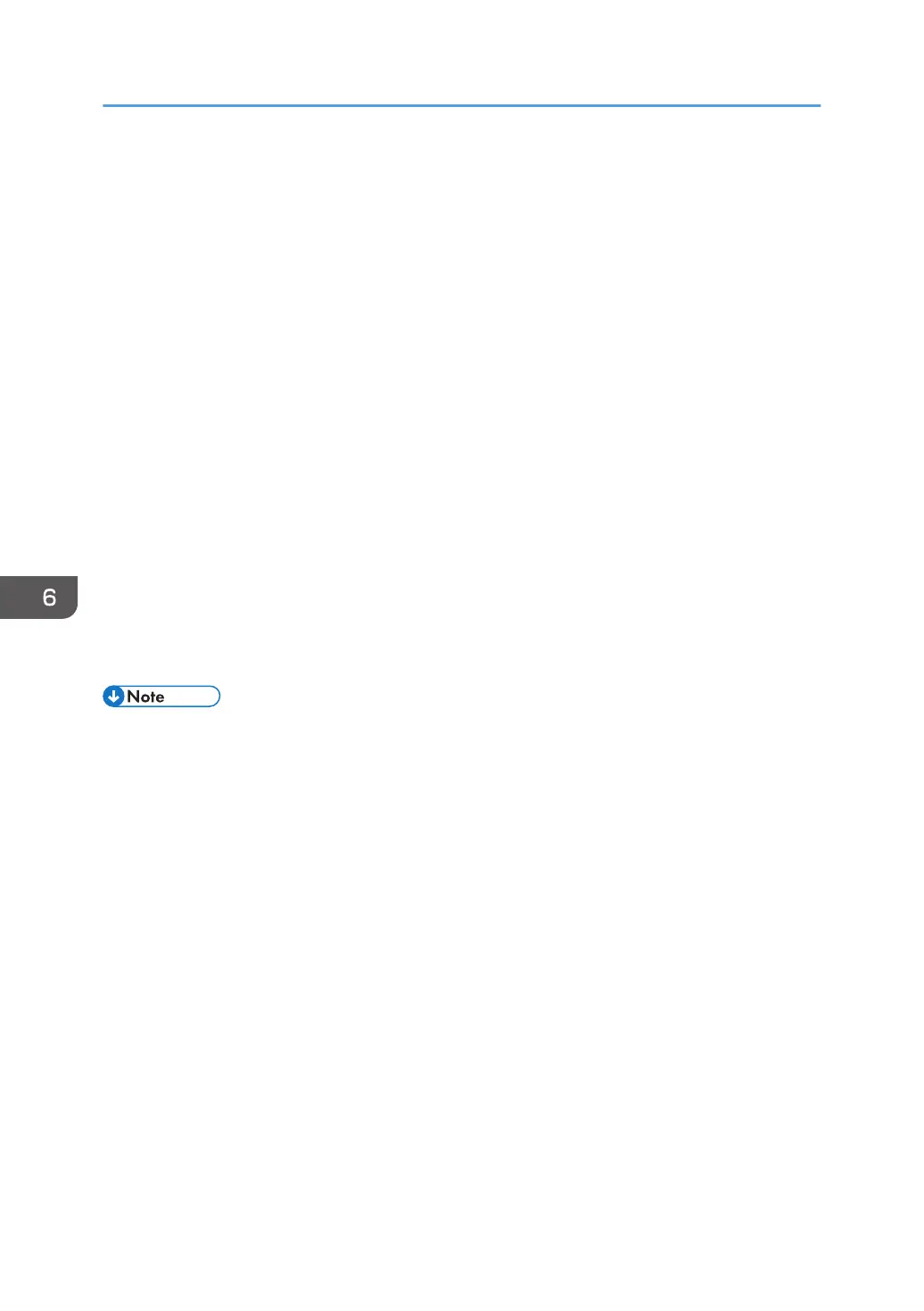• Target Fldr. to Store: Select the "Shared Folder" created in the factory default configuration or
"User Folder" created by a user to store the document.
To select a user folder, create it in advance.
See "Organizing Document Server Using Folders", User Guide (Full Version).
• User Name: Specify the user name displayed as the owner of the document. Select a user
from the address book or enter the name.
• File Name: Specify the name of the scanned document. If you do not specify the file name, a
name such as "COPY0001" or "COPY0002" is assigned automatically.
• Password: Specify the password required for printing the document.
4. Place the original.
Place the original in the same way as in the Copy.
See "Placing an Original on the Scanner", User Guide (Full Version).
5. Specify the scanning conditions such as color or size.
6. Press [Start].
• When you place the original on the Auto Document Feeder (ADF), the folder list screen is
displayed after scanning the original.
• When you place the original on the exposure glass, press [Finish Scanning] after scanning all
originals to print to display the folder list screen.
• When the machine scans a document of a size that cannot be detected automatically, the
document is stored in a different size.
• You can specify whether to allow other users to read or edit the stored document.
• See "Specifying Access Privileges for Documents Stored in Document Server", User Guide (Full
Version).
• When you do not want to delete stored documents, specify [Auto Delete File in Document Server]
to [Off], and then store the documents. When [Specify Days] or [Specify Hours] are selected after
documents have been stored, the documents will not be deleted. Only the documents stored after a
setting change are deleted automatically.
6. Document Server
166
