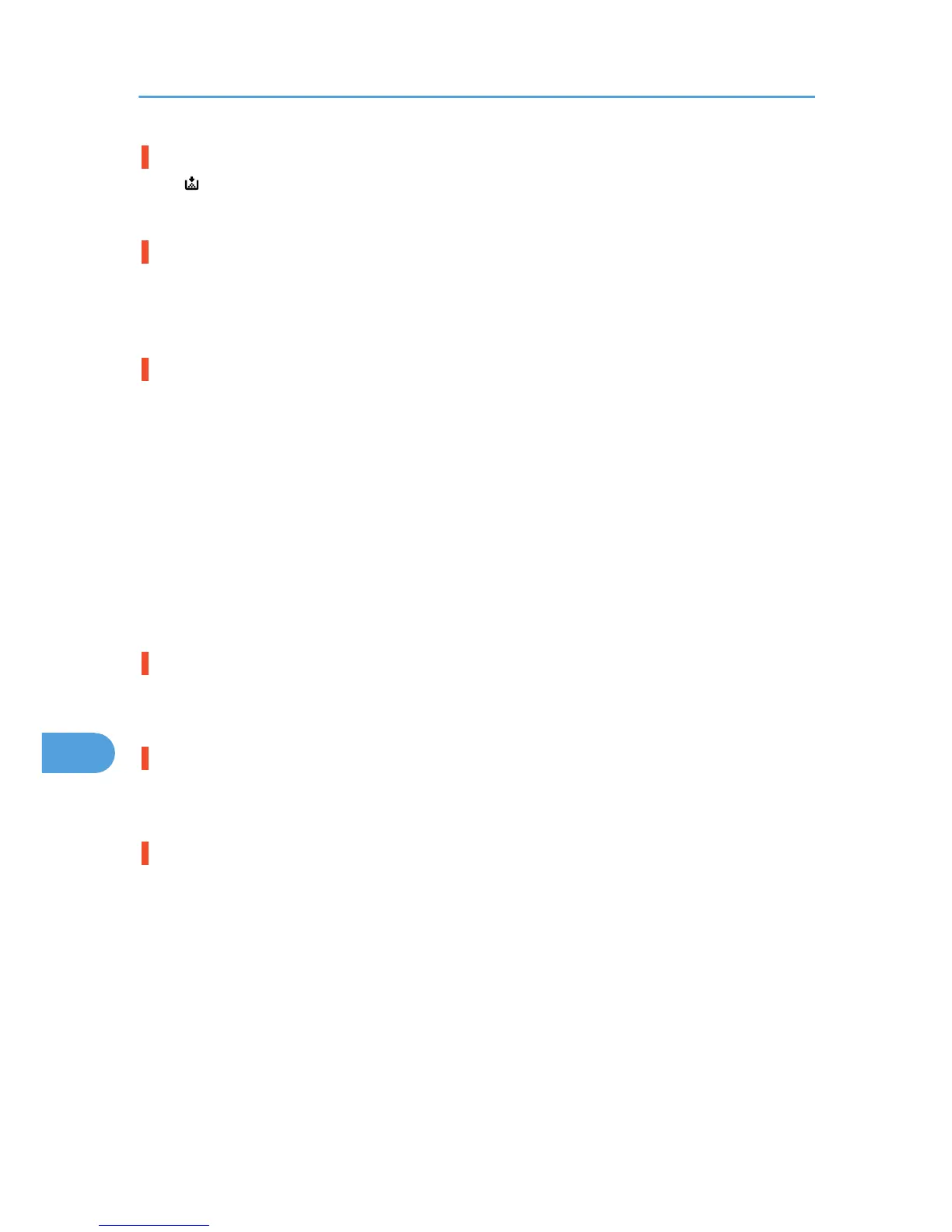Printed pages are faint, or have white streaks.
• If is flashing, toner is almost depleted. Add toner.
See p.109 "Adding Toner".
Printed pages are faint.
• The appropriate paper is not loaded. (Printed pages may be faint when printing to coarse or coated
paper.)
For details, see p.204 "Consumables".
If rubbed with your finger, it smears out.
• The setting of the paper may not be correct. For example, although thick paper is used, the setting for
thick paper may not be set.
On the [Menu] tab of the printer driver, set [Paper Input] to [Thick Paper].
• Check the paper settings of this printer.
See p.80 "Paper Recommendations".
• Check the paper settings of the printer driver.
See the printer driver Help.
• The fusing unit is deteriorated or damaged. Replace the unit.
See p.121 "Replacing Maintenance Kit B".
When printing on OHP transparencies, black or white dots are obvious.
• The registration roller is dirty. Clean the registration roller.
See p.142 "Cleaning the Registration Roller".
When printing on plain paper, white dots are obvious.
• The registration roller is dirty. Clean the registration roller.
See p.142 "Cleaning the Registration Roller".
PDF Direct Print is not executed (PDF file is not printed).
• When printing a PDF with a password set, set the password of the PDF file using the [Change PDF
Password] menu in [PDF Menu] or Web Image Monitor. For [Change PDF Password], see the “Print
Settings Menu”, Software Guide.
For Web Image Monitor, see Web Image Monitor Help.
• PDF files not allowed to be printed by the PDF file security setting cannot be printed.
• Highly compressed PDFs cannot be printed using PDF Direct Print.
Open the relevant application and print the PDF file using the printer driver.
Set the file format to standard PDF.
9. Troubleshooting
164
